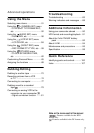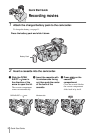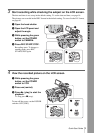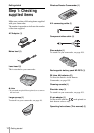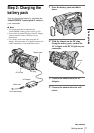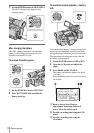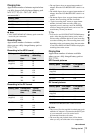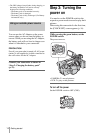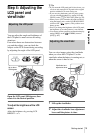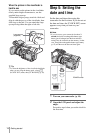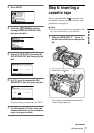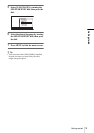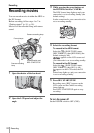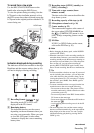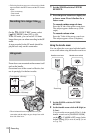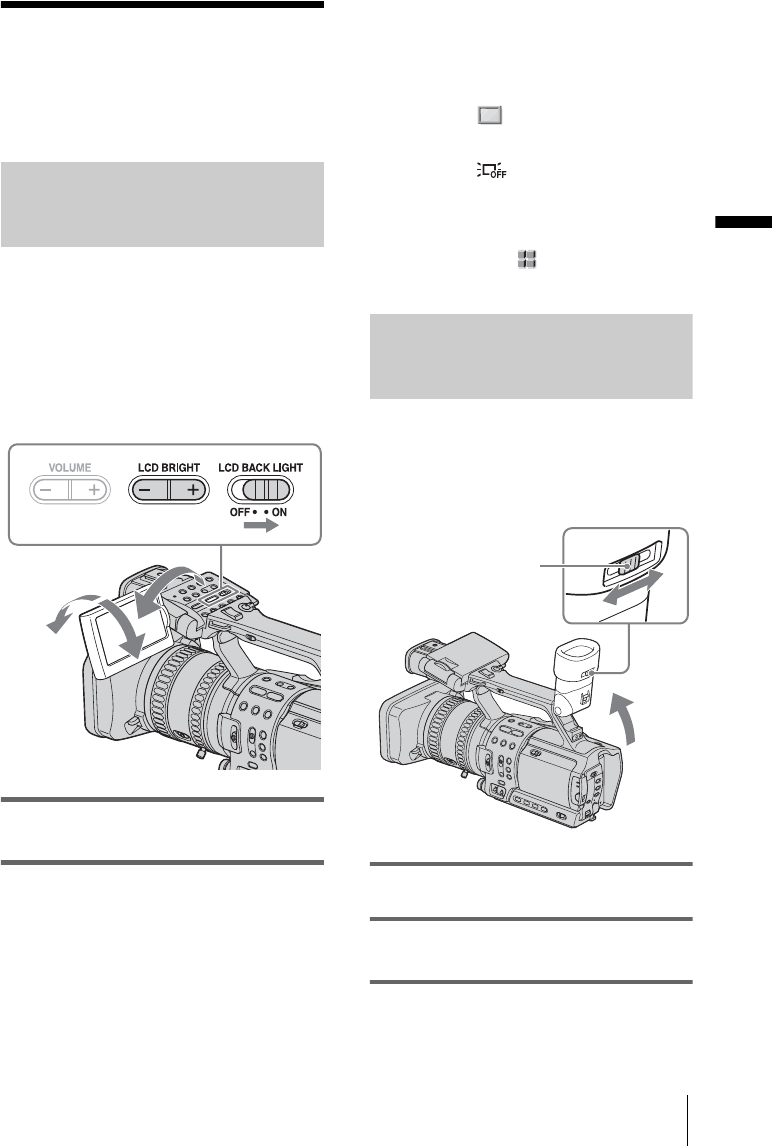
Getting started
Getting started
15
Step 4: Adjusting the
LCD panel and
viewfinder
Adjusting the LCD panel
You can adjust the angle and brightness of
the LCD panel to meet various recording
situations.
Even when there are obstructions between
you and the subject, you can check the
subject on the LCD screen during recording
by adjusting the angle of the LCD panel.
Open the LCD panel 180 degrees, then
rotate it to the desired position.
To adjust the brightness of the LCD
screen
Adjust the brightness by pressing LCD
BRIGHT – or +.
z Tip
• If you rotate the LCD panel until it faces down, you
can close and restore the LCD panel to the original
position with the LCD screen facing out.
• If you are using the battery pack for power source,
you can select the brightness by setting [LCD BL
LEVEL] on the [LCD/VF SET] menu
(p. 58).
• When you use your camcorder in bright conditions
using the battery pack, set the LCD BACKLIGHT
switch to OFF ( appears). This position saves
battery power.
• Even if you change the brightness of the LCD panel,
the brightness of recorded pictures is not affected.
• You can turn off the operation confirmation beep by
setting [BEEP] on the (OTHERS) menu to
[OFF]
(p. 62).
Adjusting the viewfinder
You can view images using the viewfinder
when you close the LCD panel. Use the
viewfinder when the battery is running out, or
when the screen is hard to see.
1 Lift up the viewfinder.
2 Adjust the viewfinder lens adjustment
lever until the picture is clear.
180 degrees
Up to about
100 degrees
Viewfinder lens
adjustment lever