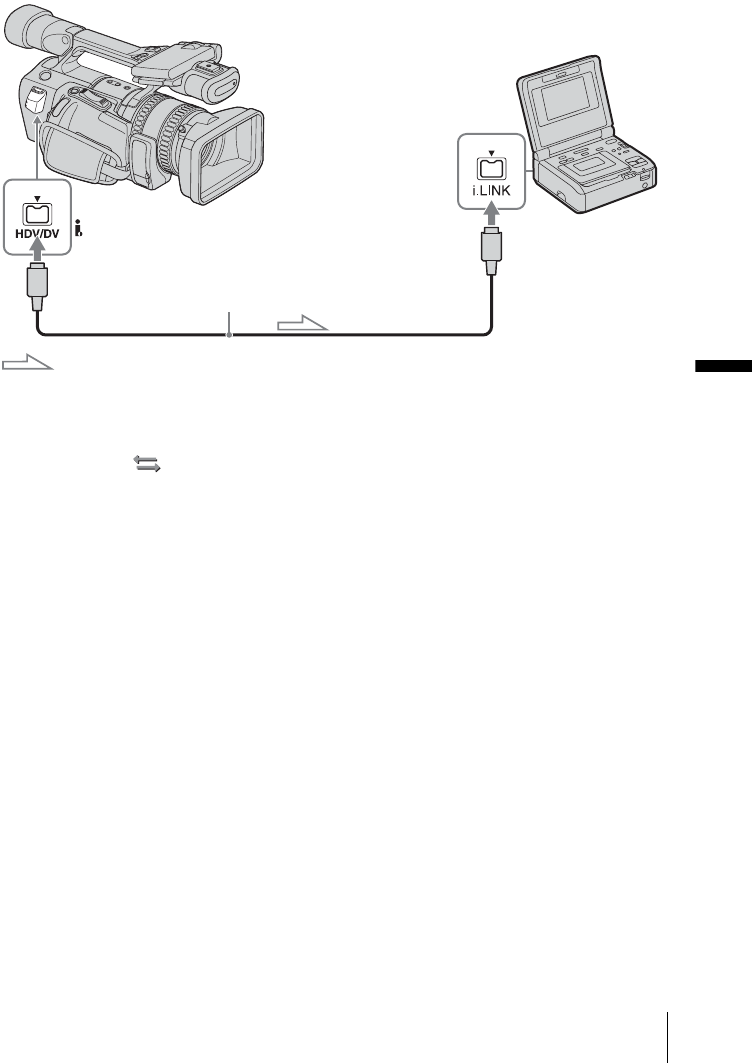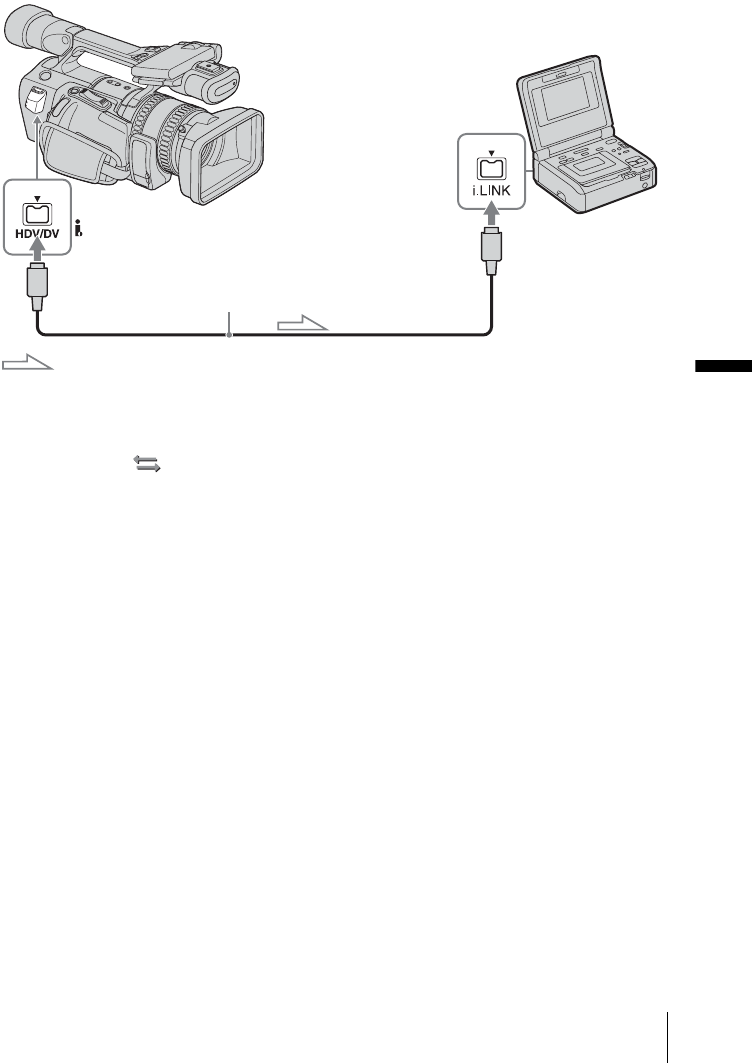
Dubbing/Editing
Dubbing/Editing
71
To dub to a DV device
Connect your camcorder to a VCR using an
i.LINK cable (optional).
To select the video format to be dubbed
The video format to be dubbed depends on the
settings of [VCR HDV/DV] (p. 59) and [i.LINK
CONV] (p. 60) in the (IN/OUT REC)
menu. Before setting these menu items,
disconnect the i.LINK cable.
• Pictures, including those recorded in the HDV
format, will be dubbed in the DV format when
[VCR HDV/DV] is set to [AUTO] and
[i.LINK CONV] is set to [ON].
• If the tape was recorded with the HDV and
DV formats mixed, set [VCR HDV/DV] to
[DV] to dub only pictures in the DV format.
Pictures in the HDV format will be dubbed as
blank portions, so neither picture nor sound
will be dubbed.
b Note
• If you change the settings of [VCR HDV/DV] and
[i.LINK CONV] with the i.LINK cable connected,
the video device may not be able to recognize the
video signal from the camcorder at the time of
dubbing.
• If [i.LINK CONV] is set to [OFF] while [VCR
HDV/DV] is set to [AUTO], pictures recorded in the
HDV mode will be recorded as blank portions, so
neither picture nor sound will be recorded.
• When [VCR HDV/DV] is set to [HDV], the
connected DV device cannot recognize pictures, so
pictures will be dubbed as blank portions.
• When [VCR HDV/DV] is set to [AUTO] and the
signal switches between HDV and DV, the picture
and sound disappear temporarily.
i.LINK cable (optional)
HDV/DV jack
Signal flow
i.LINK jack
i.LINK compatible
devices