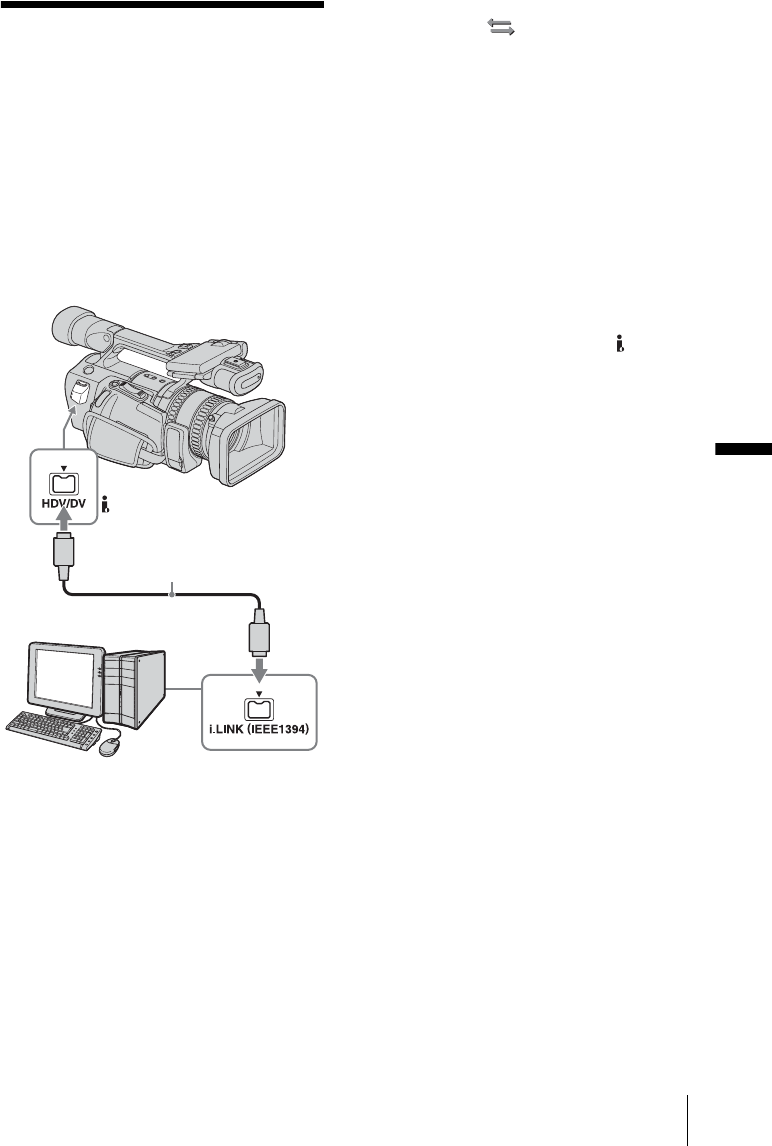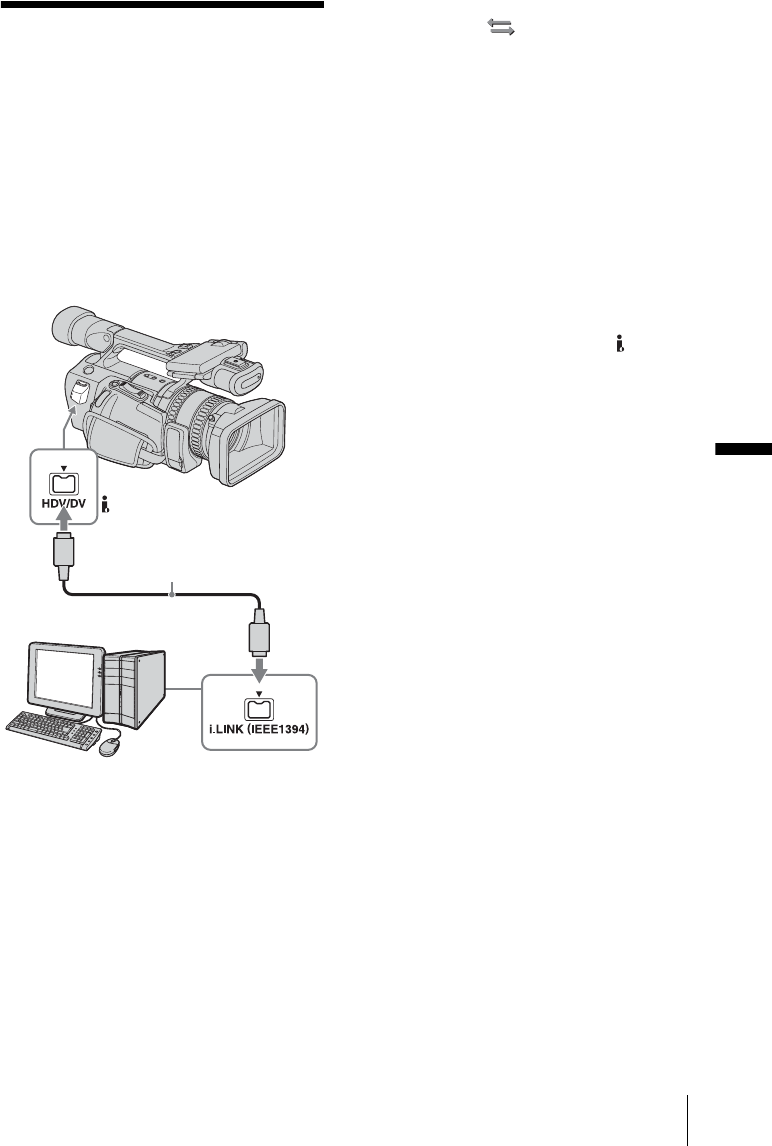
Dubbing/Editing
Dubbing/Editing
77
Connecting to a
computer
To use your camcorder by connecting it to a
computer using an i.LINK cable, the computer
must have an i.LINK interface, and application
software to read video signals must be installed
on the computer.
Refer to the manual supplied with the
application software for the system
requirements of the computer.
Connecting the computer
• Before connecting your camcorder to the
computer with an i.LINK cable, be sure to
insert the connector plug in the proper
direction. If you insert the connector plug
forcibly in the wrong direction, the terminal
may be damaged, or this may cause a
malfunction of your camcorder.
• Connect the i.LINK cable to the computer
first, then to your camcorder. Connecting in
the opposite order may cause static electricity
to build up, resulting in a malfunction of your
camcorder.
• Be sure to set [VCR HDV/DV] and [i.LINK
CONV] on the (IN/OUT REC) menu
before connecting the i.LINK cable. If you
connect the i.LINK cable first, the computer
may hang up or may not recognize the signal
from your camcorder.
b Note
• Connect a computer that can handle the signal of the
format indicated by the i.LINK lamps. If you
connect a computer that cannot handle the signal, the
computer may hang up or may not recognize the
signal from your camcorder.
• Disconnect the i.LINK cable before resetting [REC
FORMAT] when the POWER switch is set to
CAMERA. Otherwise, the computer may hang up.
z Tip
• The i.LINK lamp, HDV or DV, on the HDV/DV
jack holder will light up and indicate the format of
the input signal when you use an i.LINK cable.
To import pictures on a tape to the
computer
• To scan pictures recorded in the HDV format
on the tape in the HDV format, set [VCR
HDV/DV] to [HDV] (p. 59) and [i.LINK
CONV] to [OFF] (p. 60).
• To scan pictures recorded in the DV format on
the tape in the DV format, set [VCR HDV/
DV] to [DV] (p. 59).
• To scan pictures recorded in the HDV format
on the tape in the DV format, set [VCR HDV/
DV] to [HDV] (p. 59) and [i.LINK CONV] to
[ON] (p. 60).
b Note
• Pictures may not be imported correctly depending
on the application software of the computer.
• You cannot import pictures recorded in the DV
format in the HDV format.
To import pictures from the computer to
your camcorder
In the HDV format
Set [VCR HDV/DV] to [HDV] (p. 59) and
[i.LINK CONV] to [OFF] (p. 60).
In the DV format
Set [VCR HDV/DV] to [DV] (p. 59).
HDV/DV jack
i.LINK cable (optional)