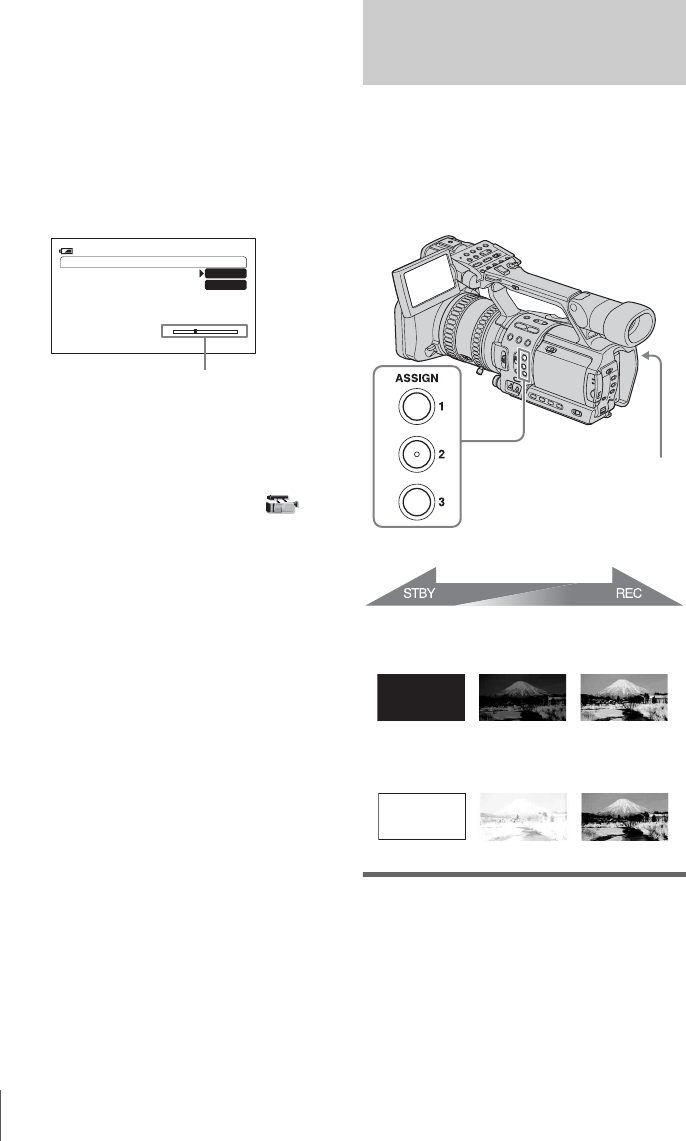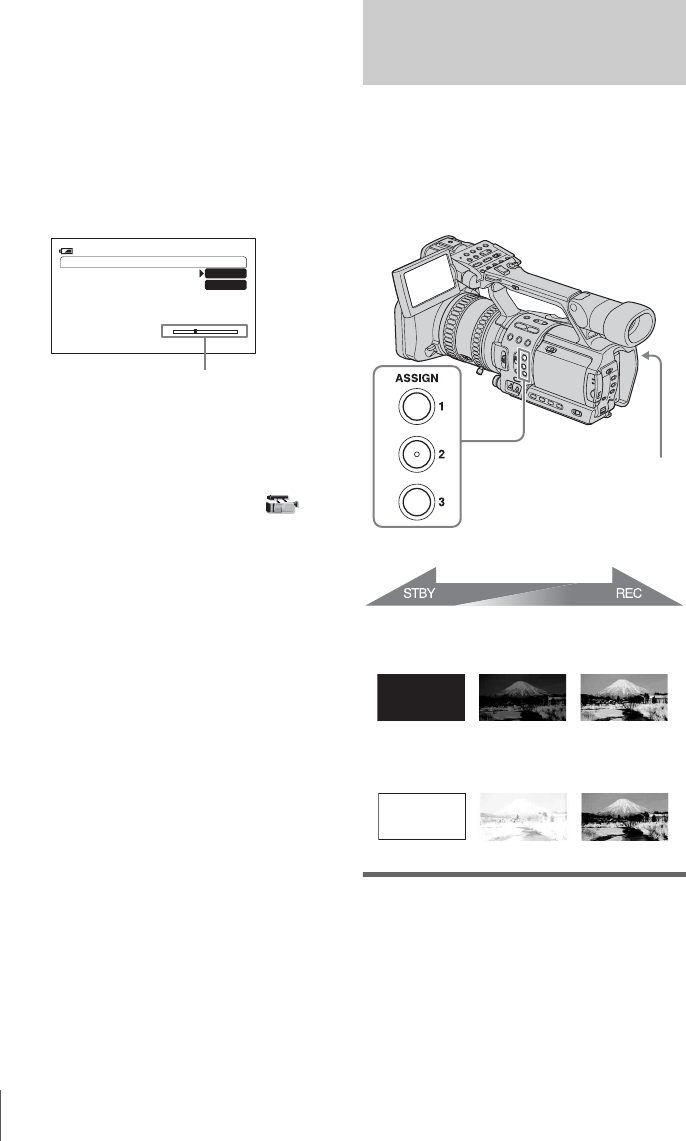
Recording
38
Recording using the Shot transition
function
1
Press STORE/CHECK/EXEC
repeatedly to turn on the EXEC lamp.
2 Press REC START/STOP.
3 Press the button (A or B) in which the
desired setting was stored.
Pictures will be recorded with the settings
that were changed automatically from the
current ones to the stored ones.
b Note
• You cannot zoom, focus, or adjust manually while
checking or activating the Shot transition.
• When you change [SHOT TRANS] on the
(CAMERA SET) menu, turn off the STORE/
CHECK/EXEC lamp by pressing the button.
• You cannot return from the stored Shot A or B
settings to previous settings after you activate the
Shot transition during recording.
• If you press the following buttons during the shot
transition operation, the operation is canceled:
–PICTURE PROFILE
–MENU
–P-MENU
– EXPANDED FOCUS
– STATUS CHECK
z Tip
• You can record using both settings by making them
change either from Shot A to Shot B or from Shot B
to Shot A. For example, to change from Shot A to
Shot B, turn on the CHECK lamp and press A
followed by REC START/STOP, then turn on the
EXEC lamp and press B.
• You can rehearse the shot transition by pressing the
button (A or B), in which the desired setting was
stored, before pressing REC START/STOP in step
2.
To cancel the operation
Press STORE/CHECK/EXEC repeatedly until
the STORE/CHECK/EXEC lamps are all
turned off.
Fading in and out of a scene
– FADER
You can add the following effects to
currently recording pictures.
Assign the FADER function to one of the
ASSIGN buttons in advance. See page 68 for
details on how to assign a function.
[BLACK FADER]
[WHITE FADER]
1 Press the ASSIGN button assigned to
the FADER function in the standby
mode (to fade in) or during recording
(to fade out).
Each time you press the button, the
indicator changes as follows:
[BLACK FADER] t [WHITE FADER]
t no display
SHOT TRANS EXEC
ES
REC 0:00:05120min
SHOT A
SHOT B
Transition bar
S: start
E: end
REC START/STOP