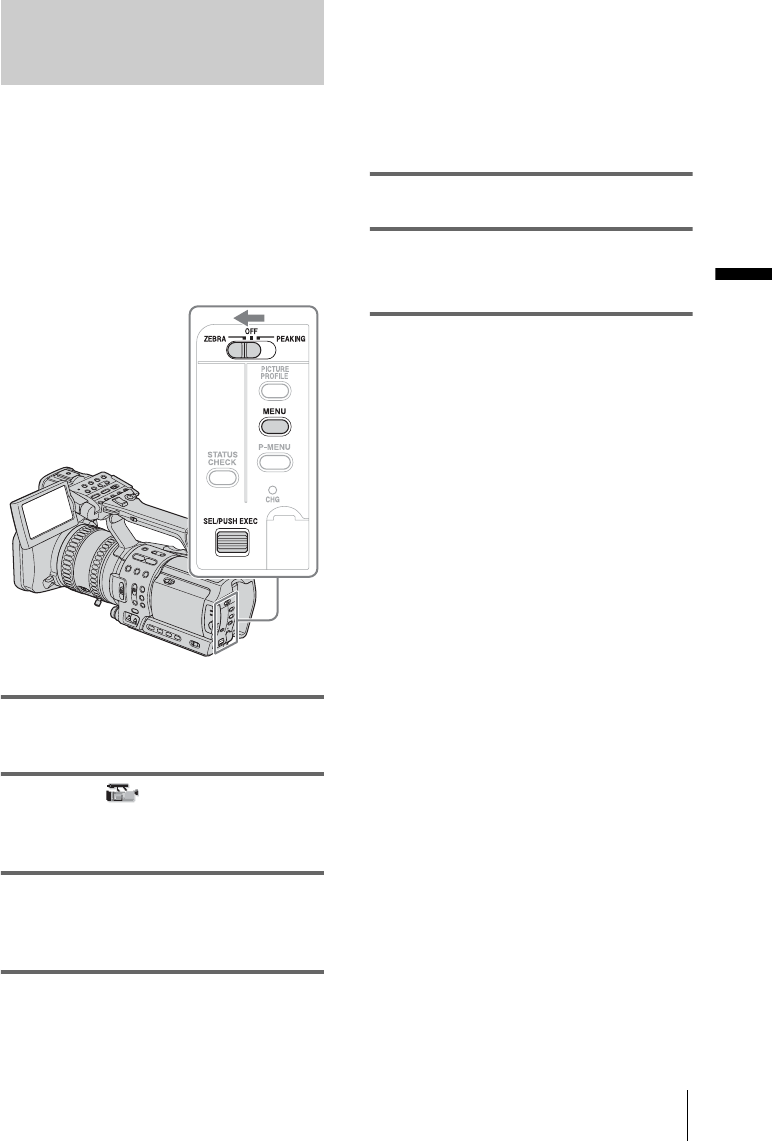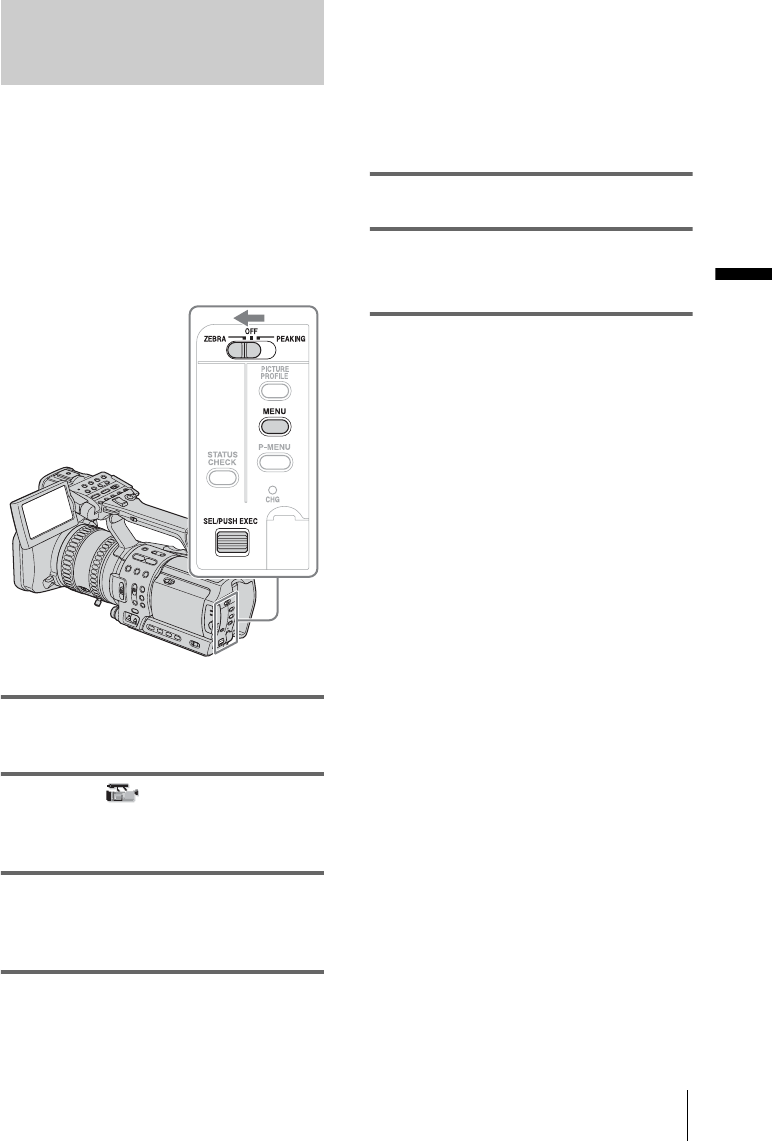
Recording
Recording
31
Displaying the zebra pattern to
adjust the brightness
If there is a part of the screen where
brightness is over a certain level, the part may
appear excessively white when played back.
By displaying the zebra pattern on such a
part, you can be reminded to adjust the
brightness before recording.
Select the brightness level to display the
zebra pattern in the menu setting.
1 During recording or in the standby
mode, press MENU.
2 Select the (CAMERA SET) menu
by turning the SEL/PUSH EXEC dial,
then press the dial.
3 Select [ZEBRA LEVEL] by turning
the SEL/PUSH EXEC dial, then press
the dial.
4 Select the desired level by turning the
SEL/PUSH EXEC dial, then press the
dial.
Select a value from [70] to [100] or [100+].
If you select [70], the zebra pattern appears
at the part of 70±5 % of the brilliance
signal.
If you select [100+], the zebra pattern
appears at all areas of the brilliance signal
over 100 %.
The default setting is [100+].
5 Press MENU to hide the menu screen.
6 Set the ZEBRA/PEAKING switch to
ZEBRA.
The zebra pattern will appear.
To hide the zebra pattern
Set the ZEBRA/PEAKING switch to OFF.
b Note
• The zebra pattern is not recorded on the tape.
• You cannot use the zebra pattern when the peaking
function is activated (p. 33).