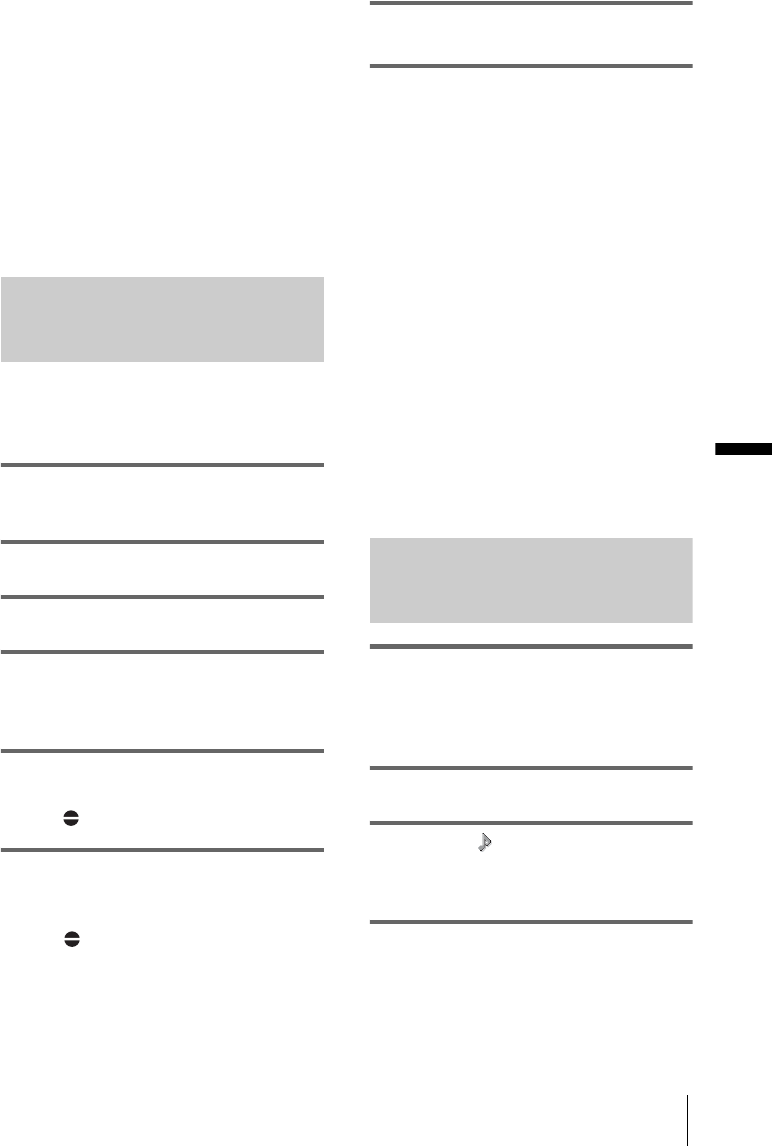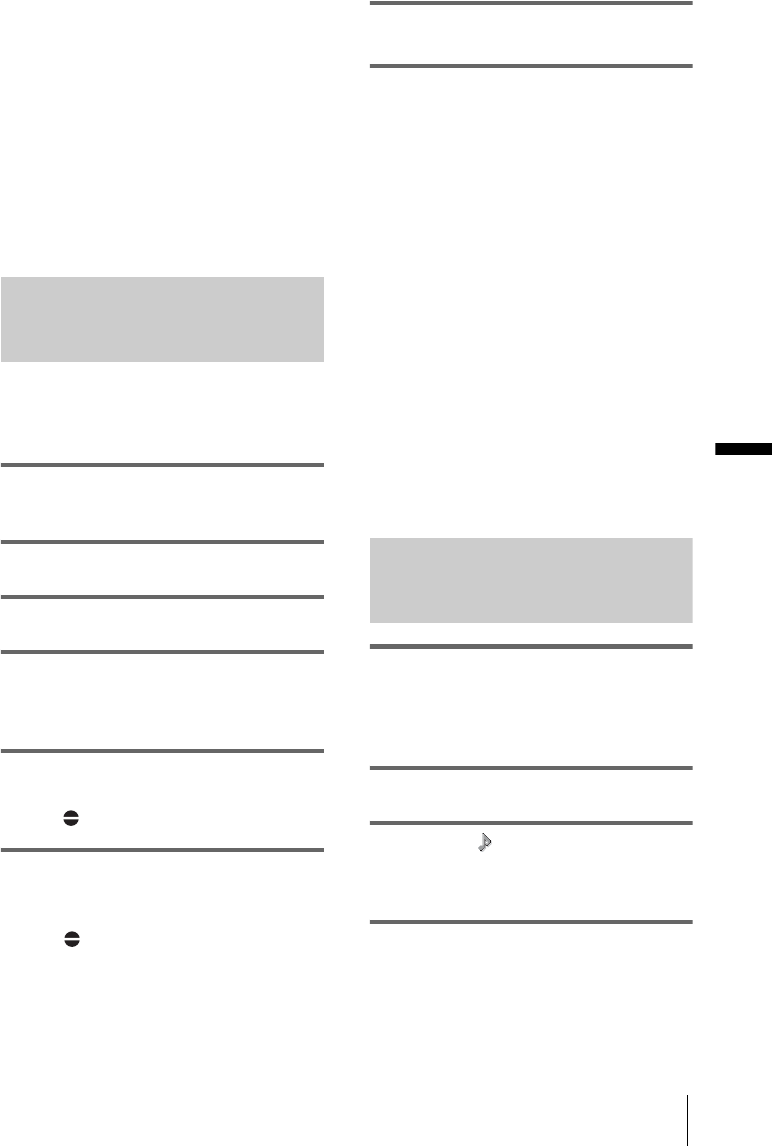
Dubbing/Editing
Dubbing/Editing
79
– On blank sections of the tape.
– When the write-protect tab of the cassette is set to
SAVE.
– On the tape recorded on another device with a 4ch
microphone (4CH MIC REC).
• When you use an external microphone (optional) to
record additional audio, you can check the picture
and the sound by connecting your camcorder to a TV
using the A/V connecting cable. However, sound
you have recorded afterwards is not output from the
speaker. Check the sound by using headphones or a
TV.
• The sound from a monaural device connected to the
MIC/LINE jack is recorded in the L channel.
Recording sound
Assign the audio dubbing function to one of the
ASSIGN buttons in advance. See page 68 for
details on how to assign a function.
1 Insert a recorded cassette into your
camcorder.
2 Set the POWER switch to VCR.
3 Press N (play) to play the tape.
4 Press X (pause) at the point where you
want to start recording the sound.
The playback pauses.
5 Press the ASSIGN button assigned to
audio dubbing.
The X mark appears on the LCD screen.
6 Press X (pause) and start playing back
the audio you want to record at the
same time.
The mark remains on the LCD screen
while sound is recorded.
The new sound is recorded in stereo 2
(ST2).
7 Press x (stop) when you want to stop
recording.
To set the end point for audio dubbing
During playback, press ZERO SET MEMORY
at the scene at which you want to stop audio
dubbing. Then, perform steps 4 to 6. The
recording stops automatically at the selected
scene.
b Note
• You can only record additional audio over a tape
recorded on your camcorder. The sound may
deteriorate when you dub audio on a tape recorded
on other camcorders (including other HDR-FX1E
camcorders).
z Tip
• You can manually adjust the microphone volume
when you are:
– Recording sound from an external microphone or
audio device connected to the MIC/LINE jack.
– Recording sound from a device connected to the
AUDIO/VIDEO jack.
– Recording sound using the internal microphone.
Checking and adjusting the
recorded sound
1 Play back the tape on which you have
recorded audio following the
procedures in “Recording sound”
(p. 79).
2 Press MENU.
3 Select the (AUDIO SET) menu by
turning the SEL/PUSH EXEC dial,
then press the dial.
4 Select [AUDIO MIX] by turning the
SEL/PUSH EXEC dial, then press the
dial.
,continued