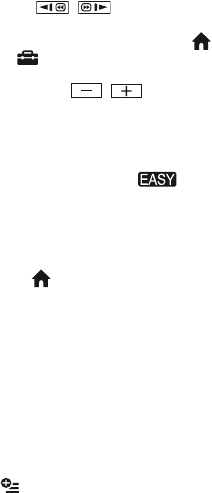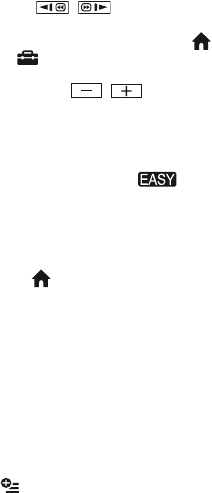
32
Easy Recording/Playback (Easy Handycam) (Continued)
z Tips
• When all movies from the selected one to the
last one are played back, the screen returns to
the VISUAL INDEX screen.
• Touch / during pause to play back
movies slowly.
• To adjust the sound volume, touch (HOME)
t (SETTINGS) t [SOUND
SETTINGS] t [VOLUME], then adjust the
volume with / .
To cancel Easy Handycam
operation
Press EASY A again. disappears
from the screen.
Adjustable menu settings during
Easy Handycam operation
Touch (HOME) B or C to display
adjustable menu settings (p. 17, 65).
b Notes
• You can neither delete nor edit movies on the
disc during Easy Handycam operation.
• Most of the settings return to the default setting
automatically. However, some menu items are
fixed to certain settings. For details, see page 91.
• When formatting DVD-RW discs with SD
(standard definition) image quality, the
recording format is fixed to VIDEO (p. 62).
• (OPTION) does not appear on the screen.
• Cancel Easy Handycam operation if you want to
add effects to the images, or if you want to make
various settings.
Unavailable buttons during Easy
Handycam operation
During Easy Handycam operation, you
cannot use some buttons/functions, since
most of the items are set automatically
(p. 91). If you press a button that does not
work, [Invalid during Easy Handycam
operation.] may appear on the screen.
To make the disc compatible
with playback on other devices
(Finalizing)
You need to finalize a recorded disc to
make it compatible with playback on other
devices or computers. See page 56 on
finalizing operation.
b Notes
• You cannot make additional recordings on
DVD-R/DVD+R DL discs once you finalize the
disc, even if there is free space on the disc.
• The disc menu is fixed to [STYLE1].
• You cannot record additional materials on a
finalized disc during Easy Handycam operation
(p. 64).