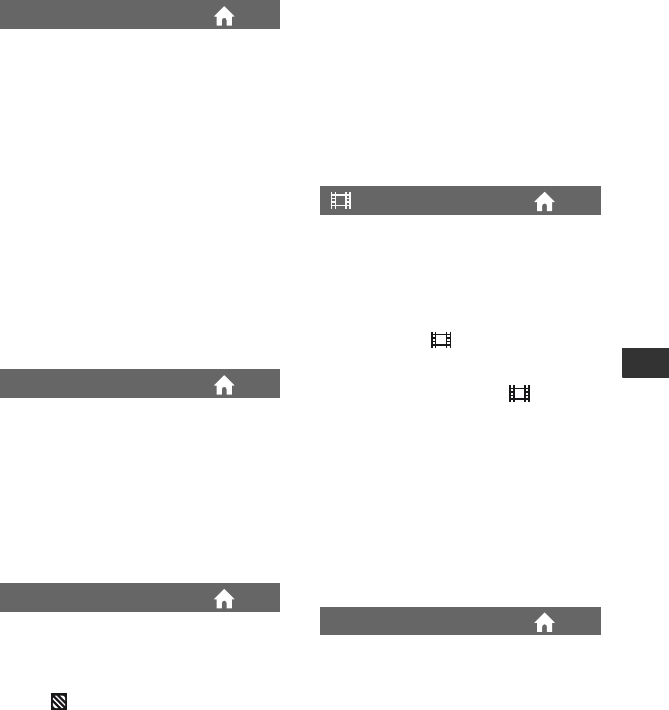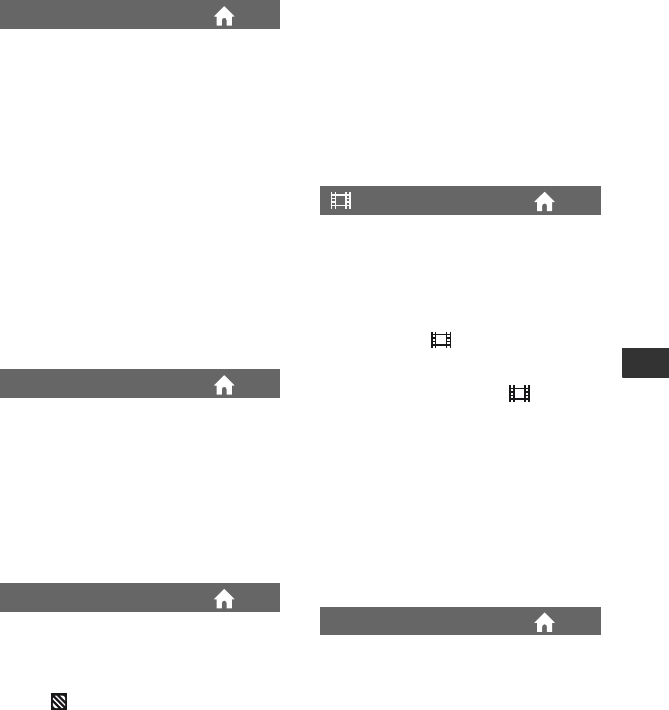
69
Customizing Your Camcorder
When recording, set to [ON] to capture
wider range of colors. Various colors such
as the brilliant color of flowers and
turquoise blue of the sea can be more
faithfully reproduced.
b Notes
• Set [X.V.COLOR] to [ON] only when the
recorded content will be played back on an
x.v.Color-compliant TV. Otherwise, set to
[OFF] (the default setting).
• If the movies recorded with this function [ON]
is played back on an non-x.v.Color-compliant
TV, the color may not be reproduced correctly.
• [X.V.COLOR] cannot be set to [ON]:
– when the disc is not formatted with HD (high
definition) image quality.
– while recording a movie.
You can display the frame and check that
the subject is horizontal or vertical by
setting [GUIDEFRAME] to [ON].
The frame is not recorded. Press DISP/
BATT INFO to make the frame disappear.
z Tips
• Positioning the subject at the cross point of the
guide frame makes a balanced composition.
Diagonal stripes appear in portions of the
screen where brightness is at a preset level.
This is useful as a guide when adjusting the
brightness. When you change the default
setting, is displayed. The zebra pattern
is not recorded.
B OFF
The zebra pattern is not displayed.
70
The zebra pattern appears at a screen
brightness level of about 70 IRE.
100
The zebra pattern appears at a screen
brightness level of about 100 IRE or
higher.
b Notes
• Portions of the screen where brightness is about
100 IRE or above may appear overexposed.
z Tips
• IRE represents the screen brightness level.
B AUTO
Displays the remaining disc indicator for
about 8 seconds in situations such as those
described below.
– When your camcorder recognizes the
remaining disc capacity with the POWER
switch set to (Movie).
– When you press DISP/BATT INFO to
switch the indicator from off to on with
the POWER switch set to (Movie).
– When you select the movie recording
mode on the HOME MENU.
ON
Always displays the remaining disc
indicator.
b Notes
• When the remaining recordable time for movies
is less than 5 minutes, the indicator stays on the
screen.
Select [ON] (the default setting) to display
the recording date and time when you play
back a disc on a device with a subtitle
display function. Also refer to the
instruction manual of the playback device.
b Notes
• Discs recorded with HD (high definition) image
quality can be played on AVCHD format
compatible devices only (p. 60).
X.V.COLOR
GUIDEFRAME
ZEBRA
REMAINING
SUB-T DATE
Continued ,