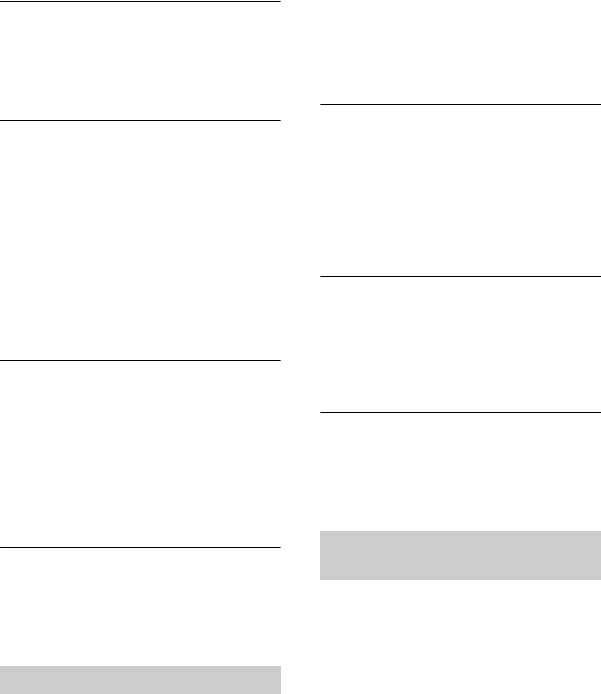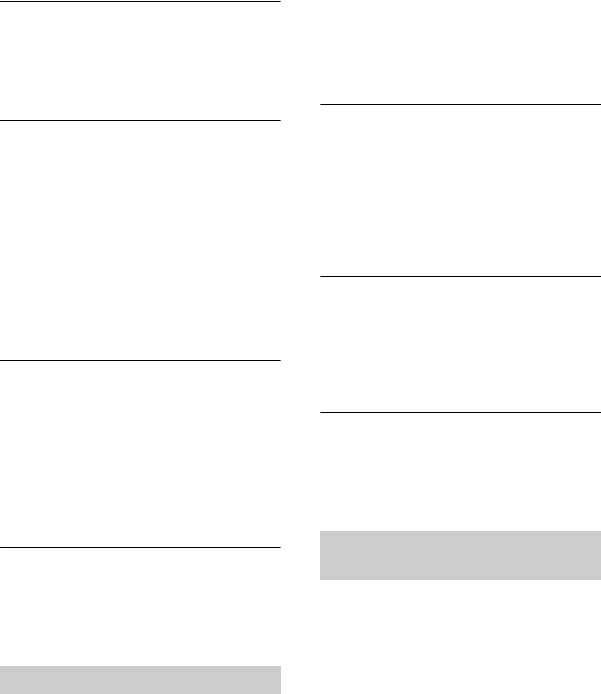
98
Troubleshooting (Continued)
Unable to copy the images from a
disc to a “Memory Stick Duo.”
• You cannot copy a movie from a disc to a
“Memory Stick Duo” as a still image
during playback on your camcorder.
Unable to finalize.
• Battery is running out during finalizing.
Use the AC Adaptor.
• The disc has already been finalized. In the
case of following discs, follow the required
procedure to record additional material
(p. 64):
– DVD+RW
– DVD-RW recorded with HD (high
definition) image quality
– DVD-RW (VIDEO mode) recorded with
SD (standard definition) image quality
Unable to perform [UNFINALIZE].
• You cannot perform [UNFINALIZE] on
the following discs:
– DVD-R
– DVD+R DL
– DVD+RW recorded with SD (standard
definition) image quality
– DVD-RW (VR mode) recorded with SD
(standard definition) image quality
You cannot edit or record additional
material on a disc using other
devices.
• You may not be able to edit a disc recorded
on your camcorder using other devices.
You cannot view the image or hear
the sound on the TV.
• When you are using the component video
cable, set [COMPONENT] according to
the requirements of the connected device
(p. 77).
• When you are using the component video
cable, make sure the red and white plugs of
the A/V connecting cable are connected
(p. 44).
• Images are not output from the HDMI
OUT jack, if copyright protection signals
are recorded in the images.
You cannot hear the sound.
• When you are using the component video
cable, make sure the red and white plugs of
the A/V connecting cable are connected
(p. 44, 46).
• When you are using the S VIDEO plug,
make sure the red and white plugs of the A/
V connecting cable are connected (p. 46).
The image appears distorted on the
4:3 TV.
• This happens when viewing a image
recorded in the 16:9 (wide) mode on a 4:3
TV. Set [TV TYPE] correctly (p. 76) and
play back the image.
Black bands appear at the top and
bottom of the screen of the 4:3 TV.
• This happens when viewing a image
recorded in the 16:9 (wide) mode on a 4:3
TV. This is not a malfunction.
You cannot dub correctly.
• You cannot dub images using the HDMI
cable.
• The A/V connecting cable is not connected
properly. Make sure that the A/V
connecting cable is connected to the proper
jack, i.e. to the input jack of another device
for dubbing a image from your camcorder
(p. 53).
Viewing images on a TV
Dubbing/Connecting to other
devices