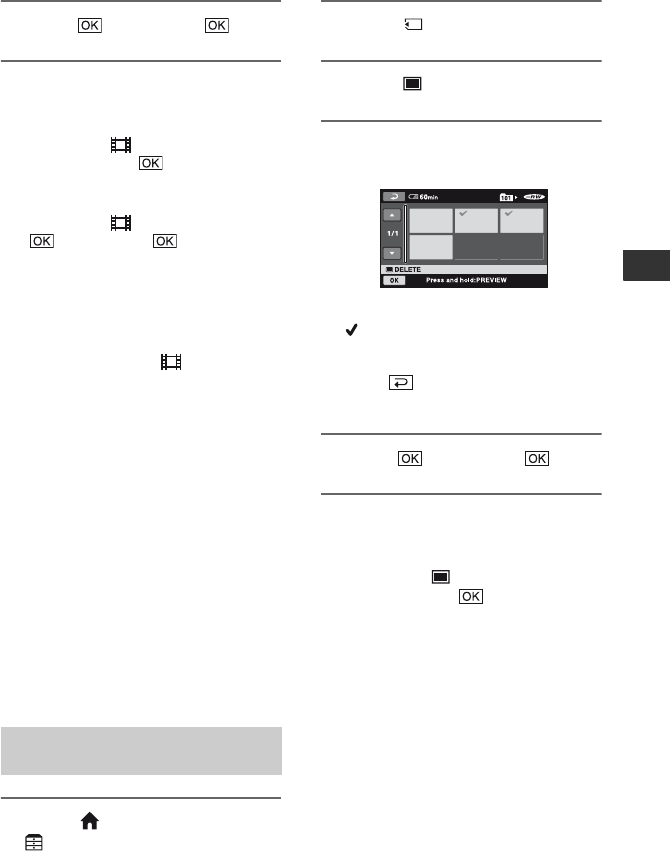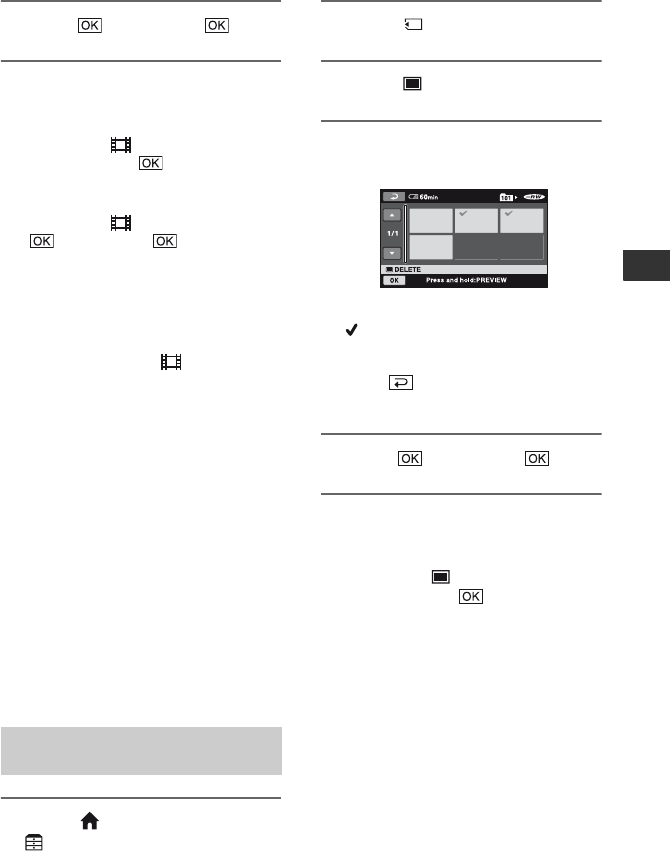
49
Editing
5 Touch t [YES] t .
To delete all movies on the disc at one
time
In step 3, touch [ DELETE ALL] t
[YES] t [YES] t .
To delete the last recorded movie
In step 3, touch [ LAST SCENE DEL]
t t [YES] t .
To delete SD (standard definition)
image quality movies
• You can delete movies on DVD-RW (VR
mode) discs without any restrictions.
• You can perform only [ LAST SCENE
DEL] on DVD-RW and DVD+RW discs.
b Notes
• Do not remove the battery pack or the AC
Adaptor from your camcorder while editing
images. It may damage the disc.
• If the deleted movie is included in the Playlist
(p. 51), the movie is deleted also from the
Playlist.
• Even if you delete unnecessary images from the
disc, the remaining disc capacity may not
increase as much as you can make additional
recording.
• To delete all images recorded in the disc and
restore the original capacity of the disc, format
the disc (p. 62).
z Tips
• A movie recorded by your camcorder onto a
disc is called an “original.”
1 On the (HOME MENU), touch
(OTHERS) t [DELETE].
2 Touch [ DELETE].
3 Touch [ DELETE].
4 Touch the still image to be
deleted.
The selected still image is marked with
.
Press and hold the still image on the LCD
screen to confirm the still image.
Touch to return to the previous
screen.
5 Touch t [YES] t .
To delete all still images on the
“Memory Stick Duo”
In step 3, touch [ DELETE ALL] t
[YES] t [YES] t .
b Notes
• You cannot delete still images when:
– a “Memory Stick Duo” with the write-protect
tab is set to the write-protect position (p. 107)
– the selected image is protected.
z Tips
• To delete all images recorded on the “Memory
Stick Duo,” format the “Memory Stick Duo”
(p. 63).
Deleting the still images in the
“Memory Stick Duo”