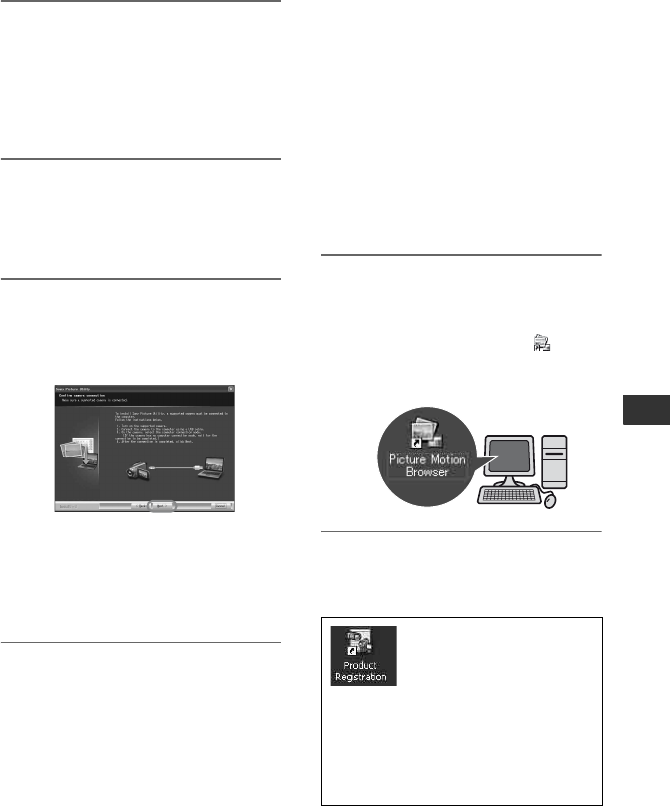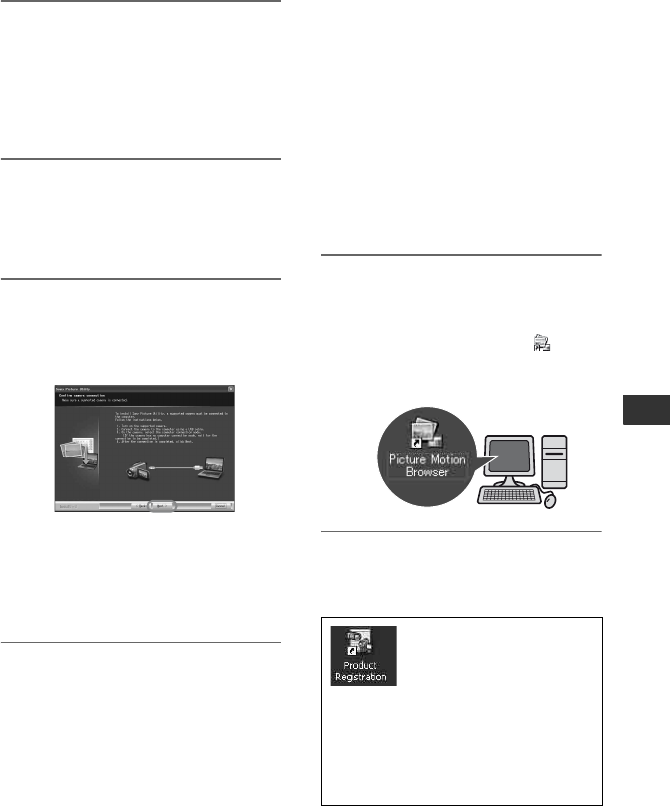
89
Using a Computer
4 Confirm the area and country/
region you live in, then click
[Next].
The software to be installed will be
configured according to your country/
region.
5 Read [License Agreement], check
[I accept the terms of the license
agreement] if you agree, then
click [Next].
6 Connect your camcorder to your
computer via a USB cable, then
click [Next] on the connection
confirmation screen.
Even if a screen prompting you to
restart your computer appears, you do
not need to restart it at this time. Restart
your computer after completing the
installation.
7 Follow the instructions on the
screen to install the software.
Restart the computer if required to
complete the installation.
The following installation screens may
be displayed, depending on your
operating environment. In this case,
follow the instructions on the screen to
install the software.
Sonic UDF Reader - Software
required to recognize an AVCHD
format mode discs
Windows Media Format 9 Series
Runtime (Windows 2000 only) -
Software required to create DVD video
discs
Microsoft .NET Framework 1.1 -
Software required to create AVCHD
format discs
Microsoft DirectX 9.0c - Software
required for handling movies
8 After the computer restarts,
remove the CD-ROM from the
disc drive of your computer.
The short-cut icons, such as [ ]
(Picture Motion Browser), appear on the
desktop.
z Tips
• See “First Step Guide” on disconnecting the
USB cable.
After you install the
software, a shortcut icon for
the customers registration
website is created on the
desktop.
• Once you register on the website, you
can get secure and useful customer
support.
http://www.sony.net/registration/di/