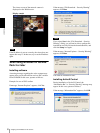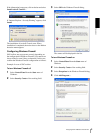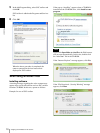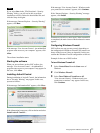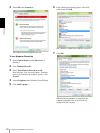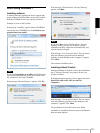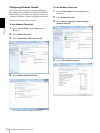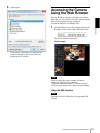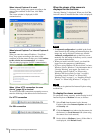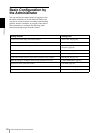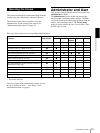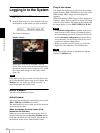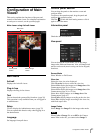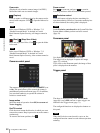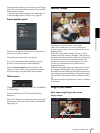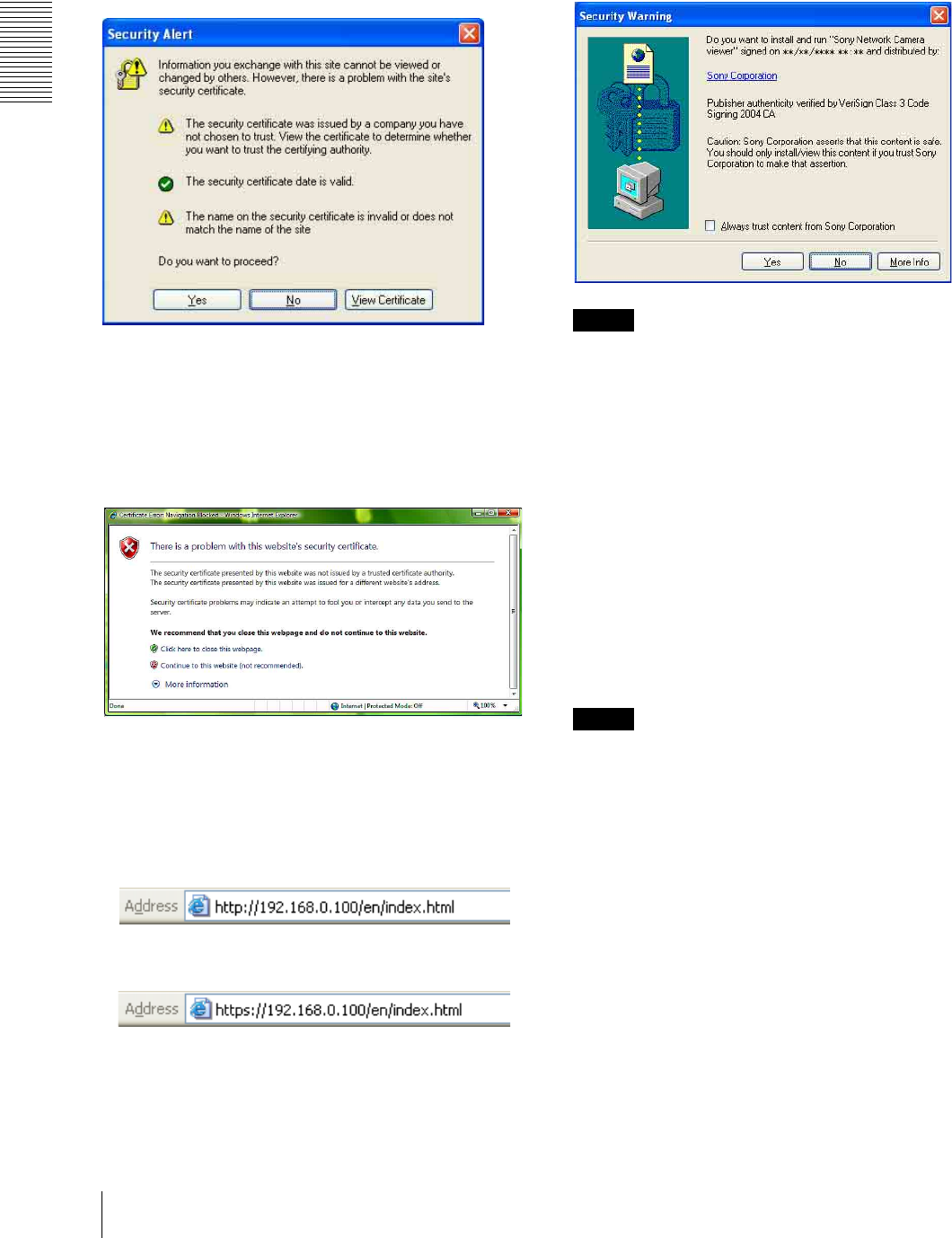
Preparation
Accessing the Camera Using the Web Browser
16
When Internet Explorer 6 is used
“Security Alert” dialog may appear according to the
status of the certificate. In this case, click Ye s to
continue.
The viewer window is displayed (in SSL
communication).
When Internet Explorer 7 or Internet Explorer 8
is used
When you enter the camera IP address, “Certificate
Error” may appear according to the status of the
certificate set on the camera. In this case, click Continue
to this website (not recommended). to continue.
The welcome page appears (in SSL communication).
When “Allow HTTP connection for some
clients” (page 49) is checked
To use HTTP and SSL connections separately to access,
enter the following in the address box of the browser.
For HTTP connection
For SSL connection
When the viewer of the camera is
displayed for the first time
“Security Warning” is displayed. When you click Yes,
ActiveX control is installed and the viewer is displayed.
Notes
• If Automatic configuration is enabled in the Local
Area Network (LAN) settings of Internet Explorer, the
image may not be displayed. In that case, disable
Automatic configuration and set the Proxy server
manually. For the setting of the Proxy server, consult
your network administrator.
• When you install ActiveX Control, you should be
logged in to the computer as Administrator.
• If you are using Windows XP Service Pack 2 or later,
Windows Vista or Windows 7, the information bar or
“Security Warning” may appear. For details, see
“Installing ActiveX Control” in “When using
Windows XP Service Pack 2 or later” on page 8,
“Installing ActiveX Control” in “When using
Windows Vista” on page 11, or “Installing ActiveX
Control” in “When using Windows 7” on page 13.
Tip
The software is optimized for Internet Explorer using
medium font.
To display the viewer correctly
To operate the viewer correctly, set the security level of
Internet Explorer to Medium or lower, as follows:
1
Select Tools from the menu bar for Internet
Explorer, then select Internet Options and click
the Security tab.
2
Click the Internet icon (when using the camera via
the Internet), or Local intranet icon (when using
the camera via a local network).
3
Set the slider to Medium or lower. (If the slider is
not displayed, click Default Level.)