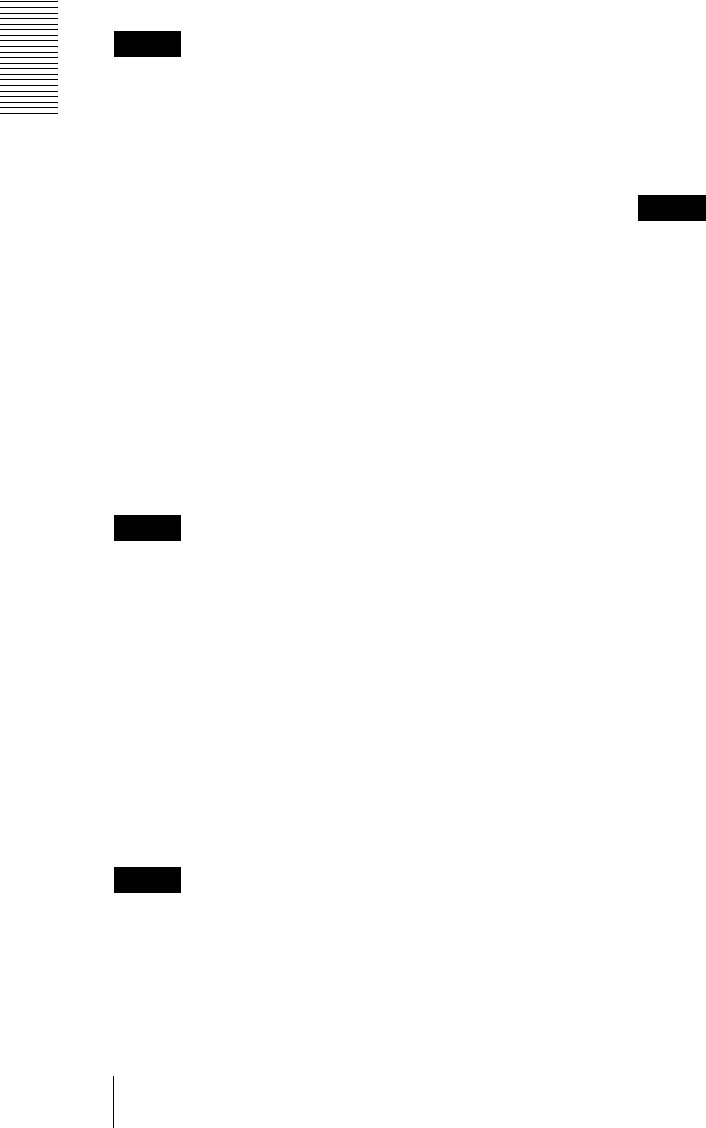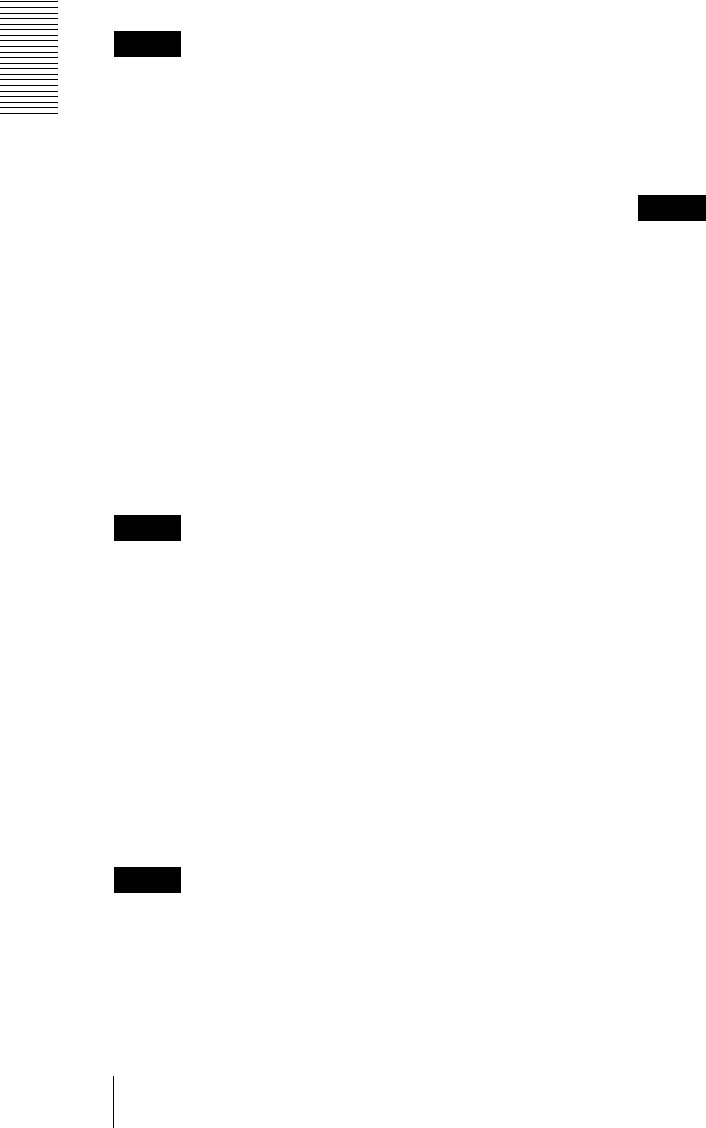
Administrating the Camera
Setting the SSL function — SSL Menu
50
Use a self-signed certificate (For test use): This mode
uses the certificate and private key pair generated by
“Generating a self-signed certificate” on page 50.
Private key information corresponding to the
certificate is stored in the camera.
You do not need to install an external certificate.
However, you cannot execute the existence proof that
is one of the SSL functions for the following reasons.
– The private key generated in the camera is self-
signed by the camera.
– A prepared value is set for a distinguished name
(Common name, etc.).
– The certificate is not issued by a trusted CA.
For reasons of security, we recommend using this
mode only when there is no problem even if perfect
security is not saved.
Notes
•When Use a self-signed certificate (For test use) is
selected, the Security Alert dialog appears on the
SSL connection with a browser.
For details, refer to “Using the SSL function”
(page 15).
• SSL connection may be impossible due to the type of
certificate installed in the camera. In this case, refer to
“How to install the CA certificate” on page 52 and
install.
Certificates
Import, display or delete the certificate.
To import the certificate
Click Browse... to select the certificate to be imported.
Click Submit to import the certificate, and the selected
file to the camera.
Note
The import process becomes invalid if the selected file is
not a certificate or the imported certificate is not
allowed.
Generating a self-signed certificate
A self-signed certificate can be generated in the camera
to be used when Use a self-signed certificate (For test
use) is selected from Certificate options.
Click Generate to generate a self-signed certificate in
the camera. Clicking Generate again after Generate
has been clicked once will update the self-signed
certificate stored in the camera.
Note
Make sure to set the date and time on the camera
correctly before performing this operation. If the date
and time are not correctly set, it may cause browser
connection problems.
To display certificate information
When the certificate has been set in the camera correctly,
its information appears on Status, Issuer DN, Subject
DN, Validity Period and Extended Key Usage.
Status
Shows if the status of the certificate is valid or invalid.
The following statuses are recognised.
Valid: The certificate is correctly stored and set.
Invalid: The certificate is not correctly stored and set.
Possible causes are as follows:
– Use an external certificate is selected and the
private key password included in the certificate is
not specified correctly.
– Use an external certificate is selected and the
private key password is specified in spite of the fact
that the key pair in the certificate is not encrypted.
– Use an external certificate is selected and the key
pair is not included in the certificate.
– Use a self-signed certificate (For test use) is
selected without the self-signed certificate being
generated.
Note
When the certificate to be imported is of PKCS#12
format and the private key password is not set correctly,
<Put correct private key password> is displayed in the
boxes of Issuer DN, Subject DN, Validity Period and
Extended Key Usage. Specify the correct private key
password to confirm the information of the certificate.
To delete the imported certificate or self-signed
certificate
Click Delete to delete the certificate or self-signed
certificate imported to the camera.
Private key password
Type the password for the private key information
included in the certificate using up to 50 characters. This
text box is active only when Certificate options is set to
Use an external certificate.
Leave the text box blank if the private key information
included in the certificate is not encrypted.
If no private key password is set in the camera, an active
text field is displayed and this allows a password to be
entered.
If a private key password is already set, it is displayed as
an inactive text field.
Reset
To change the private key password, click this button.
The current password is cleared and the password text
box becomes active to allow a new password entry.