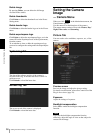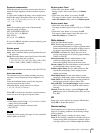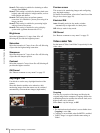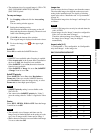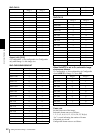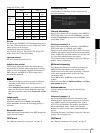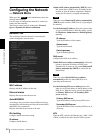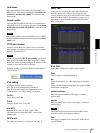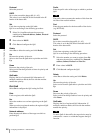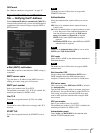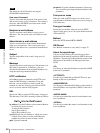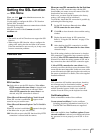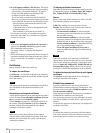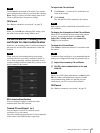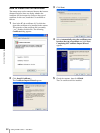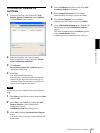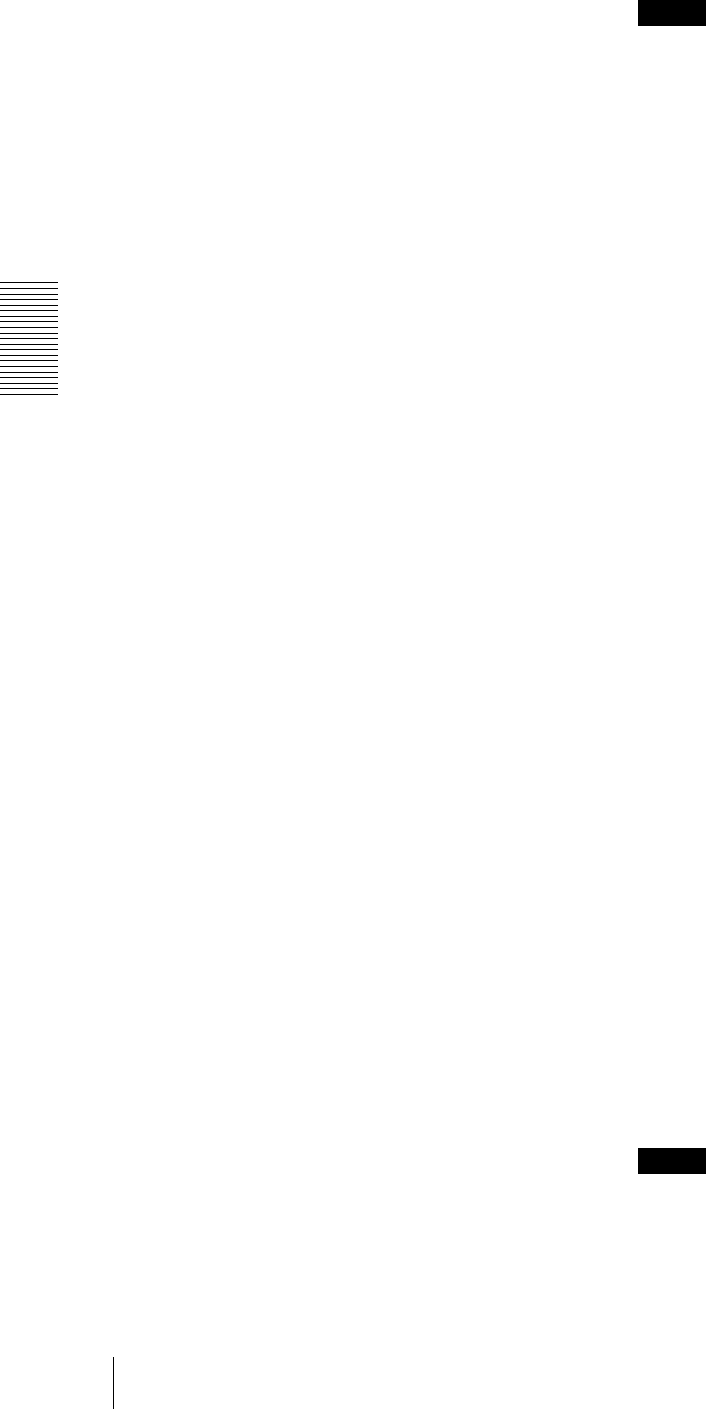
Administrating the Camera
Configuring the Network — Network Menu
46
Protocol
Select the protocol.
DSCP
Set a value to mark the data traffic (0 ~ 63).
This value is set in the DSCP field included in the IP
header of the data traffic.
Set
Used when registering on the QoS table.
QoS is set according to the following procedure:
1
Select No. from No. and enter the necessary
conditions for Network address, Subnet, Protocol
and/or Port No..
2
Enter values in DSCP.
3
Click Set and configure the QoS.
Delete
select No. to delete the setting and click Delete.
Up
Increases the priority of the rule.
Select a rule from the QoS table to prioritize and click
Up.
Down
Decreases the priority of the rule.
Select a rule from the QoS table to lower its priority and
click Down.
QoS table
Displays the list of registered QoS information. If
multiple conditions match, the rule with the smallest
number has priority.
IPv6 QoS
Select On to configure the QoS setting for IPv6.
Rule
Used to register, edit and delete QoS.
No.
Select the number to use when registering on the QoS
table.
When you select a registered number, the registered QoS
information is displayed.
Network address
Enter the network address of the target on which to
perform QoS.
Prefix
Enter the prefix value of the target on which to perform
QoS.
Tip
The prefix value represents the number of bits from the
left side of the network address.
Port
Enter the port number for the data traffic of the device
(e.g. HTTP:80).
Protocol
Select the protocol.
DSCP
Set a value to mark the data traffic (0 ~ 63).
This value is set in the DSCP field included in the IP
header of the data traffic.
Set
Used when registering on the QoS table.
QoS is set according to the following procedure:
1
Select the number you want to register from No.
and enter the necessary conditions for Network
address, Subnet, Protocol and Port No..
2
Enter values in DSCP.
3
Click Set and configure the QoS.
Delete
select No. to delete the setting and click Delete.
Up
Increases the priority of the rule.
Select a rule from the QoS table to prioritize and click
Up.
Down
Decreases the priority of the rule.
Select a rule from the QoS table to lower its priority and
click Down.
QoS table
Displays the list of registered QoS information. If
multiple conditions match, the rule with the smallest
number has priority.
Tip
To attain QoS of data traffic, the target device must be
connected to a router or switch that supports the QoS
function.