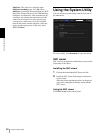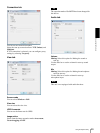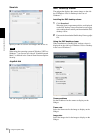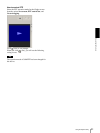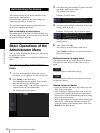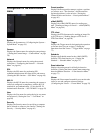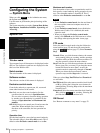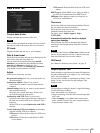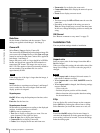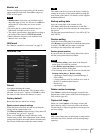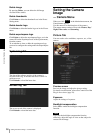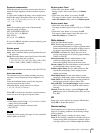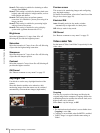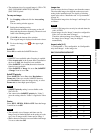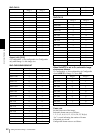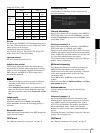Administrating the Camera
Configuring the System — System Menu
36
Date/time
Set the format of date/time and the separator. These
settings are applied to both Image 1 and Image 2.
Camera ID
Select Text or Logo to display Camera ID.
You can modify the Text string and upload an image file
you want to use for Logo. However, both Text and Logo
cannot be used at the same time. Camera ID is applied to
both Image 1 and Image 2.
Images that can be used as a logo should be in GIF89a
format, and should not support the GIF animation or
transparent GIF format. The image size can be up to
640 × 120. The number of pixels horizontally should be
an even number. The maximum file size can be
approximately 50 KB.
Note
If the image size of the logo is larger than the image, it
cannot be displayed.
Image
Select whether to superimpose on Image 1 and Image 2
or not, set the font size and configure each item that
display position is assigned.
Superimpose
On/Off: When using the Superimpose function, select
On.
Font size: Set the font size.
Superimpose format
Set the items to superimpose according to the displayed
position. Available items are as follows:
• Off: Set not to superimpose.
• Text: Set to display a string that you want. You can
enter characters in the right free space.
• Date & time: Set to display date and time.
• Camera ID: Set to display Camera ID.
• Codec: Set to display the bit rate and frame rate.
• Zoom ratio: Set to display the zoom ratio.
• Camera direction: Set to display the name of a preset
position.
• Event: Set to display an event record.
Notes
• The items except for Off and Text cannot be set at the
same time.
• Depending on the length of the string you enter in
Text, the string display may crossover the other item.
In this case, change the display position or modify the
string.
OK/Cancel
See “Buttons common to every menu” on page 32.
Installation Tab
You can perform settings related to installation.
Aspect ratio
Select an aspect ratio for the image from either 4:3 or
16:9 for Image 1.
When you change this setting, the selectable value of the
image size of Image 1 in Video codec tab (page 40) is
changed.
Notes
• When Aspect ratio is changed, this unit restarts. It
takes about 2 minutes to restart.
• When Aspect ratio is set to 16:9, SolidPTZ cannot be
set to On.
• When Aspect ratio is changed, the following settings
return to default.
– Video codec tab.
– Position (all preset position will be cleared).
– Motion detection tab (except the detection setting
for the maximum size).
Eflip
You can display flip vertical images on the computer.
Select Off when you hang the camera from a ceiling.
Select On when you install the camera on a rack, etc.
Note
Even if the On/Off setting of the inverted image is
switched, the thumbnail set in the panorama image (or
preset setting) will not be inverted. To invert the image,
make the setting again.