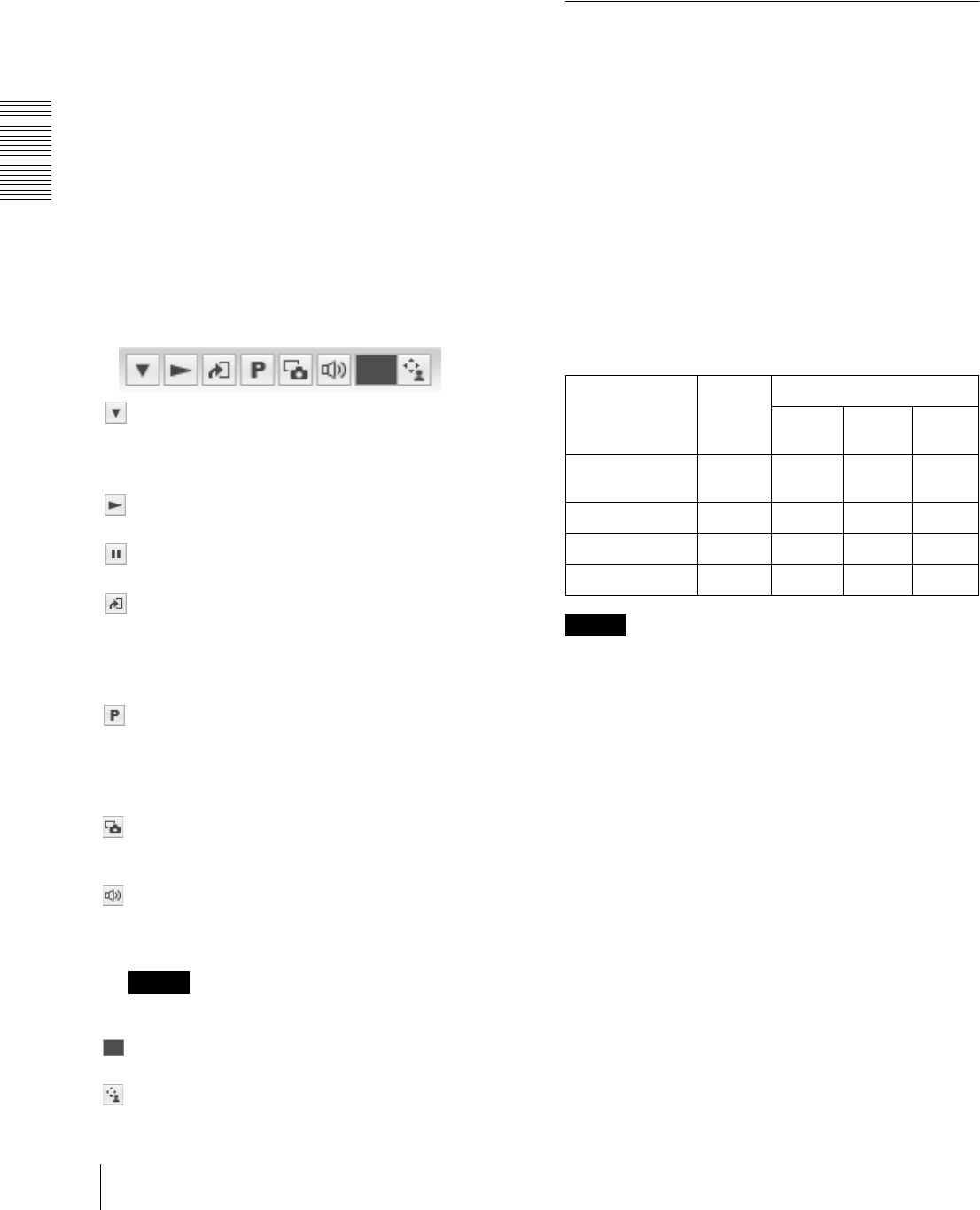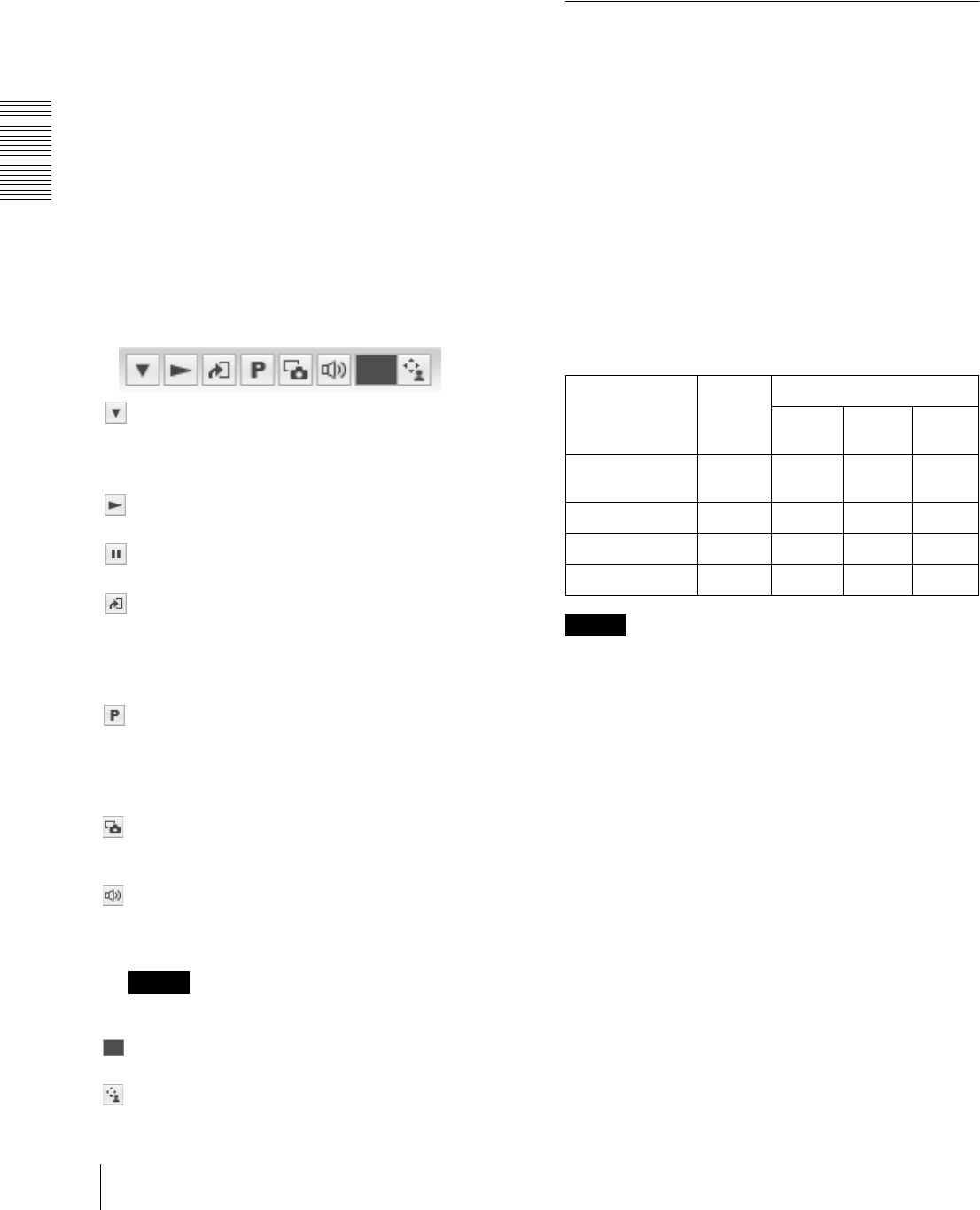
Operating the Camera
Configuration of Main Viewer
24
Monitor screen
There are two modes for on-screen pan/tilt/zoom
operation using a mouse: Area zoom mode and Vector
dragging mode. A control bar is displayed on the screen.
In the Area zoom mode, clicking will pan or tilt the
camera towards the center of the image, and will move
the camera in the direction that displays the area selected
by the operator and zooms in at the same time. The
operator can choose a part of the image to view and
zoom in by surrounding the area with a frame by
dragging the mouse.
In the Vector dragging mode, the camera pans or tilts in
the dragged direction. How long you drag the mouse
determines the speed. Releasing the button on the mouse
after dragging stops the panning or tilting of the camera.
You can also use the tool bar to pan or tilt.
The zoom operation using the mouse wheel is available
in all modes.
Control bar
The following operation buttons are available.
Camera list
The camera list is displayed when Camera list is set to
On in the Viewer menu, and at least one camera is
registered.
Using SolidPTZ function
You can operate the camera by using the SolidPTZ
function, which provides panning, tilting and zooming
by adjusting the position and zooming ratio from the
maximum image size, without moving the camera.
Maximum image size for SNC-CH110 is 1280 × 960.
For SNC-CH210/DH210/DH210T, maximum image
size is 2048 × 1536 when resolution is selected in
SolidPTZ Priority (page 41), and 1024 × 768 when
Frame rate is selected.
There are three modes of camera operation: Area zoom
mode, Vector dragging mode and PTZ Control bar.
You can control pan/tilt and zoom in either mode.
The available functions for the camera operation modes
vary according to the viewer display. The available
functions are as follows:
Notes
• Pan/Tilt limitation
The SolidPTZ function controls streaming by
cropping or reducing a maximum size image.
Thus, the more the camera zooms out, the less area to
be panned or tilted, and becomes unavailable at the
WIDE setting.
•Zoom
The SolidPTZ function enables you to display an area
of the cropped image from the maximum image size,
when zoomed in at the TELE setting.
And the whole area shot in the maximum image size
will be displayed if the camera is zoomed out at the
WIDE setting.
The SolidPTZ function’s zoom is performed digitally;
therefore, some deterioration in image quality may be
observed at the TELE setting.
Setting
You can set the streaming method, image size,
frame rate, PTZ operation mode, trigger selection
and image codec.
Preset
Select a preset position to move the camera to the
registered preset position.
(Displayed only when a camera preset position is
registered.)
Streaming stop button
Stops streaming. (Appears while streaming.)
Trigger run button
Runs the selected trigger.
(Displayed only when
Viewer mode
from
User
menu
(page 60) is set to
Full
, and one or more
triggers are enabled in the
Trigger menu
(page 71).)
Streaming start button
Starts streaming. (Appears while stops streaming.)
Save still image button
Captures still images taken by the camera and saves
them to the computer.
Audio output volume slider
Use the slider to adjust the volume. Clicking the
button will stop sound output.
Note
This unit is not equipped with audio functions.
Control waiting time and control time for exclusive
control
Exclusive control button
ActiveX
viewer
Plug-in free viewer
JPEG JPEG/
FLASH
ActiveX
Operation from
control panel
a ×××
Area zoom aaaa
Vector dragging aaaa
PTZ control bar × aa×