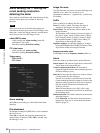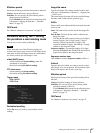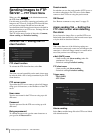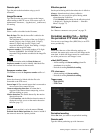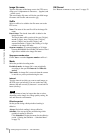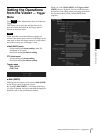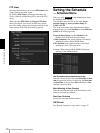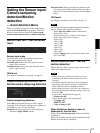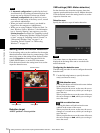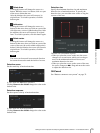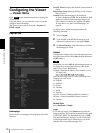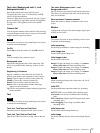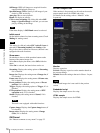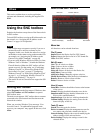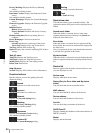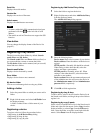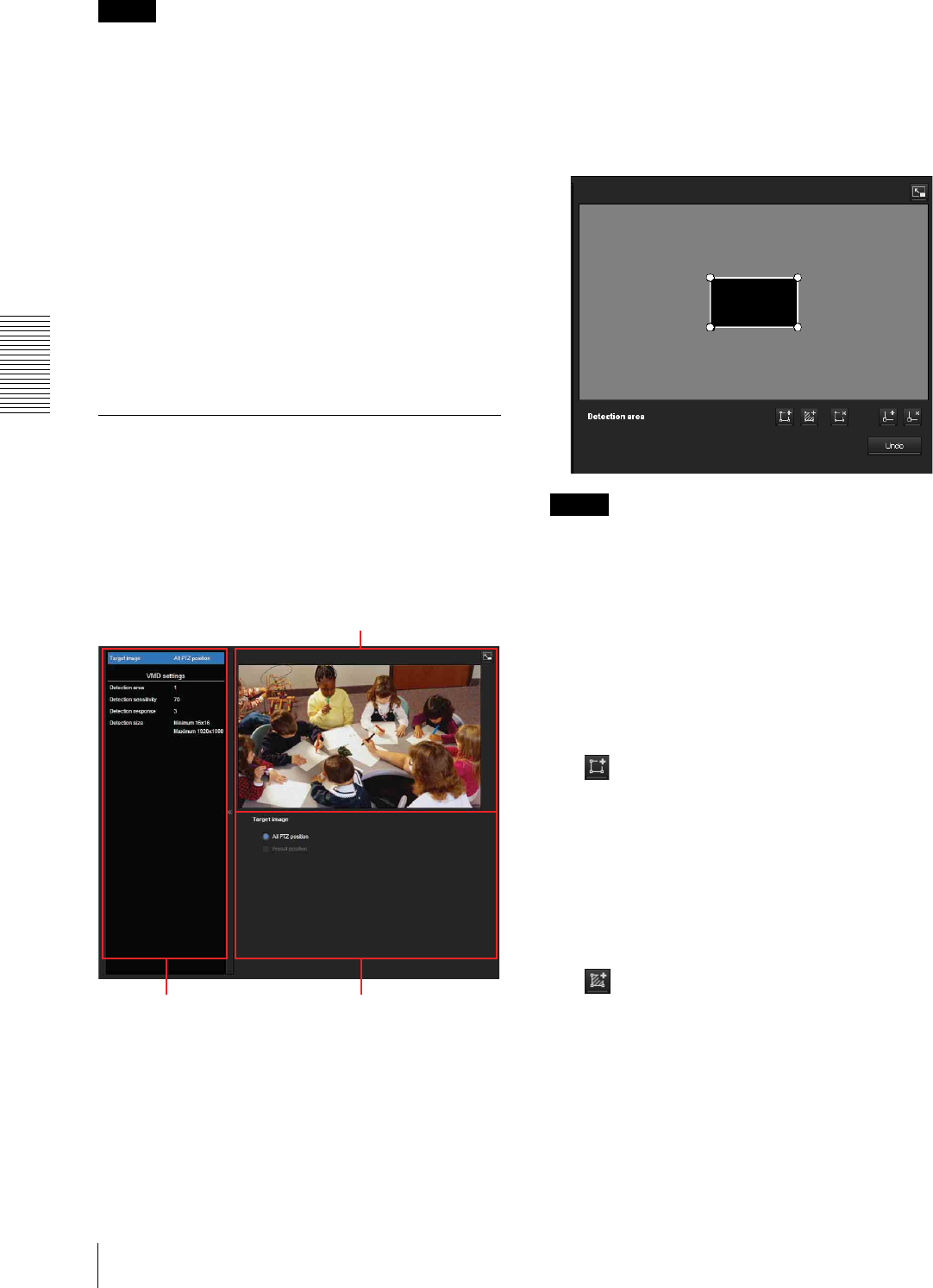
Administrating the Camera
Setting the Sensor input/Camera tampering detection/Motion detection — Event detection Menu
74
Notes
• If Automatic configuration is enabled in the Local
Area Network (LAN) settings of Internet Explorer, the
image may not be displayed. In that case, disable
Automatic configuration and set the Proxy server
manually. For the setting of the Proxy server, consult
your network administrator.
• When you install ActiveX control, you should be
logged in to the computer as Administrator.
• When you are using Windows XP Service Pack 2 or
later, Windows Vista or Windows 7, the information
bar or “Security Warning” may appear as you click
Motion detection. For details, see “Installing ActiveX
Control” in “When using Windows XP Service Pack 2
or later” on page 8, “Installing ActiveX Control” in
“When using Windows Vista” on page 11, or
“Installing ActiveX Control” in “When using
Windows 7” on page 13.
Setting items for motion detection
Use the settings tab to set the conditions for the motion
detection function while observing camera images. This
menu is the same as the settings menu displayed when
you click Detection on Alarm transmission on the
e-Mail (SMTP) menu, or on the FTP client menu.
Click the desired item in the setting item list to set the
respective detection area.
Detection target
All PTZ position or Preset position
VMD settings (VMD: Motion detection)
Set the detection area, detection response, detection
response speed and detection size for Motion detection.
Click the desired item in the setting item list to set the
respective detection area.
Detection area
Specify the effective scope of motion detection.
Note
The frames shown on the monitor screen are not
displayed on the image files sent or recorded with
motion detection.
Configuring the detection area
The following procedure is used to configure the motion
detection area:
1
Use the following buttons to specify the active
area(s) and inactive area(s).
Add detection area
Clicking this button will add an active area window
in the center of the screen.
When you place the cursor on the area, the cursor
changes to a crossed arrow, which you can drag to
move the area.
When you place the cursor on the vertex of the area,
the cursor changes to n, which you can drag to
move the vertex.
Add non detection area
Clicking this button will add an inactive area
window in the center of the screen.
When you place the cursor on the area, the cursor
changes to a crossed arrow, which you can drag to
move the area.
When you place the cursor on the vertex of the area,
the cursor changes to n, which you can drag to
move the vertex.
Monitor screen
Setting item list Setting area