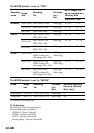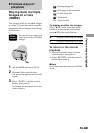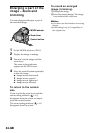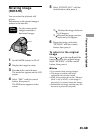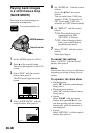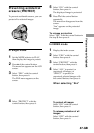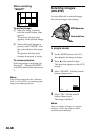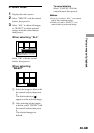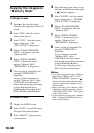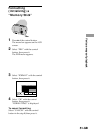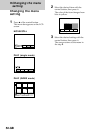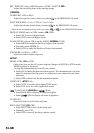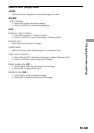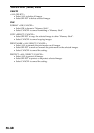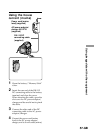50-GB
Copying the images in
“Memory Stick”
In Single mode
1 Press v of the control button.
The menu bar appears on the LCD
screen.
2 Select “FILE” with the control
button, then press it.
3 Select “COPY” with the control
button, then press “OK”.
“FILE ACCESS” is displayed.
4 When “CHANGE MEMORY
STICK” is displayed, eject the
“Memory Stick”.
5 When “INSERT MEMORY
STICK” is displayed, insert
another “Memory Stick”.
“RECORDING” is displayed.
6 Once copying is completed, the
message “COMPLETE” is
displayed.
To copy all the infomation to
another “Memory Stick”, select
CONTINUE with the control
button and repeat the procedures
in steps 4 through 6 above.
To discontinue copying, select
EXIT with the control button.
In INDEX mode
1 Display the INDEX screen.
2 Select “COPY” in the FILE menu,
then press the control button.
3 Select “SELECT”, then press the
control button.
4 Select the image you want to copy
with the control button, then press
it. indicator appears.
5 Select “ENTER”, with the control
button, then press it. “MEMORY
STICK ACCESS” is displayed.
6 When “CHANGE MEMORY
STICK” is displayed, eject the
“Memory Stick”.
7 When “INSERT MEMORY
STICK” is displayed, insert
another “Memory Stick”.
“RECORDING” displayed.
8 Once copying is completed, the
message “COMPLETE” is
displayed.
To copy images to another
“Memory Stick”, select
CONTINUE with the control
button and repeart the procedures
in steps 6 through 8 above.
To discontinue copying, select
EXIT with the control button.
PNotes
•You cannot copy the images which are
bigger than 1.4MB at once. If “NOT
ENOUGH MEMORY” appears or
indicator flashes on the display when
copying, cancel some images to copy,
and try again.
•When you copy to the “Memory Stick”
which has a small remaining capacity,
“MEMORY STICK FULL” may appear
on the LCD screen.
•To discontinue copying onto “Memory
Stick”, change the MODE selector or
turn off your camera.