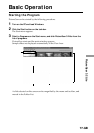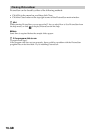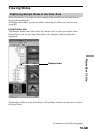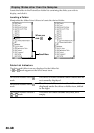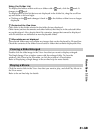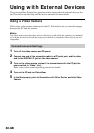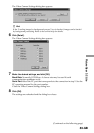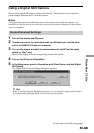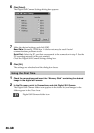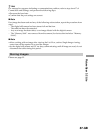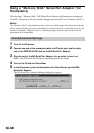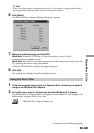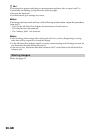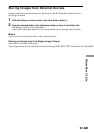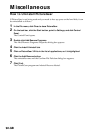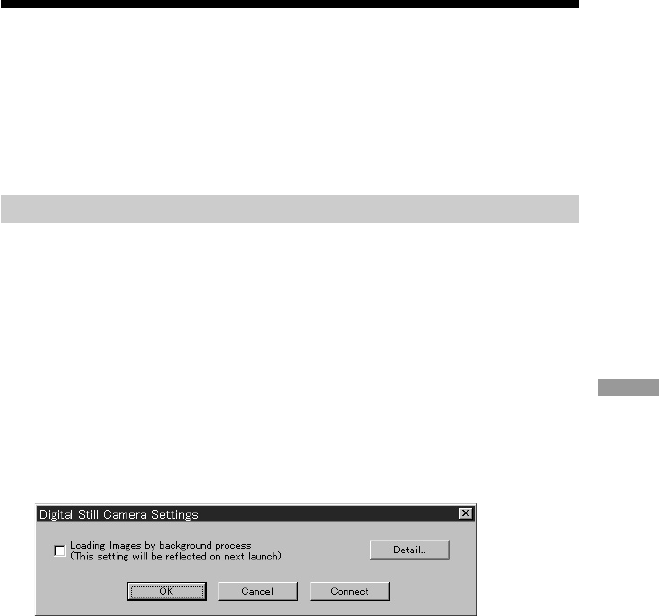
85-GB
PictureGear 3.2 Lite
Using a Digital Still Camera
With a Sony digital still camera connected to the PC, PictureGear lets you transfer
photo images between the PC and the camera.
PNote
The digital still camera described here refers to the device with which the software was
bundled (or with the devices for which the accessory kit bundle is intended). Other devices
are not compatible.
Connections and Settings
1 Turn off the camera and PC power.
2 Connect one end of the connection cable to a PC serial port, and the other
end to the DIGITAL I/O jack on the camera.
3 Turn on the camera, and set it to communicate with the PC (set the mode
switch to “Play”, etc.).
Refer to the digital still camera operating manual for details.
4 Turn on the PC and run PictureGear.
5 In the Setup menu, point to Connection with Other Device, and click Digital
Still Camera.
The Digital Still Camera Settings dialog box appears.
z Hint
If the “Loading images by background process” box is checked, images can be loaded
by background processing. Refer to the on-line help for details.
(Continued on the following page)