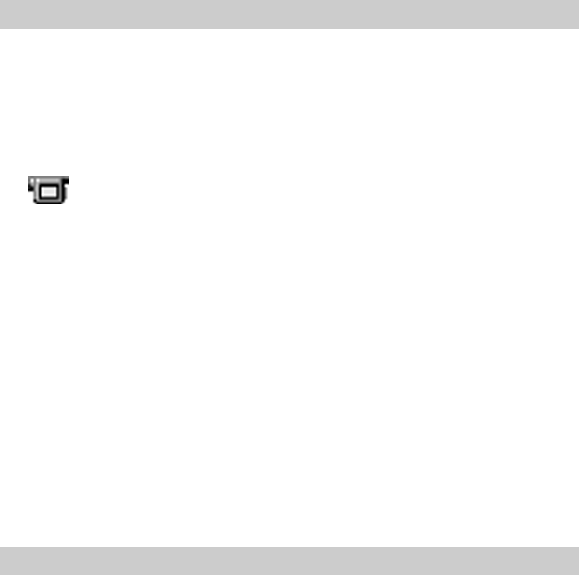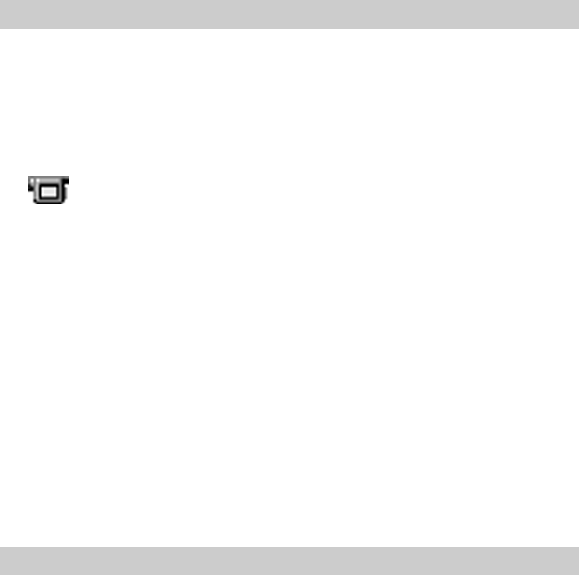
84-GB
Using the First Time
1 Check the connections and confirm that an image is stored in the video
camera’s internal flash memory.
2 In the File menu, point to Connections, and click Video Camera.
The Video Camera folder icon appears in the folder list, and images in the folder
appear in the View Area.
Video Camera folder icon
z Hint
If a message box appears indicating a communications problem, refer to steps 6 and 7 of
Connections and Settings, and perform the following steps:
•Decrease the baud rate.
•Confirm that the port settings are correct.
PNote
If an image has been read and any of the following actions taken, repeat the procedure from
step 1.
– The video camera has been turned off and back on.
– The cable has been disconnected.
– A new image has been taken, or data has been deleted with the video camera.
PNotes
•After working with an image after viewing the List View, such as Single-Image viewing,
some time will be required to re-read the images.
•As the video camera and the PC are busy communicating until all image are read, do not
disconnect the cable during this period.
Storing Images
Please see page 91.