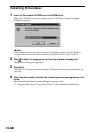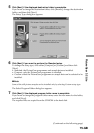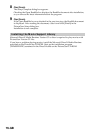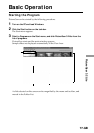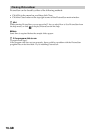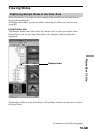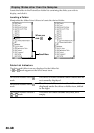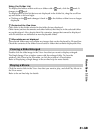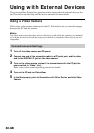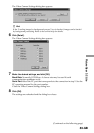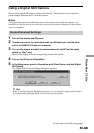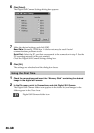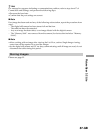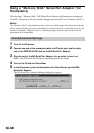81-GB
PictureGear 3.2 Lite
Using the Folder List
To display the folders within a drive or folder with a mark, click the mark. It
changes to a mark.
To display parts of the list that are not displayed in the folder list, drag the scroll bar
up and down or left and right.
• Clicking on the mark changes it back to as the folders within it are no longer
displayed.
zContents of the View Area:
Only slides in the folder selected in the folder list are displayed.
Other items (such as documents and other folders) that may be in the selected folder
are not displayed. Also, despite their file extension, images that cannot be displayed
with PictureGear are indicated as non-displayable slides.
zWhen slides are not displayed
The selected folder may not contain any images that can be displayed by PictureGear.
Check the contents of the folder list and select a folder that contains displayable files.
Viewing a Slide Enlarged
Double click the slide image in the View Area that you want to display enlarged.
The Single-Image View window opens with the enlarged slide. To close the
window, click Close in the File menu, or click the window’s Close button.
Refer to Displaying a Single Image in the on-line help for more details.
Playing a Movie
Click the movie slide in the View Area that you want to play, and click Play Movie in
the View menu.
Refer to the on-line help for details.