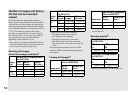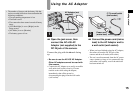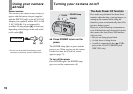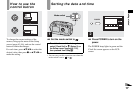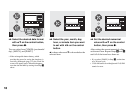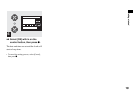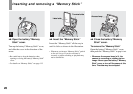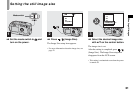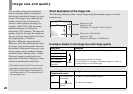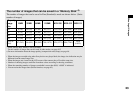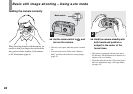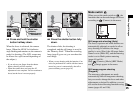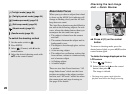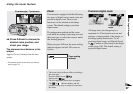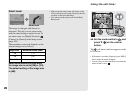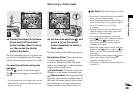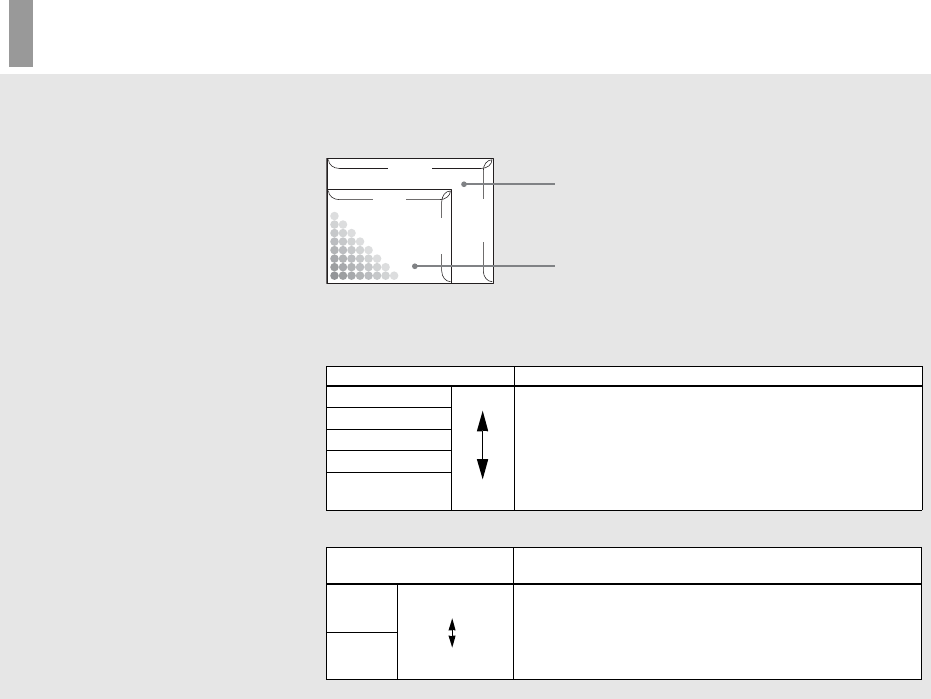
22
Image size and quality
You can choose image size (number of
pixels) and image quality (compression
ratio) based on the kind of images you want
to shoot. The image size is shown by the
number of pixels (dots) (horizontal ×
vertical), which compose an image. For
example, a 4M (2304×1728) size image
indicates that there are 2304 pixels
horizontally 1728 vertically. The larger the
number of pixels, the larger the image size.
You can select an image quality level from
Fine (high quality) or Standard.
Each has a different compression ratio.
When you select Fine and make the image
size larger, you get better quality. However,
the amount of data needed to preserve your
image is larger and the number of images
recordable in the “Memory Stick” is fewer.
Choose an image size and quality level
appropriate to the kind of images you want
to shoot by checking the table below.
1)
The default setting is [4M]. This size can give
the highest image quality using each camera.
2)
This option records images in a horizontal to
vertical proportion of 3:2 to match the size of
the print paper used.
Short description of the image size
The following illustration shows a brief image using the maximum image size and the
minimum one.
Examples based on the image size and image quality
Image size Examples
4M
1)
(2304×1728)
• For printing A4 size or fine A5 size images.
3:2
2)
(2304×1536)
3M (2048×1536)
1M (1280×960)
• For printing postcard size images.
VGA (E-Mail)
(640×480)
• For shooting a lot of images, attaching images to e-mail, or
posting images to your home page.
Image quality
(Compression ratio)
Examples
Fine
• To shoot or print with better quality.
Standard
• To shoot more images.
2304
640
480
1728
Display size: 4M
Image size: 4M
2304 pixels × 1728 pixels = 3981312 pixels
Display size: VGA (E-Mail)
Image size: VGA
640 pixels × 480 pixels = 307200 pixels
Larger
Smaller
Low compression
(looks better)
High compression
(normal)