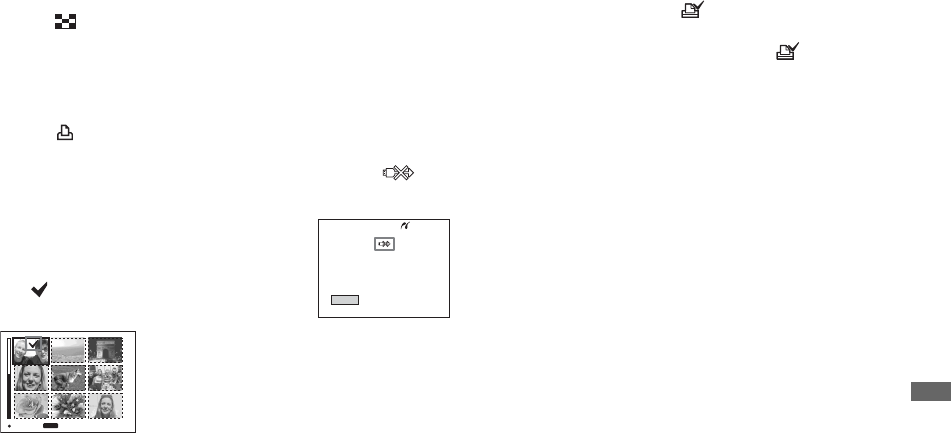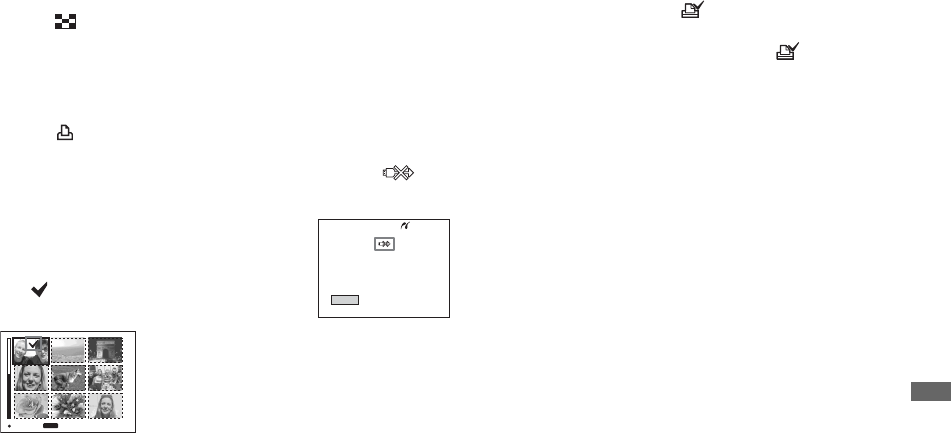
73
Still image printing (PictBridge printer)
On the Index screen
a Press (index) to switch to
the Index screen.
b Press MENU.
The menu appears.
c Select (Print) with B, then
press z.
d Select [Select] with b/B, then
press z.
e Select the desired image with
v/V/b/B, then press z.
The mark is indicated on the
selected image.
f To print other images, repeat
Step 5.
g Press MENU.
h Select [Index] with v , then
select [On] with b/B.
i Select [Quantity] with v/V,
select the number of copies
you want to print with b/B.
You can select the number up to 20.
j Select [OK] with V/B, then
press z.
The images are printed.
Do not disconnect the USB cable
while the mark is indicated on
the LCD screen.
To cancel printing
In Step 4, select [Cancel] or in Step 0,
select [Exit].
To print all the images indicated
with the mark
In Step 4, select [DPOF image]. All the
images indicated with the mark are
printed, regardless of the image displayed.
To print all the images in the
folder
In Step 4, select [All In This Folder], then
press z.
To insert the date and time on
images
In Step 9, select [Date], then select the
date format with b/B. You can select from
[Day&Time] or [Date]. When you chose
[Date], the date will be inserted in the order
set in “Setting the date and time” (page 17).
However, this function may not be provided
depending on the printer.
TO NEXT
MENU
SELECT
Exit
Printing Index
1/3