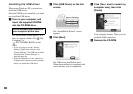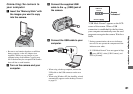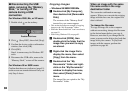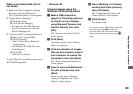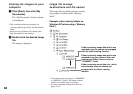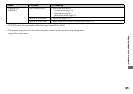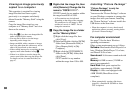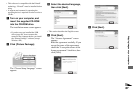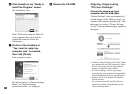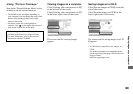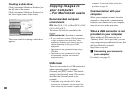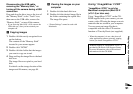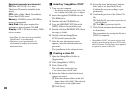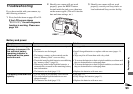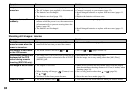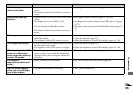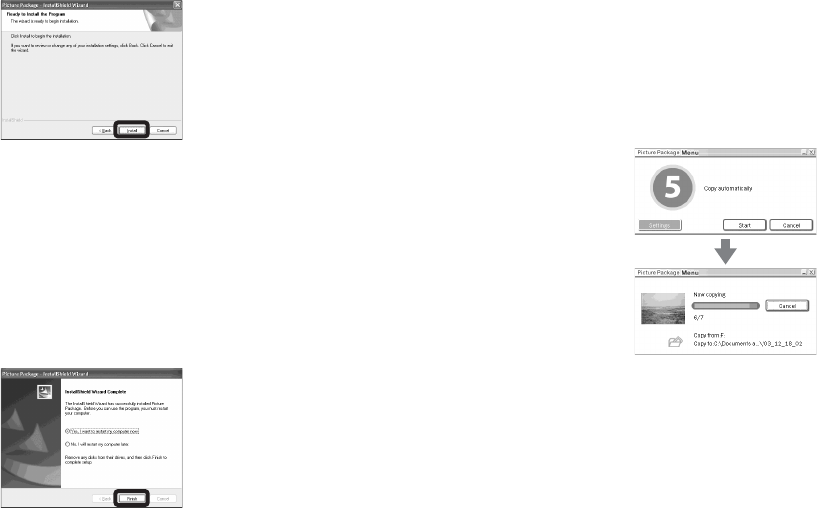
88
f Click [Install] on the “Ready to
Install the Program” screen.
The installation starts.
If the “Welcome to setup for Direct X”
screen appears after you install the
application software, follow the
instructions.
g Confirm if the checkbox of
“Yes, I want to restart my
computer now” is checked,
then click [Finish].
Your computer restarts.
The shortcut icons of “Picture Package
Menu” and “Picture Package
destination Folder” are displayed.
h Remove the CD-ROM.
Copying images using
“Picture Package”
Connect the camera and your
computer with the USB cable.
“Picture Package” starts up automatically
and the images in the “Memory Stick” are
copied to the computer automatically. After
the images are copied, “Picture Package
Viewer” starts up and the images copied are
displayed.
• Normally “Picture Package” and “Date” folders
are created inside the “My Documents” folder,
and all of the image files recorded with the
camera are copied into these folders.
• If “Picture Package” cannot copy images
automatically, start up “Picture Package Menu”
and check [Settings] in [Copy automatically].
• Windows XP is set so that the OS AutoPlay
Wizard activates.
If you deactivate the OS AutoPlay Wizard,
cancel the activation using [Settings] on the
“Picture Package Menu.”