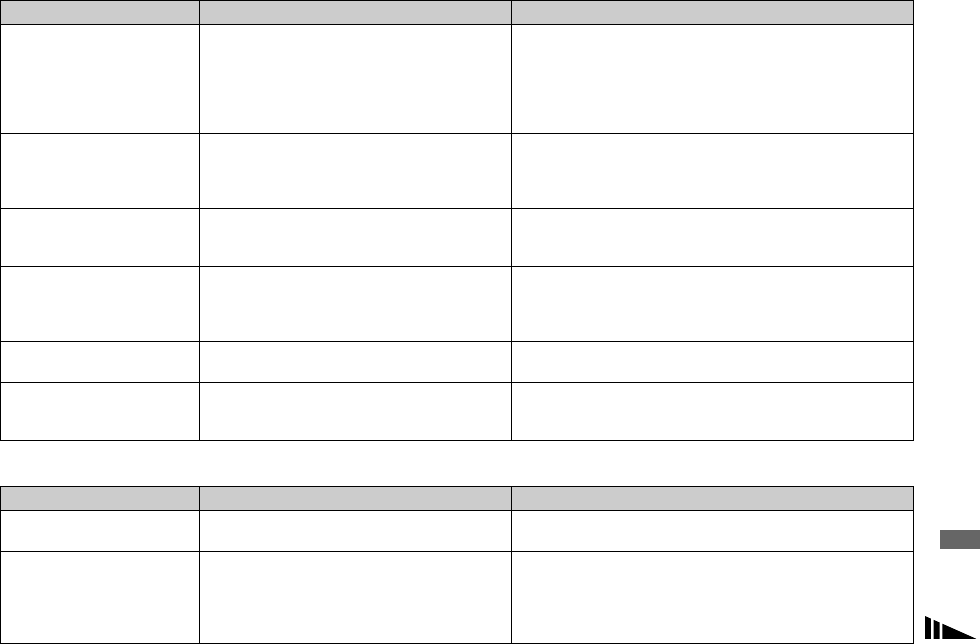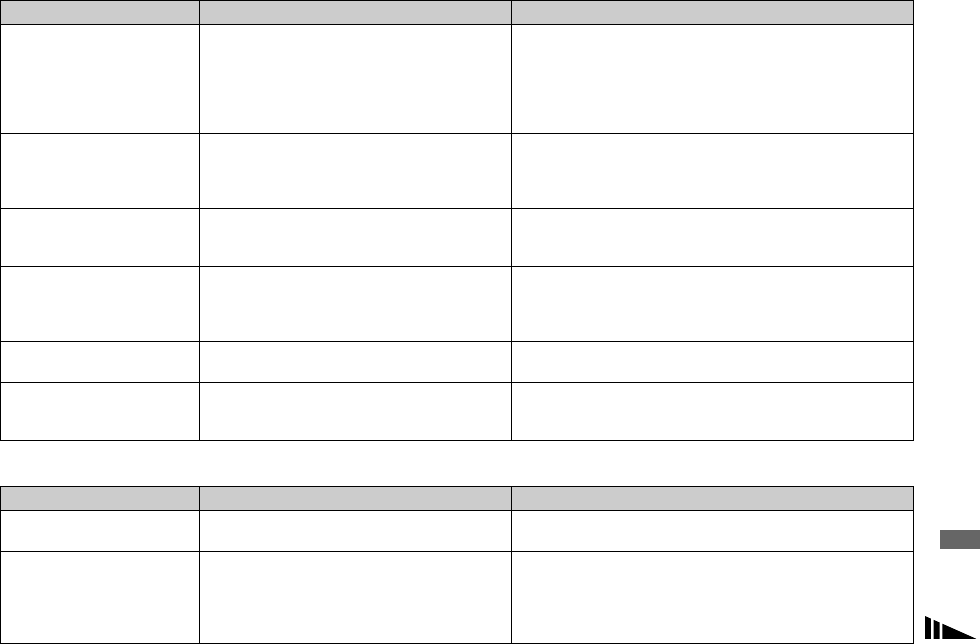
99
Troubleshooting
“Memory Stick”
You cannot copy images. • The camera is not correctly connected to your
computer.
• The copy procedure differs depending on your
OS.
• You shot with a “Memory Stick” that was
formatted using a computer.
p Connect the camera and your computer correctly (page 81).
p Follow the copy procedure for your OS (pages 82, 83, 90).
p Use a “Memory Stick” that was formatted using the camera.
After making a USB
connection, “Picture
Package” does not
automatically start.
—
—
p Run “Picture Package Menu” and check [Settings].
p Make a USB connection when the computer is turned on.
The image cannot be
played back on a
computer.
—
—
p If you are using the “Picture Package” software, see the help on
the upper-right corner of each screen.
p Consult the computer or software manufacturer.
The image and sound are
affected by noise when
you play back a movie on
a computer.
• You are playing back the movie directly from
the “Memory Stick.”
p Copy the movie to the hard disk of the computer and then play
the movie file back from the hard disk (pages 82, 88, 90).
You cannot print an
image.
— p Check the printer settings.
Images previously copied
to a computer cannot be
viewed on the camera.
• Copied to a wrong folder. p Copy them to an available folder, such as “101MSDCF”
(page 84).
Symptom Cause Solution
You cannot insert a
“Memory Stick.”
• You are inserting it backwards. p Insert it from the right side (page 20).
You cannot record on a
“Memory Stick.”
• The write-protect switch on the “Memory Stick”
is set to the LOCK position.
• The “Memory Stick” is full.
• When shooting movies, the image size is set to
[640 (Fine)].
p Set it to the recording position (page 112).
p Delete unnecessary images (pages 41, 76).
p Use a “Memory Stick PRO” (pages 74, 112).
p Set the image size to any setting other than [640 (Fine)].
Symptom Cause Solution