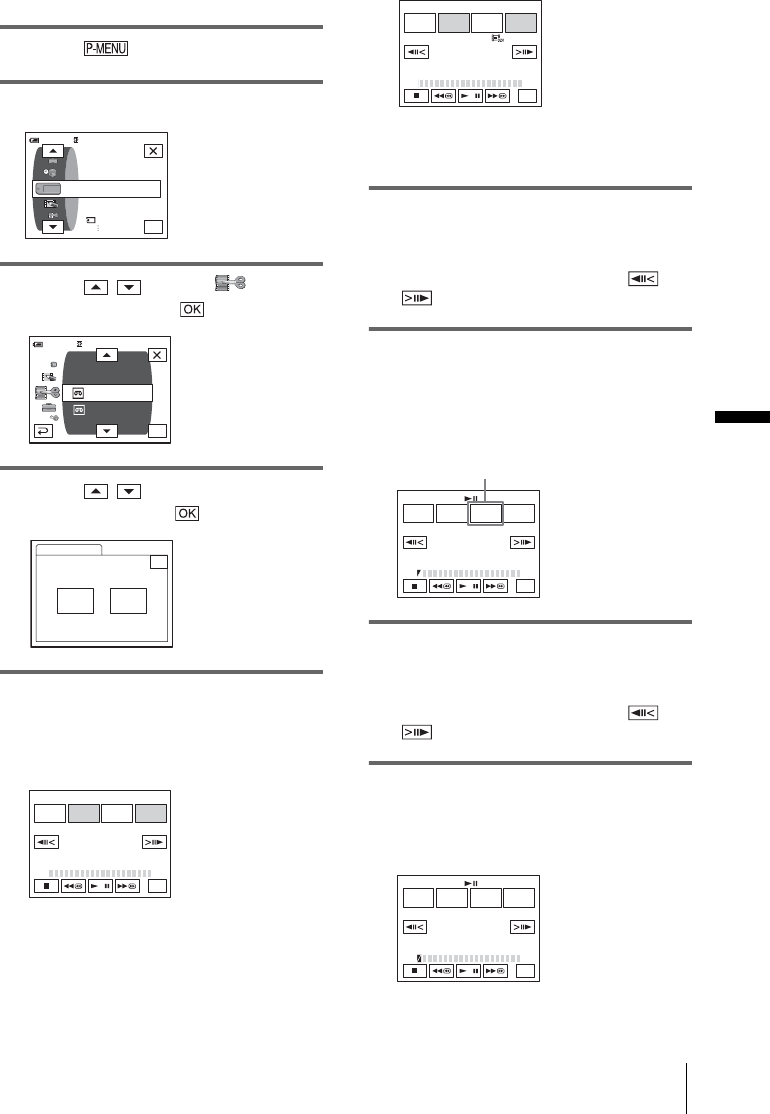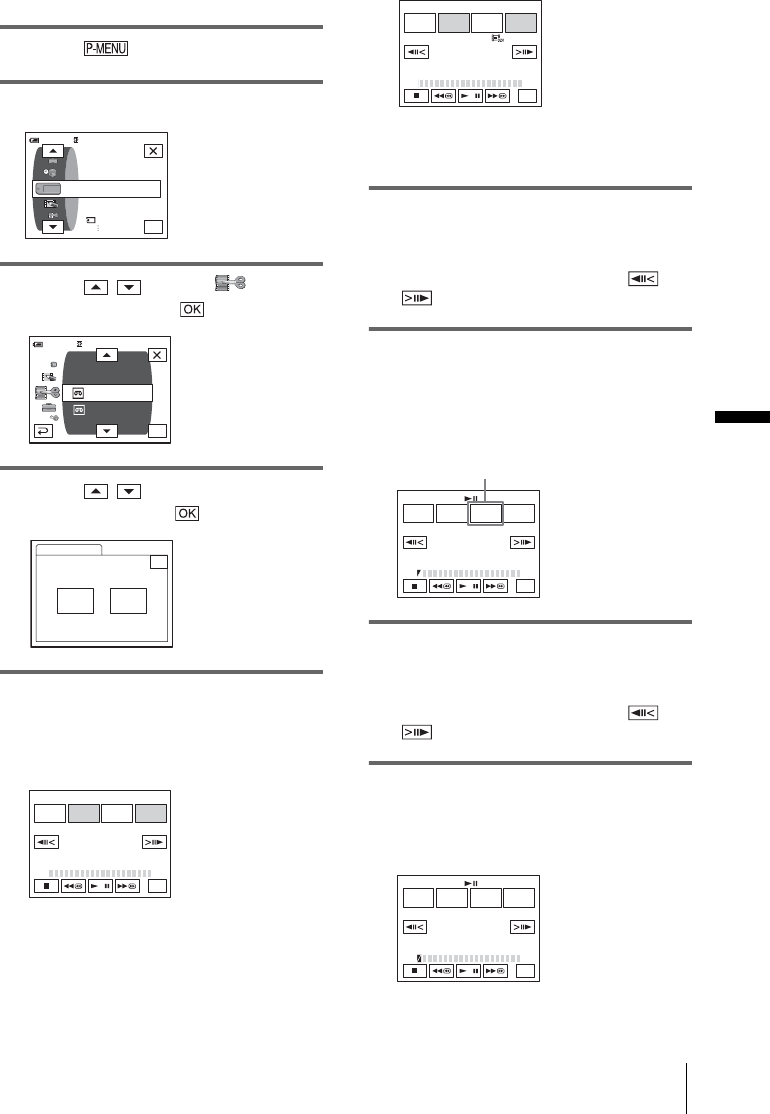
Dubbing/Editing
Dubbing/Editing
103
Duo,” insert a “Memory Stick Duo” into
your camcorder.
2 Touch .
3 Touch [MENU].
4 Touch / to select (EDIT/
PLAY), then touch .
5 Touch / to select [PROG.
EDIT], then touch .
6 Touch the desired item.
When you are recording on a tape in
the VCR
Touch [OTHER DEVICE].
When you are recording on a
“Memory Stick Duo”
1 Touch [MEMORY STICK].
2 Touch [IMAGE SIZE] repeatedly to
select the desired image size.
7 Search for the beginning of the first
scene that you want to dub on your
camcorder, then pause playback.
You can adjust the position with /
(frame).
8 Touch [MARK IN].
The starting point of the first program is set,
and the upper part of the program mark
changes to light blue.
9 Search for the end of the first scene
that you want to record on your
camcorder, then pause playback.
You can adjust the position with /
(frame).
10Touch [MARK OUT].
The ending point of the first program is set,
and the lower part of the program mark
changes to light blue.
OK
60min
STILL SET
MEMORY SET
MOVIE SET
ALL ERASE
0:00:00:00
VAR. SPD PB
PRINT
PICT. EFFECT
REC CTRL
D. EFFECT
AUD DUR CTRL
PROG. EDIT
0:00:00:0060min
OK
PROG. EDIT
END
Select the media.
0:00:00:00
OTHER
DEVICE
MEMORY
STICK
PROG. EDIT 0:00:00:00
START UNDO
MARK
IN
EDIT
SET
END
TOTAL
SCENE
0:00:00:00
0
PROG. EDIT 0:00:00:00
START UNDO
MARK
IN
IMAGE
SIZE
END
TOTAL
SCENE
0:00:00
0
2min
PROG. EDIT 0:00:00:00
START UNDO
MARK
OUT
EDIT
SET
END
TOTAL
SCENE
0:00:00:00
0
[IMAGE SIZE] appears when recording
on a “Memory Stick Duo.”
PROG. EDIT 0:00:00:00
START UNDO
MARK
IN
EDIT
SET
END
TOTAL
SCENE
0:00:00:12
1
,continued