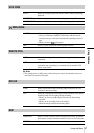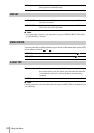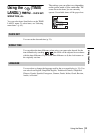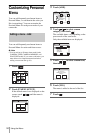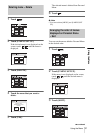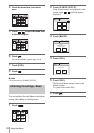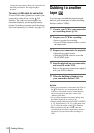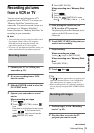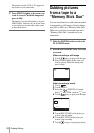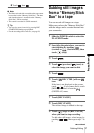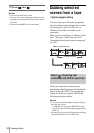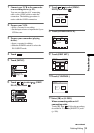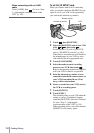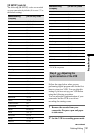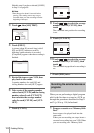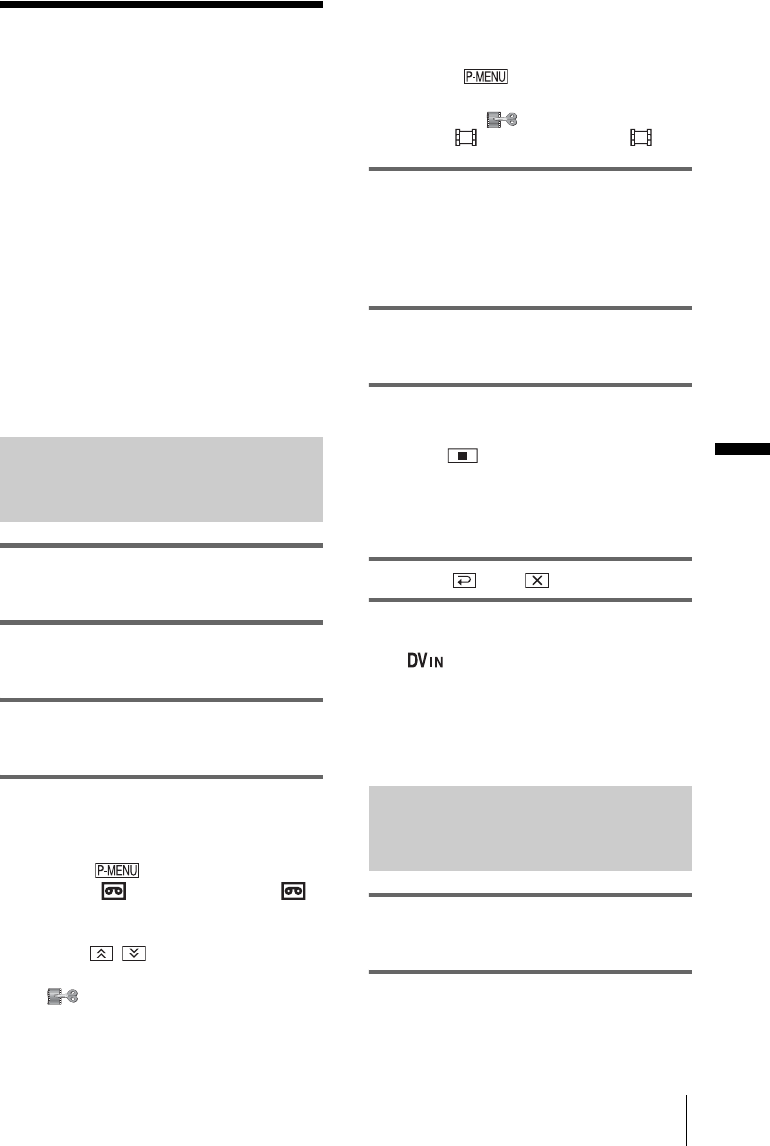
Dubbing/Editing
Dubbing/Editing
95
Recording pictures
from a VCR or TV
You can record and edit pictures or TV
programs from a VCR or TV on a tape or a
“Memory Stick Duo” inserted in your
camcorder. You can also record a scene as a
still image on a “Memory Stick Duo.”
Insert a cassette or a “Memory Stick Duo” for
recording in your camcorder.
b Note
• Your camcorder can only record from a PAL source.
For example, French video or TV programs
(SECAM) cannot be recorded correctly. See
page 126 for details on TV color systems.
• If you use a 21-pin adaptor to input PAL source, you
need a dual direction 21-pin adaptor (optional).
Recording movies
1 Connect your TV or VCR to your
camcorder (p. 93).
2 If you are recording from a VCR,
insert a cassette.
3 Slide the POWER switch to select the
PLAY/EDIT mode.
4 Operate your camcorder to record
movies.
When recording on a tape
1 Touch .
2 Touch [ REC CTRL] with an
icon.
If the item is not displayed on the screen,
touch / . If you cannot find it,
touch [MENU], and select it from the
(EDIT/PLAY) menu.
3 Touch [REC PAUSE].
When recording on a “Memory Stick
Duo”
1 Touch .
2 Touch [MENU].
3 Select the (EDIT/PLAY) menu,
then [ REC CTRL] with an icon.
5 Start playing the cassette on your
VCR, or select a TV program.
The picture played on the connected device
appears on the LCD screen of your
camcorder.
6 Touch [REC START] at the point you
want to start recording.
7 Stop recording.
When recording on a tape
Touch (stop) or [REC PAUSE].
When recording on a “Memory Stick
Duo”
Touch [REC STOP].
8 Touch , then .
z Tip
• The indicator appears when you connect your
camcorder and other devices via an i.LINK cable.
(This indicator may also appear on your TV.)
• When recording movies on a “Memory Stick Duo,”
you can skip step 4 and press REC START/STOP in
step 6.
Recording still images
1 Perform steps 1 to 3 in “Recording
movies” (p. 95).
2 Play the video, or receive the TV
program you want to record.
,continued