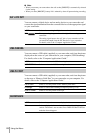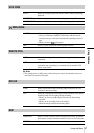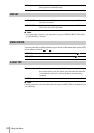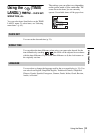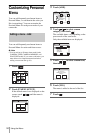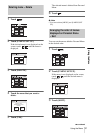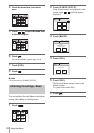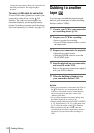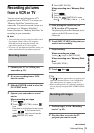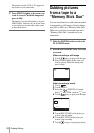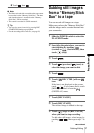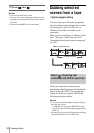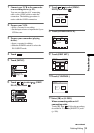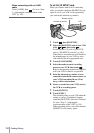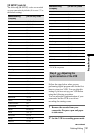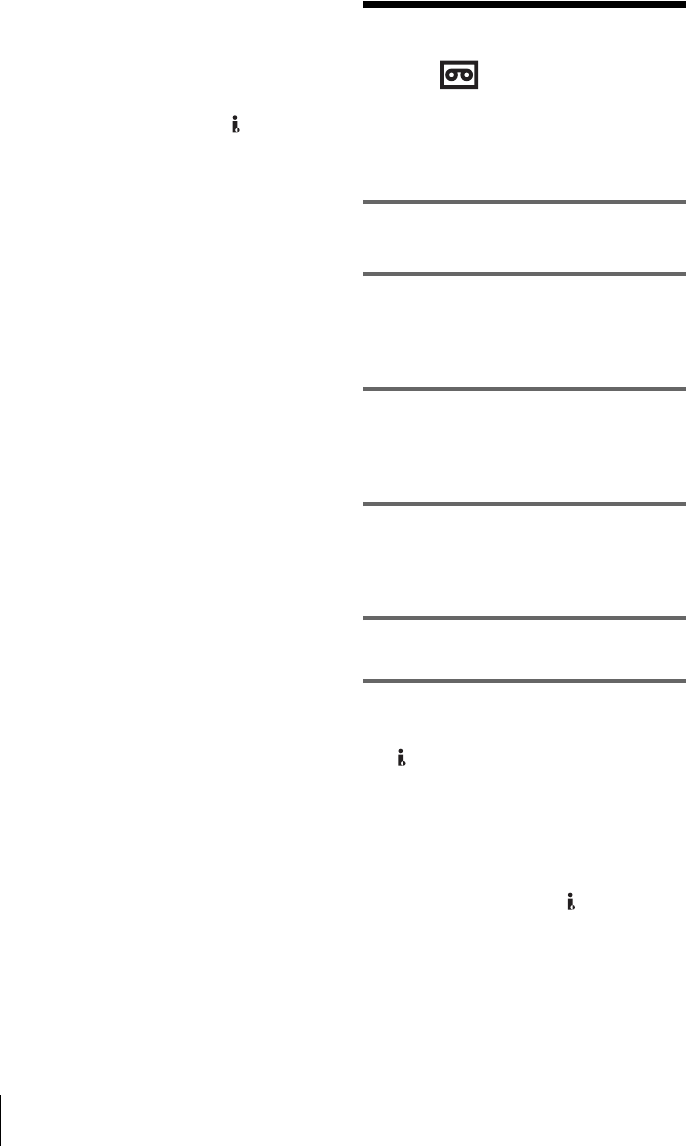
Dubbing/Editing
94
connect the same cables to both your camcorder and
the Handycam Station. The image might be
distorted.
To use an i.LINK cable for connection
Use an i.LINK cable (optional) to connect your
camcorder to other device via the DV
Interface. The video and sound signals are
transmitted digitally, producing high quality
pictures. Note that you cannot record the picture
and sound separately. For details, see page 131.
Dubbing to another
tape
You can copy and edit the picture played
back on your camcorder to other recording
devices (such as VCRs).
1 Connect your VCR to your camcorder
as a recording device (p. 93).
2 Prepare your VCR for recording.
• Insert a cassette for recording.
• If your VCR has an input selector, set it to
the input mode.
3 Prepare your camcorder for playback.
• Insert the recorded cassette.
• Slide the POWER switch to select the
PLAY/EDIT mode.
4 Start the playback on your camcorder,
and record it on the VCR.
Refer to the operating instructions supplied
with your VCR for details.
5 When the dubbing is finished, stop
your camcorder and the VCR.
b Note
• When your camcorder is connected to the VCR via
the DV Interface, you cannot record the title,
indicators, information for the Cassette Memory,
and words entered on the index screen of the
“Memory Stick Duo.”
• To record the date/time and camera settings data,
have them displayed on screen (p. 58).
• Pictures edited with Picture effect ([PICT. EFFECT]
p. 75), Digital effect (p. 44, 52), or Playback zoom
(p. 57) cannot be output via the DV Interface.
• When connected using the i.LINK cable, the
recorded picture becomes rough when a picture is
paused on your camcorder while recording to a
VCR.