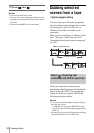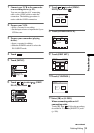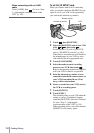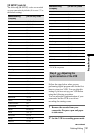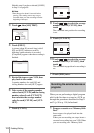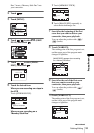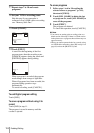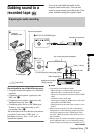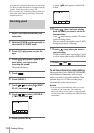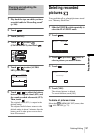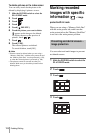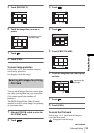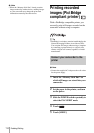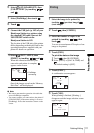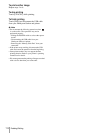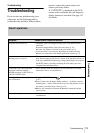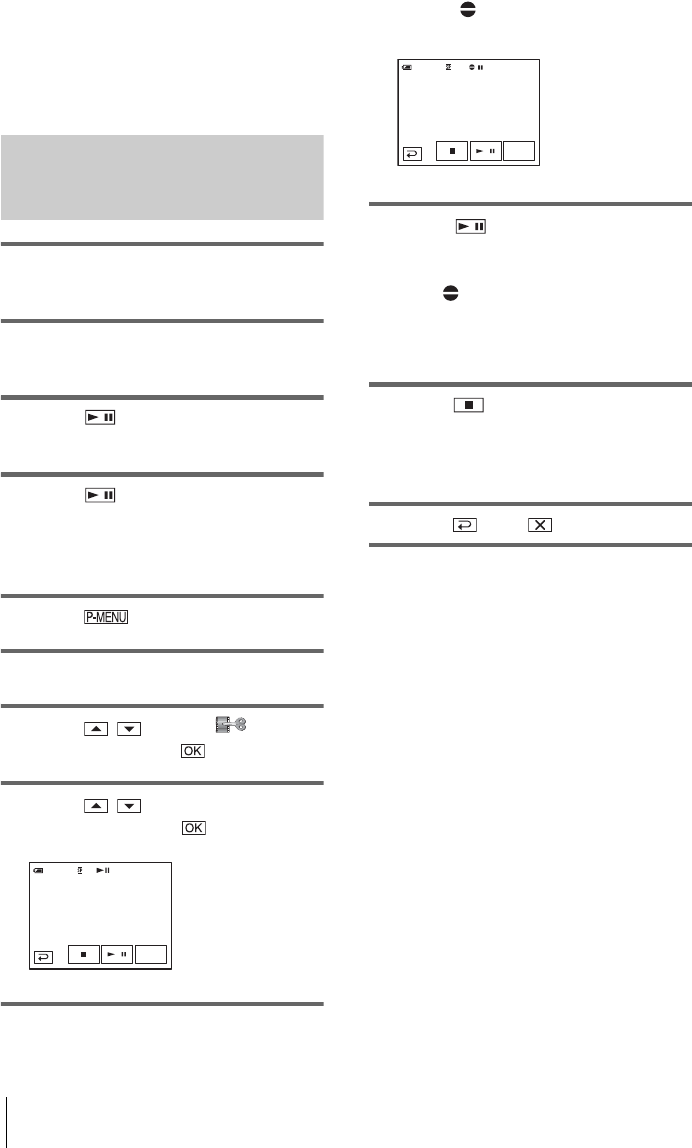
Dubbing/Editing
106
using the A/V connecting cable. However, the sound
you have recorded afterwards is not output from the
speaker. Check the sound by using a TV.
• Do not connect A/V connecting cables to both your
camcorder and the Handycam Station. The sound
might be distorted.
Recording sound
1 Insert a recorded cassette into your
camcorder.
2 Slide the POWER switch repeatedly to
select the PLAY/EDIT mode.
3 Touch (play/pause) to play the
tape.
4 Touch (play/pause) again at the
point where you want to start
recording the sound.
The playback pauses.
5 Touch .
6 Touch [MENU].
7 Touch / to select (EDIT/
PLAY), then touch .
8 Touch / to select [AUD DUB
CTRL], then touch .
9 Touch [AUDIO DUB].
A green X mark appears on the LCD
screen.
10Touch (play) and start playing
back the audio you want to record at
the same time.
A red mark remains on the LCD screen
while recording sound.
The new sound is recorded in stereo 2 (ST2)
during the playback of the tape.
11Touch (stop) when you want to
stop recording.
To dub on other scenes, repeat steps 3 and 4
to select scenes, then touch [AUDIO DUB].
12Touch , then .
To set the end point for audio dubbing
During playback, press ZERO SET MEMORY
on the Remote Commander at the scene at
which you want to stop audio dubbing. Then,
perform steps 4 to 10. The recording stops
automatically at the selected scene.
b Note
• You can only record additional audio over a tape
recorded on your camcorder. The sound may
deteriorate when you dub audio on a tape recorded
on other camcorders (including other DCR-PC350E
camcorders).
0:00:00:0060min
AUD DUB CTRL
AUDIO
DUB
0:00:00:0060min
AUD DUB CTRL
AUDIO
DUB