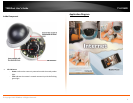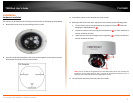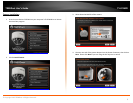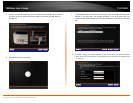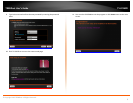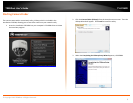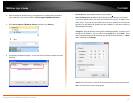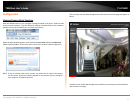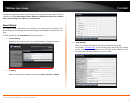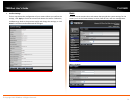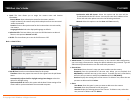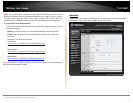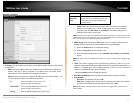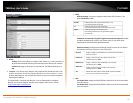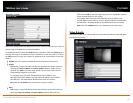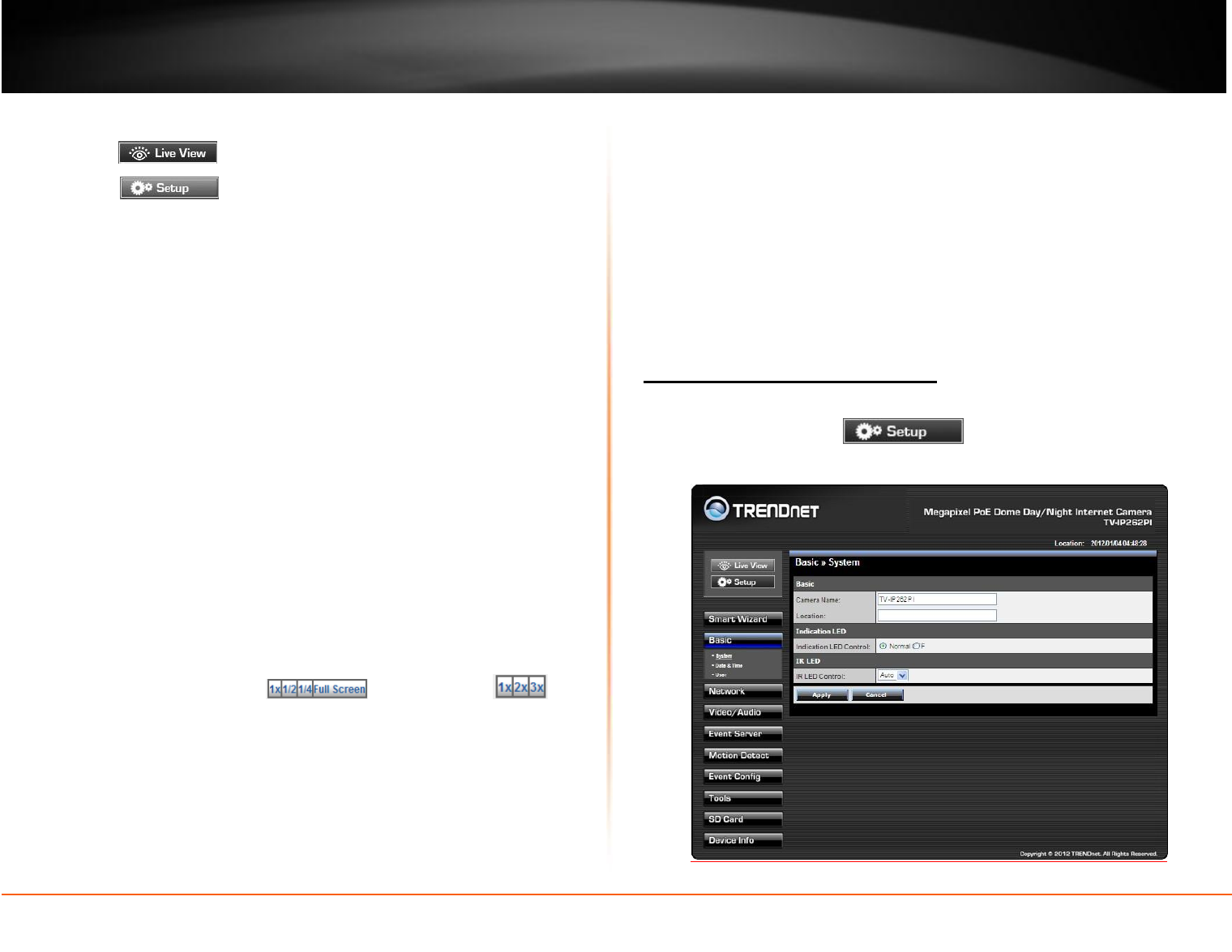
TV-IP262PI
TRENDnet User’s Guide
© Copyright 2012 TRENDnet. All Rights Reserved.
12
Live View/Setup Switch:
Click the button to configure the camera.
Click the button to return to the Main screen to view the live
view image.
Compression Buttons: Select to transmit and record the video using H.264, MPEG4, or
MJPEG compression.
Manual Record allows you manually record and save a video clip*.
Snapshot allows you to capture and save a still image*.
Browse allows you to assign the destination folder to store the video clips and
still images*.
Talk allows you to speak out through the camera. Please note only one user is
allowed to use this function at a time.
Listen allows you to receive the on-site sound and voice from the camera.
Multicast allows you to change the camera’s transmission type on multicast
Live View: The Live View Image window displays the real-time image of the connected
camera.
The current compression mode of image is displayed above the Live View
Image window.
Click the Zoom In buttons ( for SXGA ) or ( for
VGA/QVGA/QQVGA/720p) above the Live View Image window to zoom in the
live view image by 1x, 2x, 3x, 1/2, 1/4, or full screen
Camera Information: Displays the camera’s location and the current date & time. The
information can be modified in the Web Configuration.
* If you are using Microsoft 7/Vista platform, you may not be able to find the recorded
files by Snapshot or Manual Record. You will need to disable the protected mode of
Security in the IE browser before recording a video file or taking a snapshot.
Please follow the below steps:
1. Open IE Browser
2. Select ToolsInternet Options
3. Select Security
4. Uncheck the ”Enable Protected Mode” then press OK
Configuring the Camera Setting
To configure the camera, click on the Main screen of Web
Configuration. The Web Configuration will start from the Basic page.