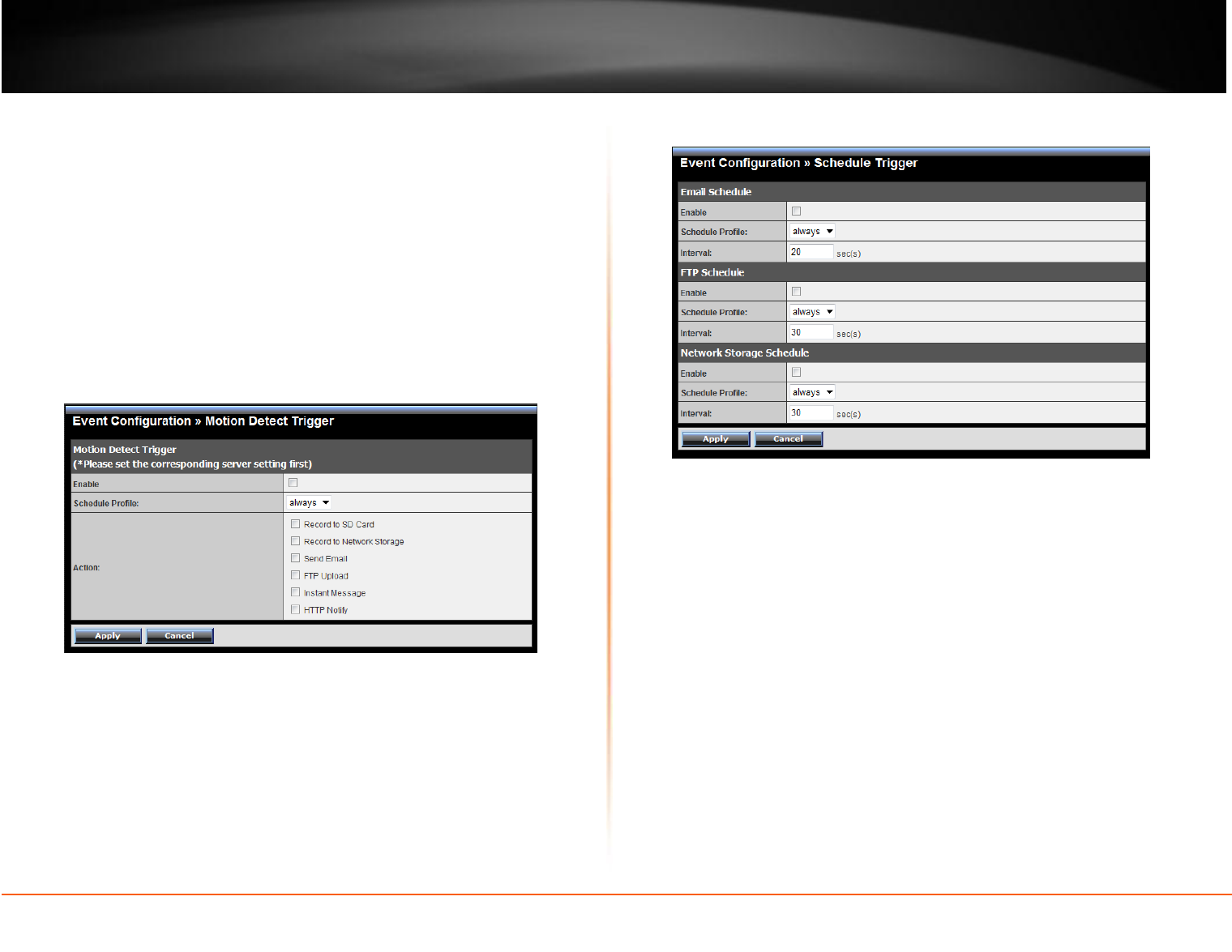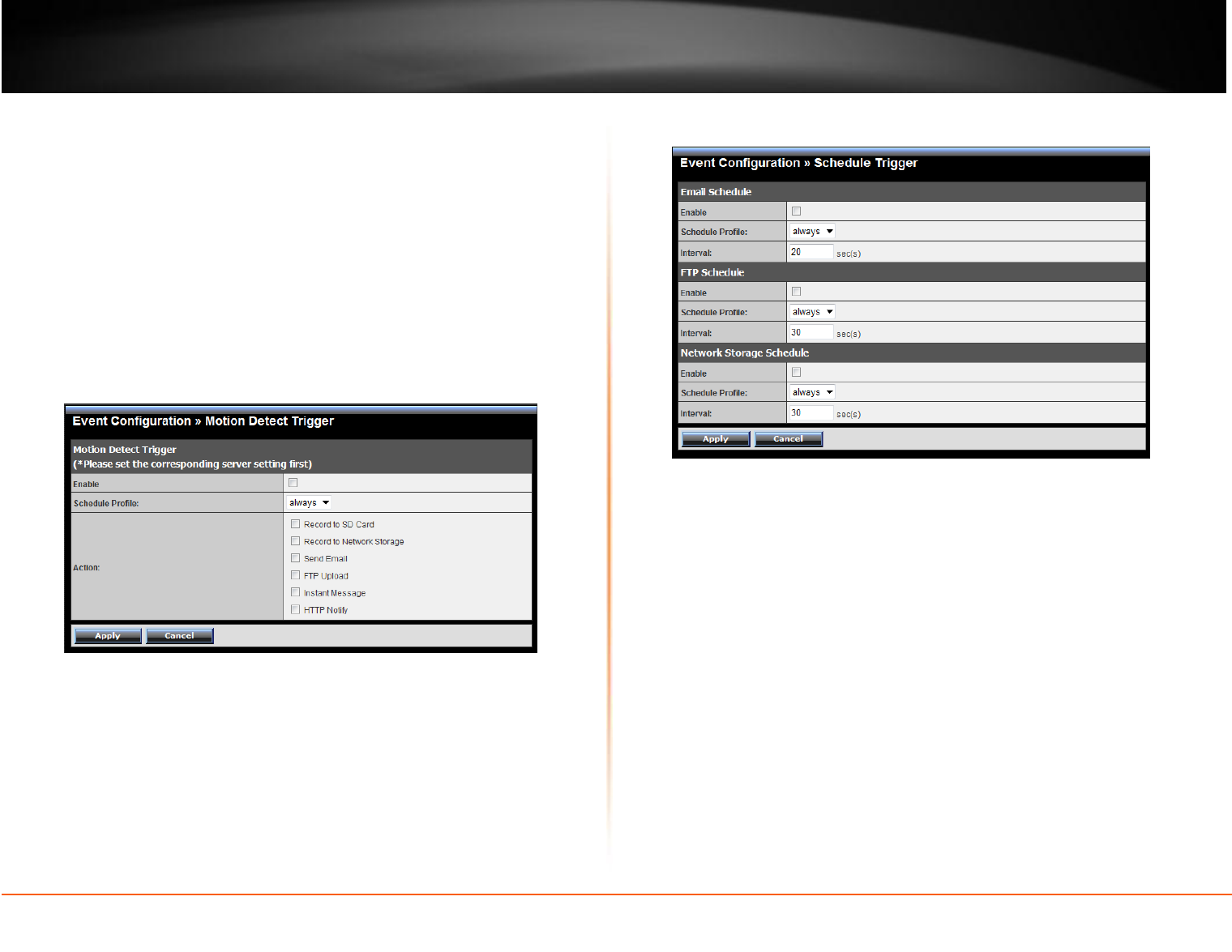
© Copyright 2012 TRENDnet. All Rights Reserved.
Profile Name: Display the profile name that you select in the Schedule
Profiles list.
Weekdays: Select the weekday(s) that you want to separately assign in the
schedule profile. The weekday that has been assigned will be
displayed
with
green color.
Time List: Display the time period that you have assigned within
the
selected
weekday. To assign the same time period to every weekday, click
Add this to all weekdays; click Delete this from all weekdays to remove
the selected time period from every weekday. Click Delete to remove the
selected time period.
Start/End Time: Enter the start and end time and then click Add to assign a
time period within in the selected weekday.
Event Configuration >> Schedule Trigger
Event Configuration >> Motion Detect Trigger
Motion Detect Profile: Select the Enable option to enable the trigger function
of the camera, so that you can send captured images within the detecting area
to the FTP server, email receiver, or the Network Storage server. You have to
configure corresponding settings, such as FTP server and email server,
to
enable
this feature. Please note that you have to configure the related settings
before enabling these features.
Schedule Profile: Select a schedule profile from the pull-down list. Action:
Select the destination that the captured images will be sent to: Record to
SD Card, Record to Network Storage, Send Email, FTP Upload, or Instant
Message.
You can separately configure the schedule for trigger function of the camera by
Email, FTP, or Network Storage. Select the Enable option on each item, and then
select a Schedule Profile from the pull-down list and set the Interval time.
NOTE: If the setting value of the Network Storage Recording Time Per Event option in
General Setting is longer than the Interval time in Network Storage Schedule, the recorded file
will be a continuous video clip. For example, if you set the Network Storage Recording
Time Per Event as 10 seconds and the Interval as 5 seconds, recorded file becomes a
non-stop video clip because the camera will record a 10-second video clip every 5
seconds.