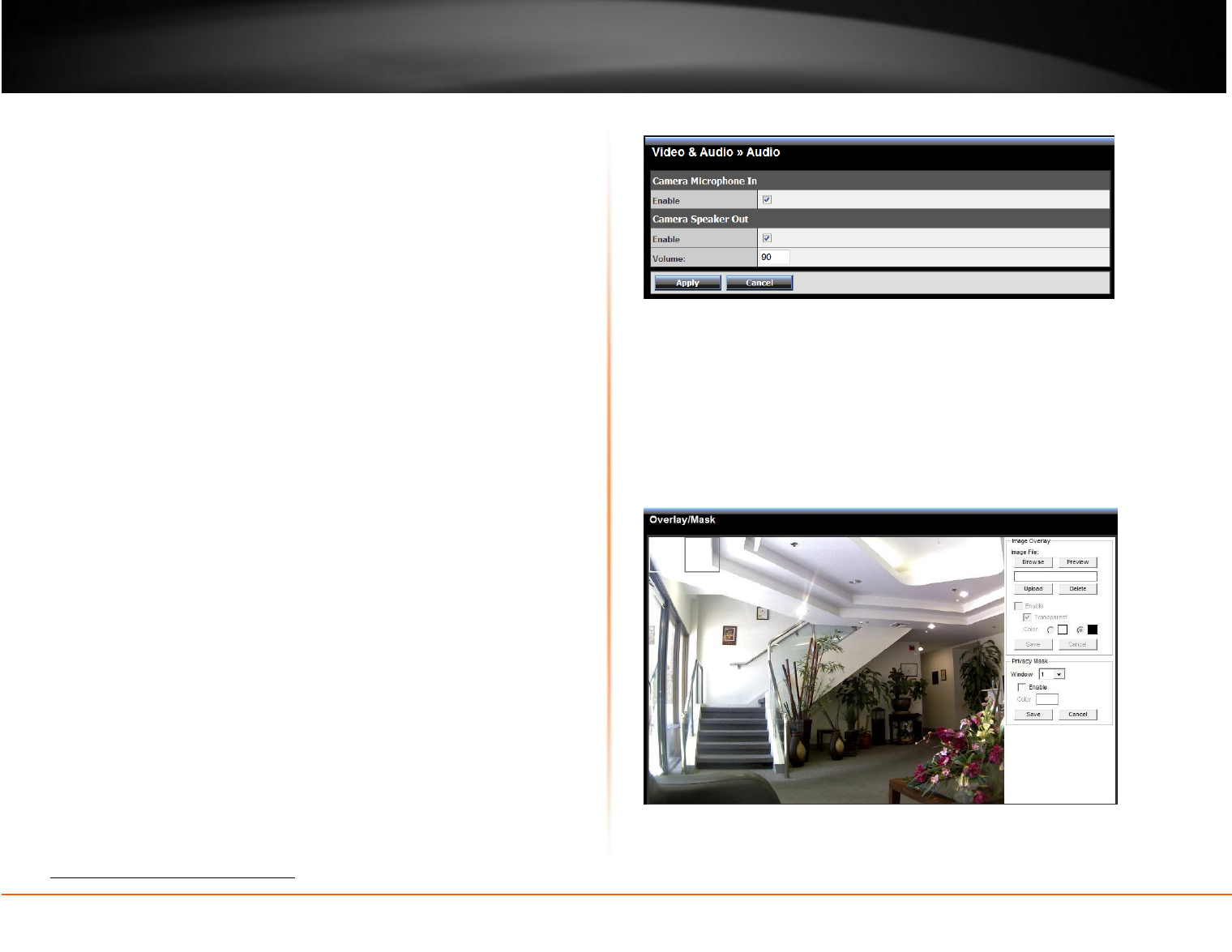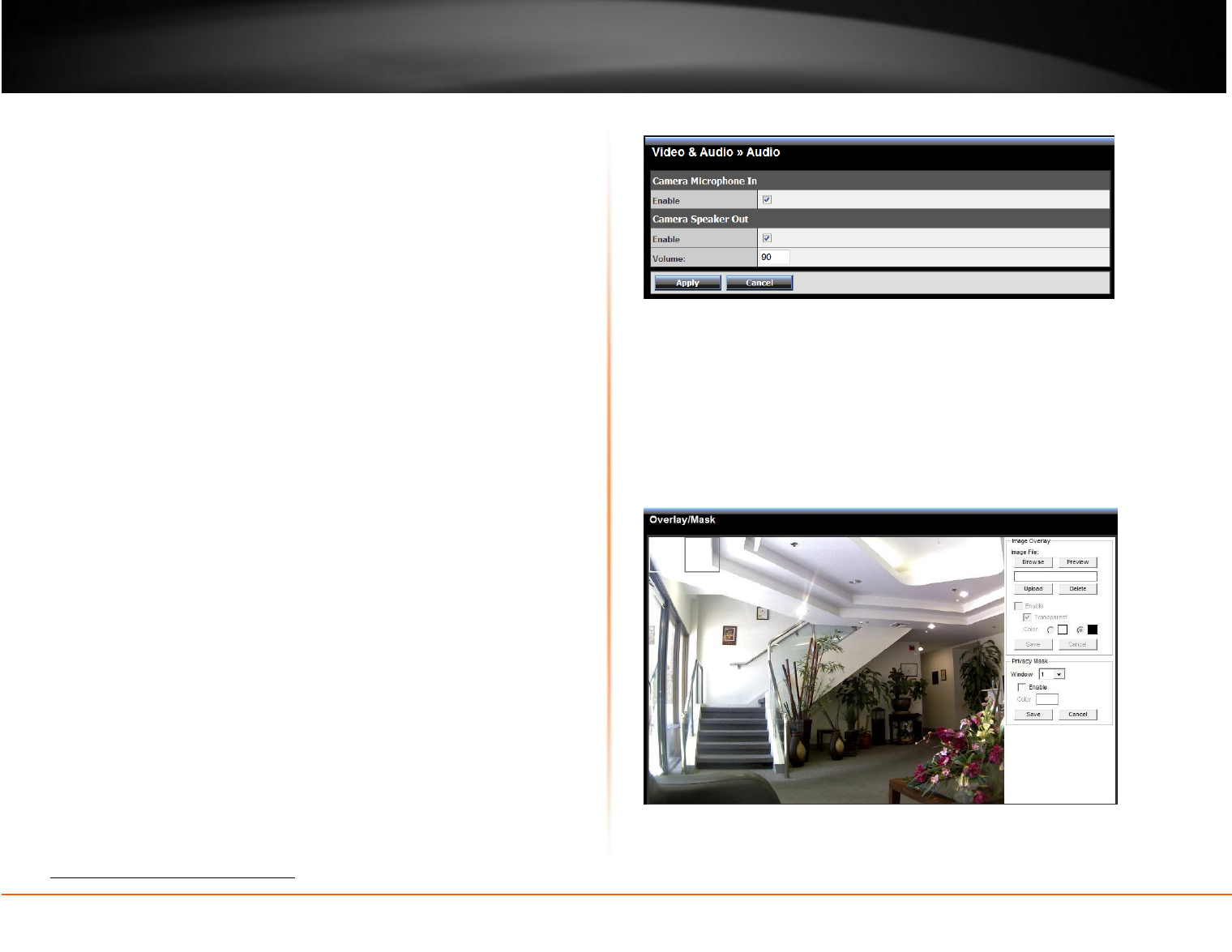
© Copyright 2012 TRENDnet. All Rights Reserved.
•H.264
Video Resolution: Select the desired video resolution from the four
formats: SXGA, VGA, QVGA, QVGA and 720P. The higher setting (SXGA)
obtains better video quality while it uses more resource within your
network.
Video Quality: Select the desired image quality from five levels: Lowest,
Low, Medium, High, and Highest.
Frame Rate: Select a proper setting depending on your network
status.
MPEG4
Video Resolution: Select the desired video resolution from the three
formats: VGA, QVGA, and QQVGA. The higher setting (VGA) obtains better
video quality while it uses more resource within your network.
Video Quality: Select the desired image quality from five levels: Lowest,
Low, Medium, High, and Highest.
Frame Rate: Select a proper setting depending on your network
status.
MJPEG
Video Resolution: Select the desired video resolution from the three
formats: SXGA, VGA, QVGA, QVGA and 720P. The higher setting (VGA)
obtains better video quality while it uses more resource within your
network.
Video Quality: Select the desired image quality from five levels: Lowest,
Low, Medium, High, and Highest.
Frame Rate: Select a proper setting depending on your network status.
None IE Browser Viewer: Select the proper mode for viewing image while
using none IE browser: Java Applet, Still Image, or Server Push.
NOTE: The camera supports both MPEG4 and MJPEG compression. MJPEG capture the
images in JPEG format, which require higher bandwidth to view smooth video. The
administrator can control the bandwidth of each connection well through the setting
options above.
3GPP: The camera supports 3GPP specification. To disable this feature, select
the Disable option; otherwise, select 3GPP Without Audio or 3GPP With Audio
to transfer the video clips without or with audio.
If you use a mobile phone that supports 3GPP, you can also view the real-time
streaming image captured by the camera on your phone (with the default player
on the phone) by entering the RTSP link:
rtsp://(IP address of the camera)/3gp.
Video & Audio >> Audio
Camera Microphone In: Select the Enable option to enable the camera’s audio
function, so that you can receive the on-site sound and voice from the camera.
Camera Speaker Out: Select the Enable option to enable the camera’s external
speaker function, so that the connected speaker can play the sound and voice
through the camera.
You can set the speaker’s volume by entering the proper value in the Volume
option. The default setting is 90.
Video & Audio >> Overlay / Mask
This sub-menu is used to set the image overlay and mask feature of the camera.
Image Overlay: This item allows you to set the image overlay.