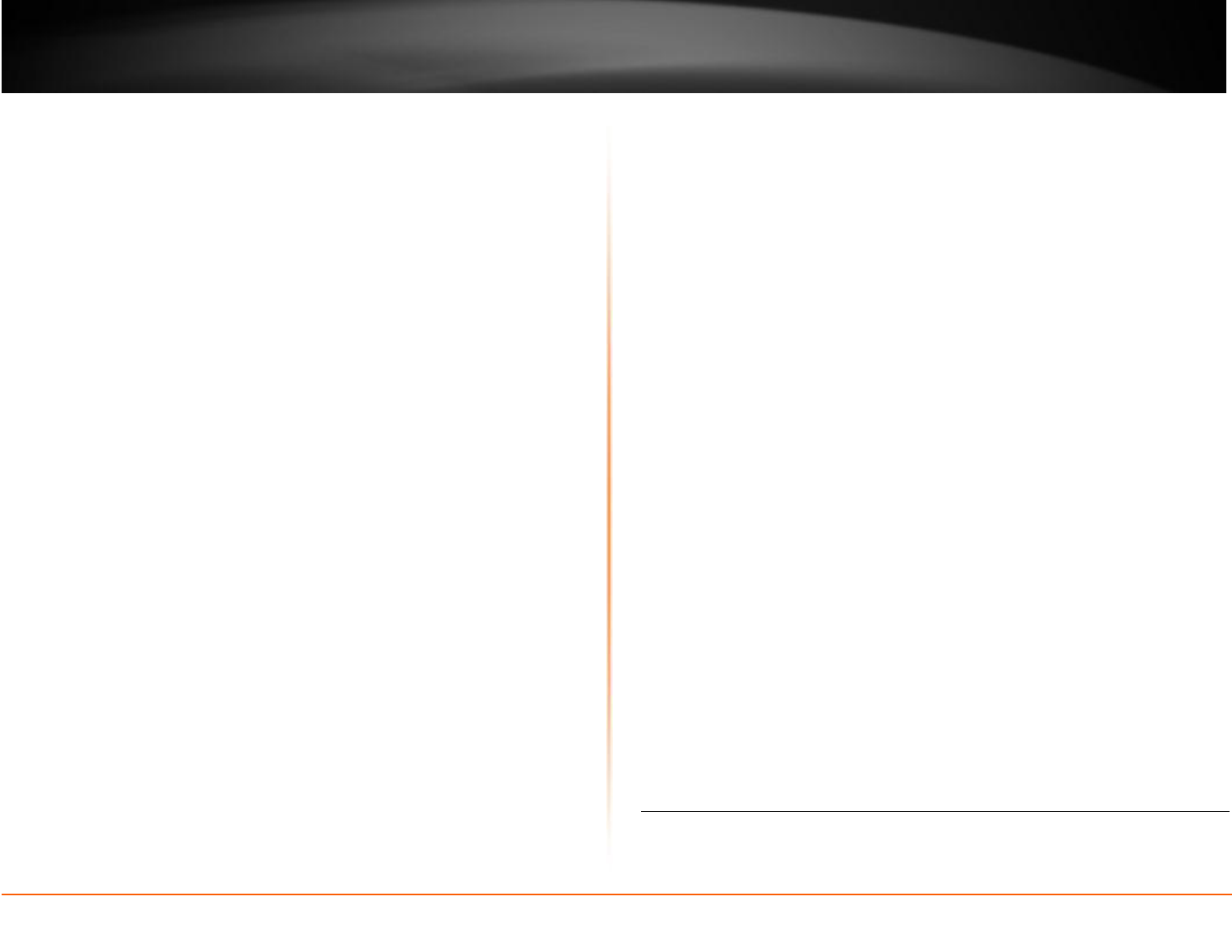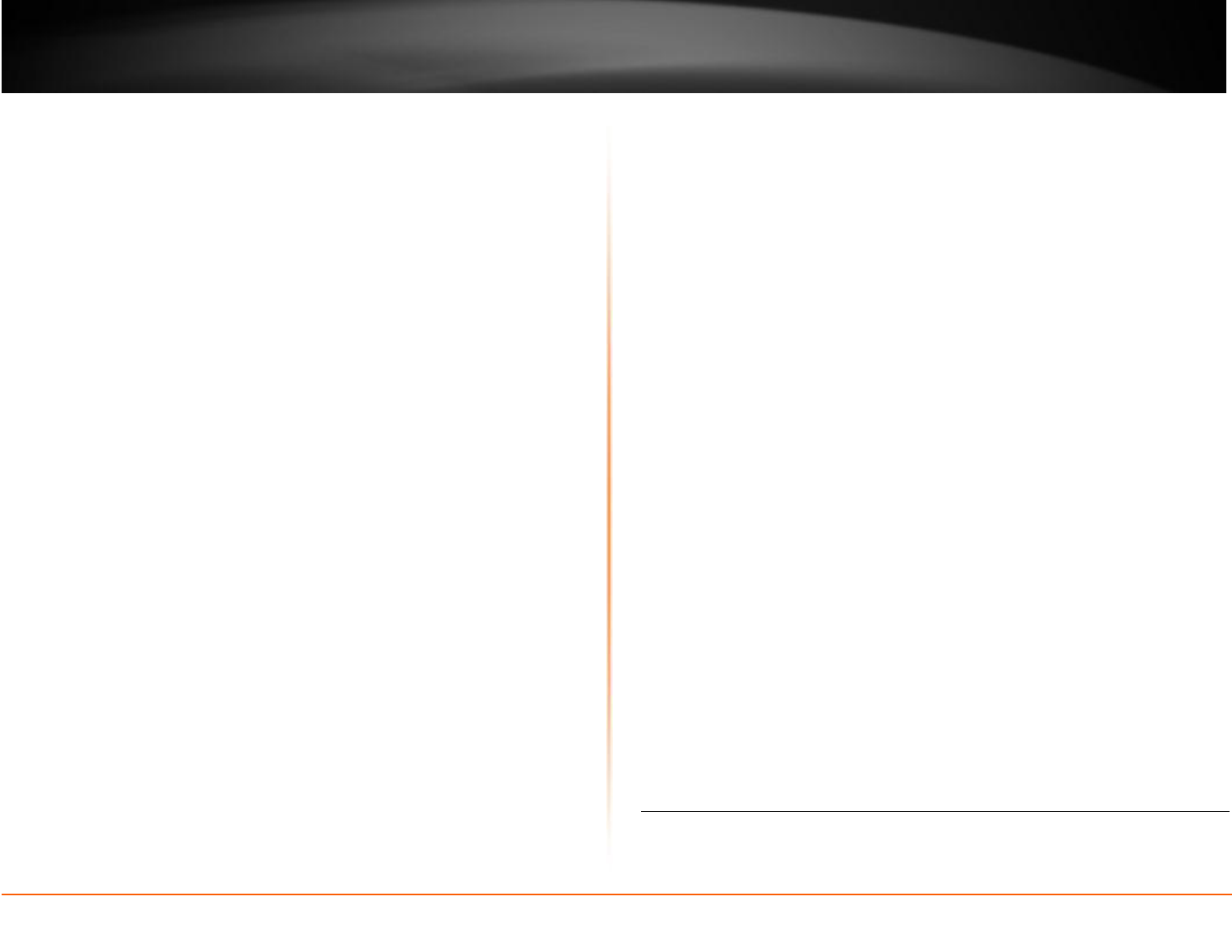
© Copyright 2012 TRENDnet. All Rights Reserved.
Make sure that the Network Camera isn’t conflicting with any Web server you
may have running on your network.
The default router setting might be a possible reason. Check that the
configuration of the router settings allow the Network Camera to be accessed
outside your local LAN.
4. White vertical lines appear on the image from the camera
It could be that the CMOS sensor (a square panel situated behind the lens that
measures the light signals and changes it into a digital format so
your
computer can present it into an image that you are familiar with) has become
overloaded when it has been exposed to bright lights such as direct
exposure
to
sunlight or halogen lights. Reposition the Network Camera into a more
shaded area immediately as prolonged exposure to bright lights will damage
the CMOS sensor.
5. The Camera images are blurry.
Adjust the lens focus by turning the lens ring slowly in either clockwise or
counter clockwise direction.
6. The camera images are ‘noisy’
Often if the camera is in a low-light environment, the images can contain a lot
of noise. Try to select the different AE control options to adjust shuttle speed
under Video/Audio menu. Otherwise, try to use the camera in a location
where there is a bit more light.
7. The camera images are of poor quality.
Make sure that your computer’s display properties are set to at least
1
6-bit
color. Using 16 or 256 colors on your computer will produce dithering artifacts
in the image, making the image look as if it is of poor quality.
Try also adjusting the brightness, saturation, sharpness and light frequency on
the Video settings under the Video/Audio menu. You may also adjust the AE
control to improve the image.
8. Video can’t be viewed through the web browser interface.
ActiveX
might
be
disabled.
If
you are
viewing
the
images
from
Internet
Explorer
make
sure
ActiveX
has
been enabled in the
Internet
Options menu. You may also
need to change the security settings on your browser to allow the ActiveX plug-
in to be installed.