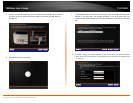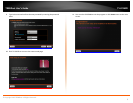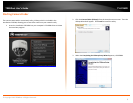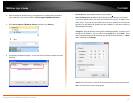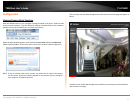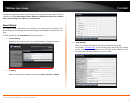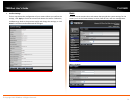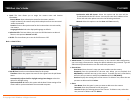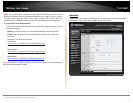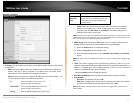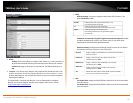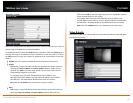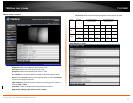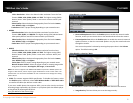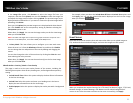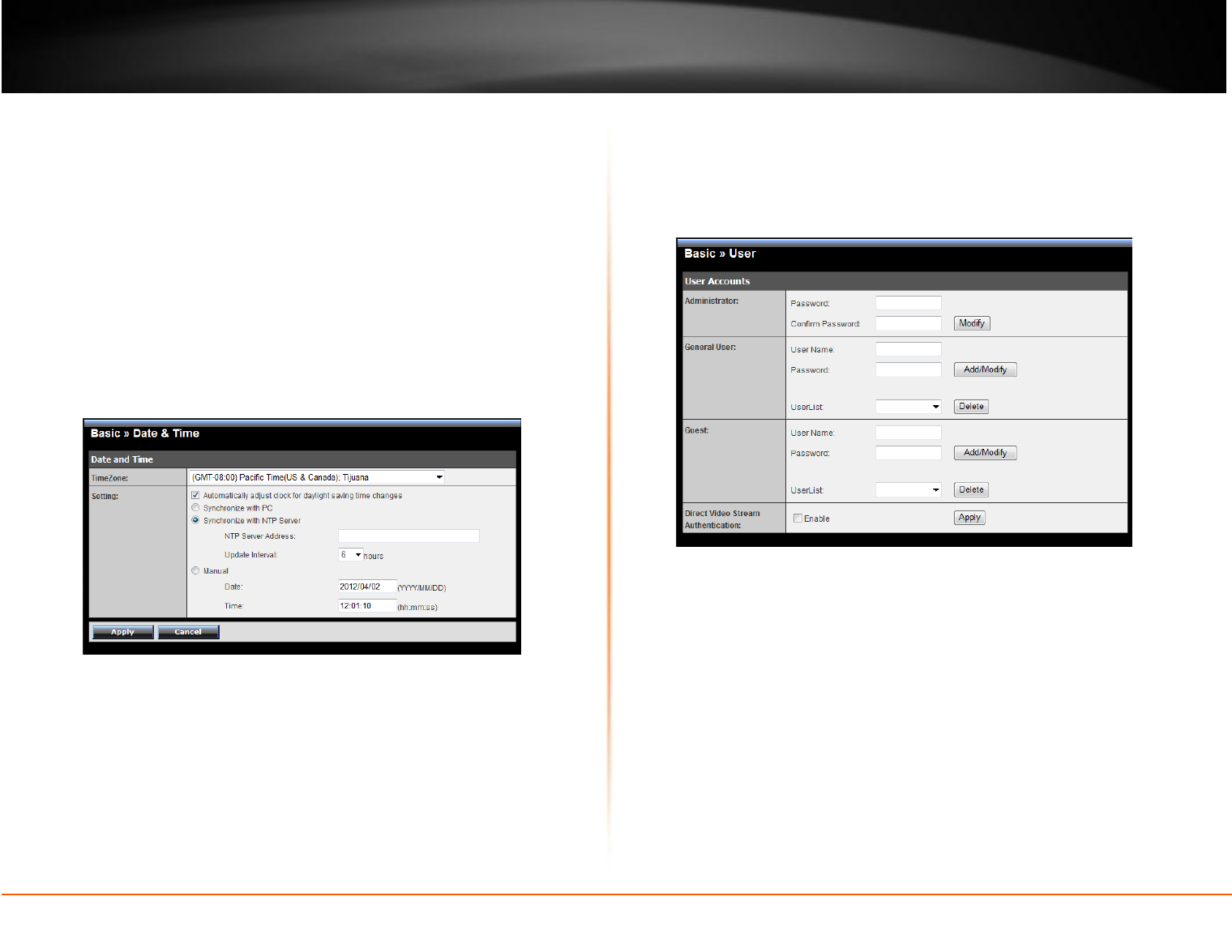
TV-IP262PI
TRENDnet User’s Guide
© Copyright 2012 TRENDnet. All Rights Reserved.
15
Basic: This item allows you to assign the camera name and location
information.
Camera Name: Enter a descriptive name for the camera, which is
helpful to identify the camera easily while multiple cameras are connected
within the network.
Location: Enter a descriptive name for the location where is monitored by
the camera.
Language Default: Select the displayed language as default.
Indication LED: This item allows you to set the LED illumination as desired.
There are two options: Normal and OFF.
IR LED : This item allows you to set the IR LED Auto or OFF
Basic >> Date & Time
Date & Time: Enter the correct date and time for the system.
TimeZone: Select the proper time zone for the region from the pull-down
menu.
Automatically adjust clock for daylight saving time changes: select this
option for daylight saving
Synchronize with PC: Select this option and the date & time settings of the
camera will be synchronized with the connected computer.
Synchronize with NTP Server: Select this option and the time will be
synchronized with the NTP Server. You need to enter the IP address of the
server and select the update interval in the following two boxes.
Manual: Select this option to set the Date and Time
manually.
Basic >> User
Administrator: To prevent unauthorized access to the camera’s Web Configuration,
you are strongly recommend to change the default administrator password. Type the
administrator password twice to set and confirm the password.
General User
User Name: Enter the user’s name you want to add to use the camera.
Password: Enter the password for the new user. When you are finished, click
Add/Modify to add the new user to the camera. To modify the user’s information,
select the one you want to modify from UserList and click Add/Modify.
UserList: Display the existing users of the camera. To delete a user, select the one
you want to delete and click Delete.
Guest
User Name: Enter the guest’s name you want to add to use the camera.
Password: Enter the password for the new guest.
UserList: Display the existing guests of the camera. To delete a user, select the
one you want to delete and click Delete.