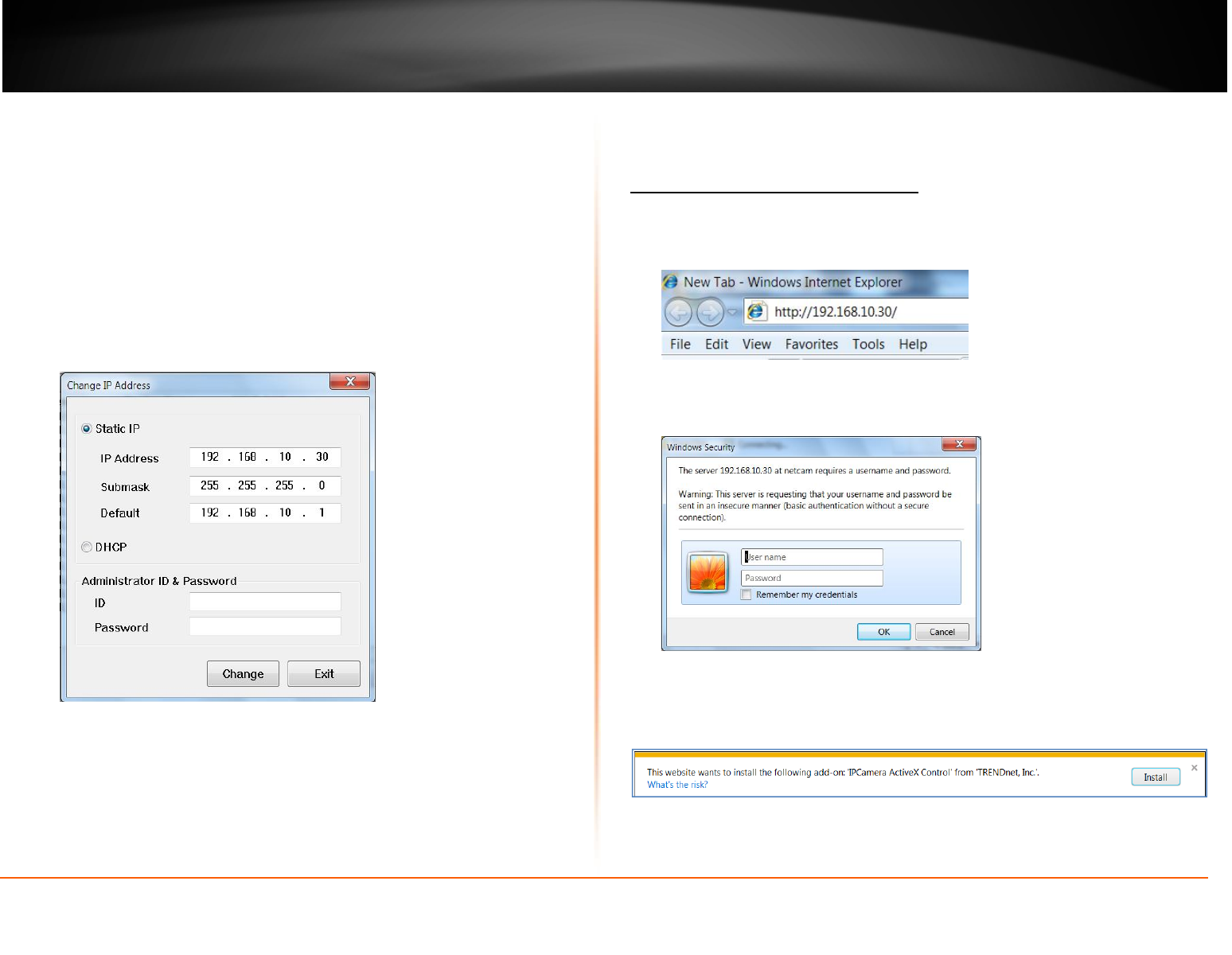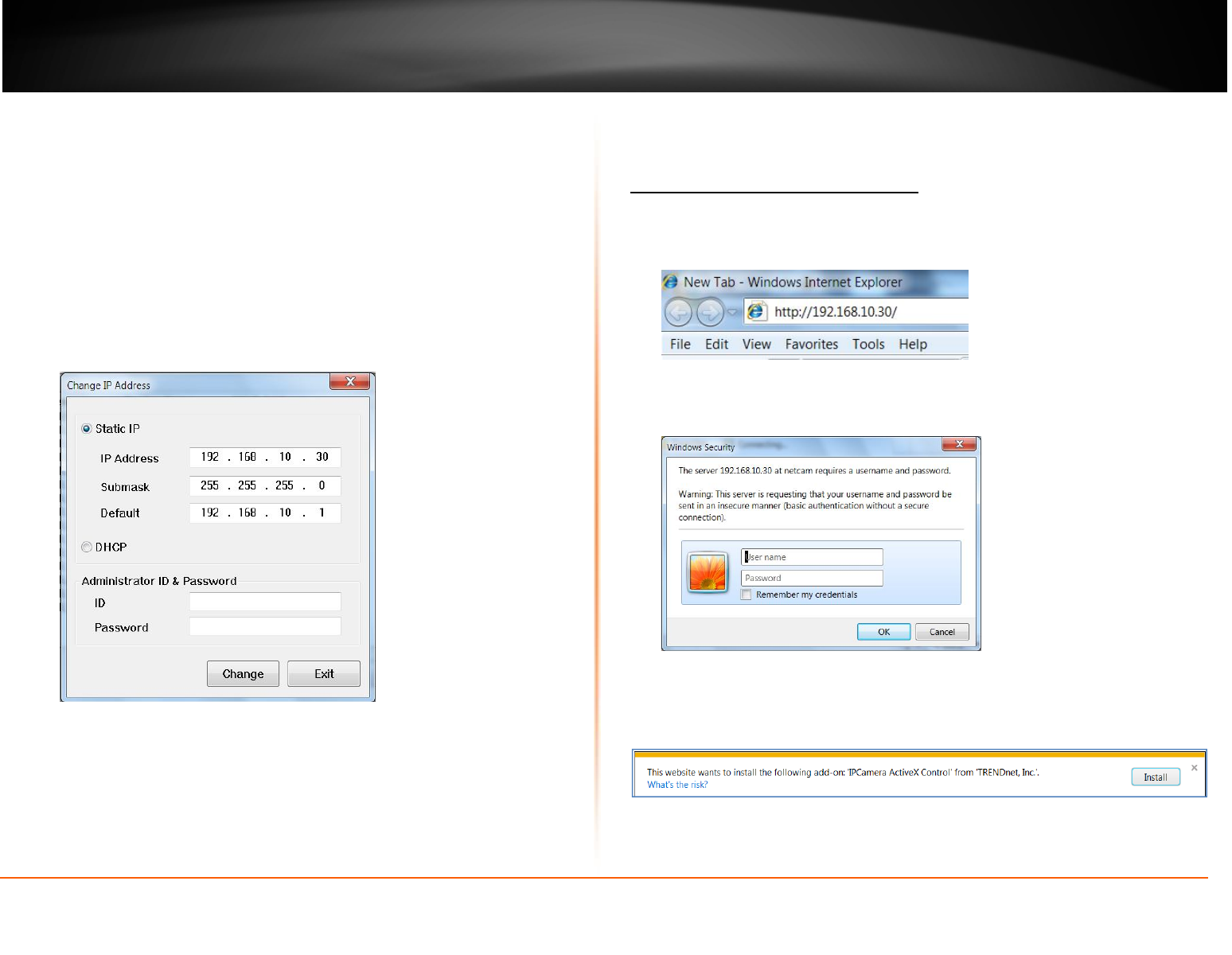
© Copyright 2012 TRENDnet. All Rights Reserved.
TRENDnet User’s Guide
TV-IP322P
11
- Camera Display Area: By default, the IP setting on the Camera is set to DHCP.
If you have DHCP server, the camera will automatic get the IP address from
DHCP server. If you do not have DHCP server on your network, it will show the
default IP as 192.168.10.30. Double click the IP address; it will link to camera’s
web configuration page.
- Access Camera: Click this button to go to camera’s web configuration page.
- Change IP: Click this button to bring up the following window. It allows you to
change the IP Address. You can select either Static IP or click DHCP. Then,
enter the Administrator ID & Password. By default the ID/Password is: admin.
When complete, click Change.
- Search: Click this button to search the connected cameras in the same network
- Exit: Click this button to exit the program.
Configuration
Viewing Camera Basic Function
Open the Web browser on your computer (example showed in the User’s Guide is based
on the Internet Explorer). Type the default IP address (192.168.10.30) or the IP address
found by IPSetup in the Address bar, and then press Enter.
When the login window appears, enter the default User name (admin) and Password
(admin) and press OK to access to the main screen of the camera’s Web Configuration.
NOTE: If you are initially access to the camera, you will be ask to install a new plug-in
for the camera. Permission request depends on the Internet security settings of
your computer. Click Install or Yes to proceed.