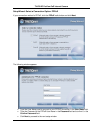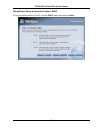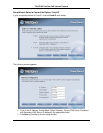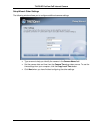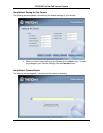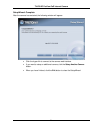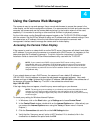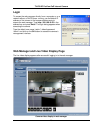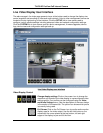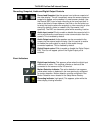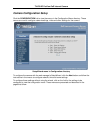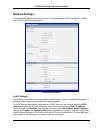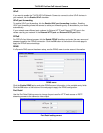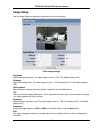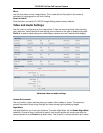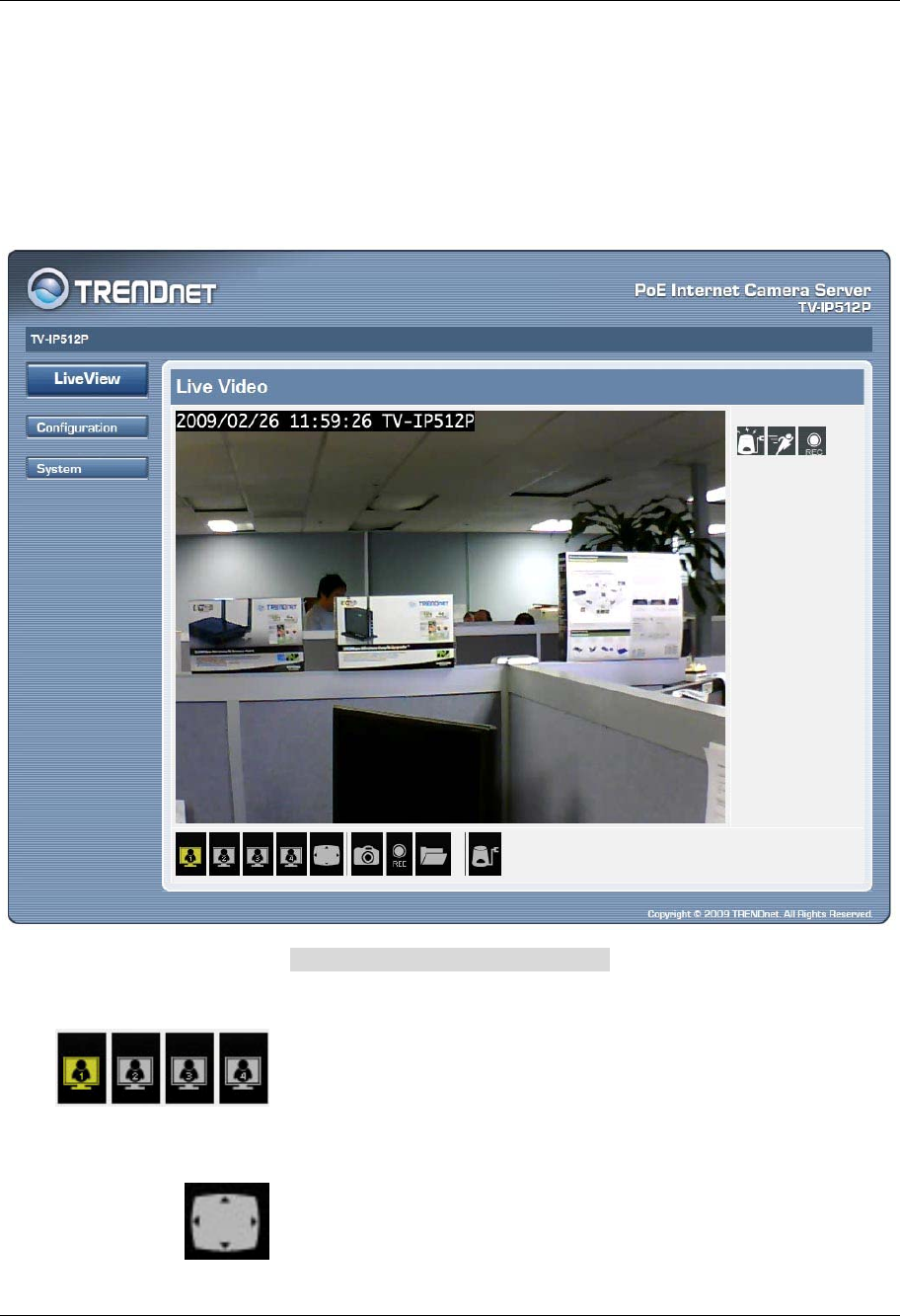
TV-IP512P ProView PoE Internet Camera
27
Live Video Display User Interface
The web manager’s live video page presents icons at the bottom used to change the display size,
control snapshot and recording of video and audio controls. Links to other management menus are
located at the top right porting of the interface. Click the SETUP link to view menus used to
configure various camera settings including advanced video and network configuration settings.
Click the SYSTEM link to view menus used for device management, firmware upgrades, device
logs, device reset and configuration settings back up.
Live Video Display user interface
Video Display Control
Change display settings Click on the screen icon to change the
resolution and format of the video display to a preconfigured video
settings profile. Four profiles can be configured using the Video
and Audio Settings menu. See the description of the menu below
in the section of the same title. The yellow icon shows which profile
is currently being used.
Full Screen Click on the Full Screen icon to use the entire monitor
display area for live video output. Use the left click button on the
mouse with the cursor placed at the top, bottom, left and right
edges of the display to pan and tilt the view.