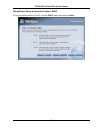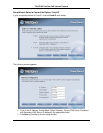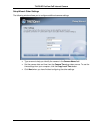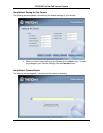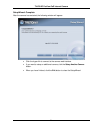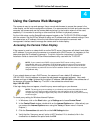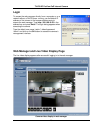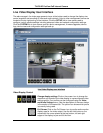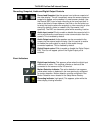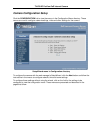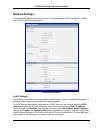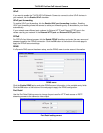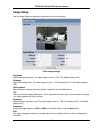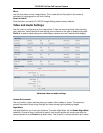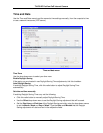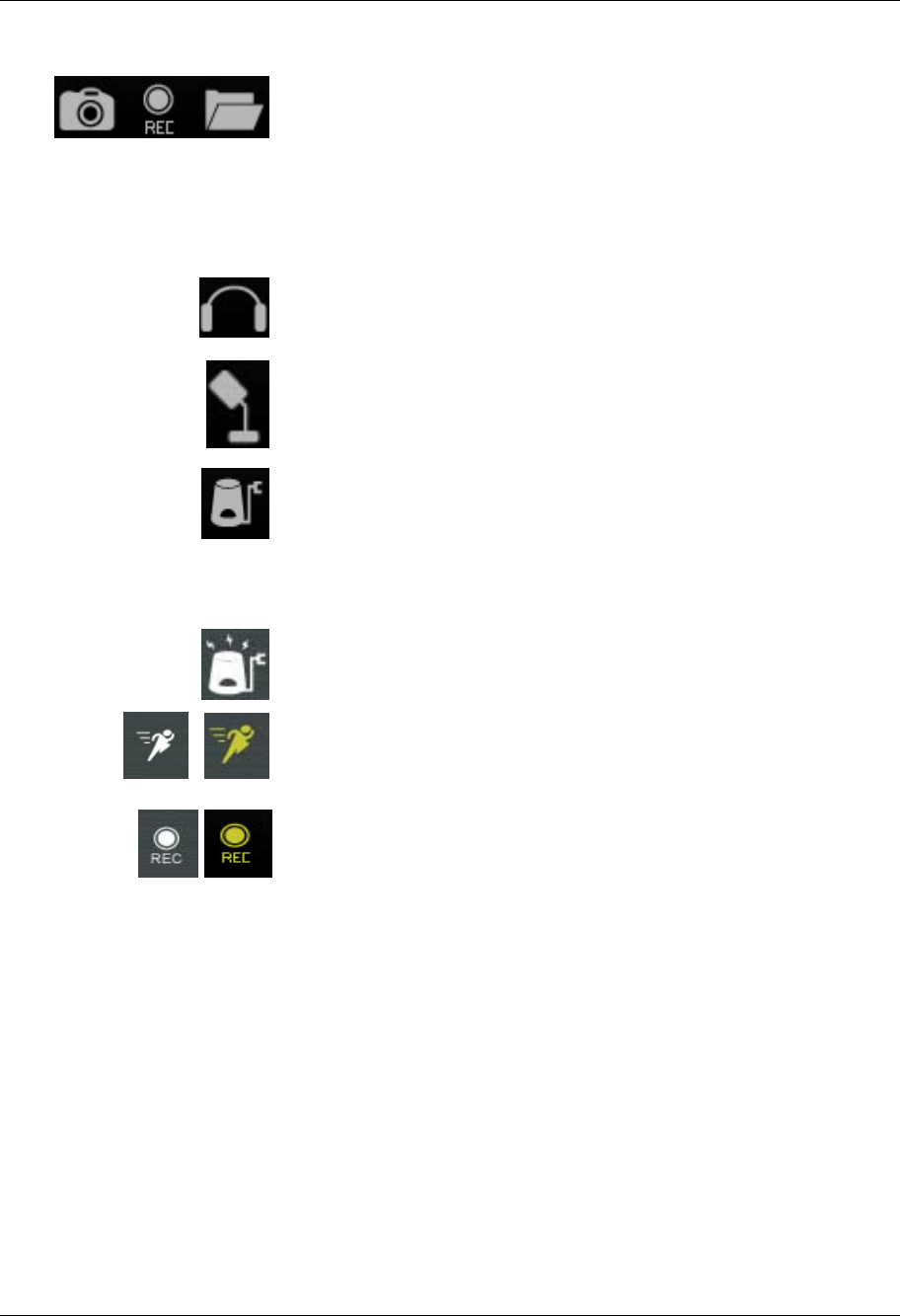
TV-IP512P ProView PoE Internet Camera
28
Recording, Snapshot, Audio and Digital Output Controls
Record and Snapshot Use the camera icon to take a snapshot of
the video display. This will immediately cause the screen capture or
snapshot to appear on the desktop in a new browser window. Use
the Record (REC) icon to begin recording to the local hard disk. In
order to do either of these however, first click on the file folder icon
to select the location where the snapshot or video recording is to be
stored (by default a folder is created in My Documents if not
specified). The REC icon becomes yellow while recording is active.
Audio Input control Click to enable or disable the camera’s built-in
mic to provide audio surveillance or voice communication from the
camera. This is enabled by default.
Audio Output control Audio speakers can be connected to the
camera via the external audio miniplug. Use this control to enable
or disable the audio output for voice or other audio through
connected speakers. This is disabled by default.
Digital Output control Click to enable or disable the Digital Output
Port. This icon will appear yellow if the Digital Output port is
enabled.
Event Indicators
Digital Input indicator This appears yellow when the digital input
mechanism is active. This requires a device or devices to be
connected to the camera via the I/O terminal.
Motion Detection indicator The motion detection icon appears
yellow when motion is detected in the zone previously configured
for motion detection. Motion detection must be configured in the
Motion Detection menu located in the Setup Menu directory.
Recording indicator (right panel) This appears yellow while the
video display is being recorded.