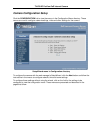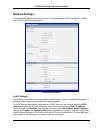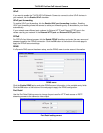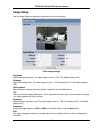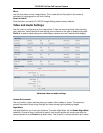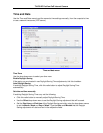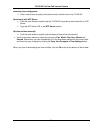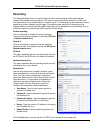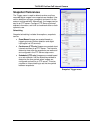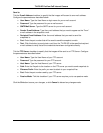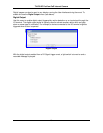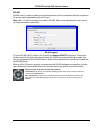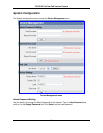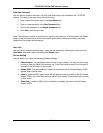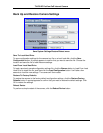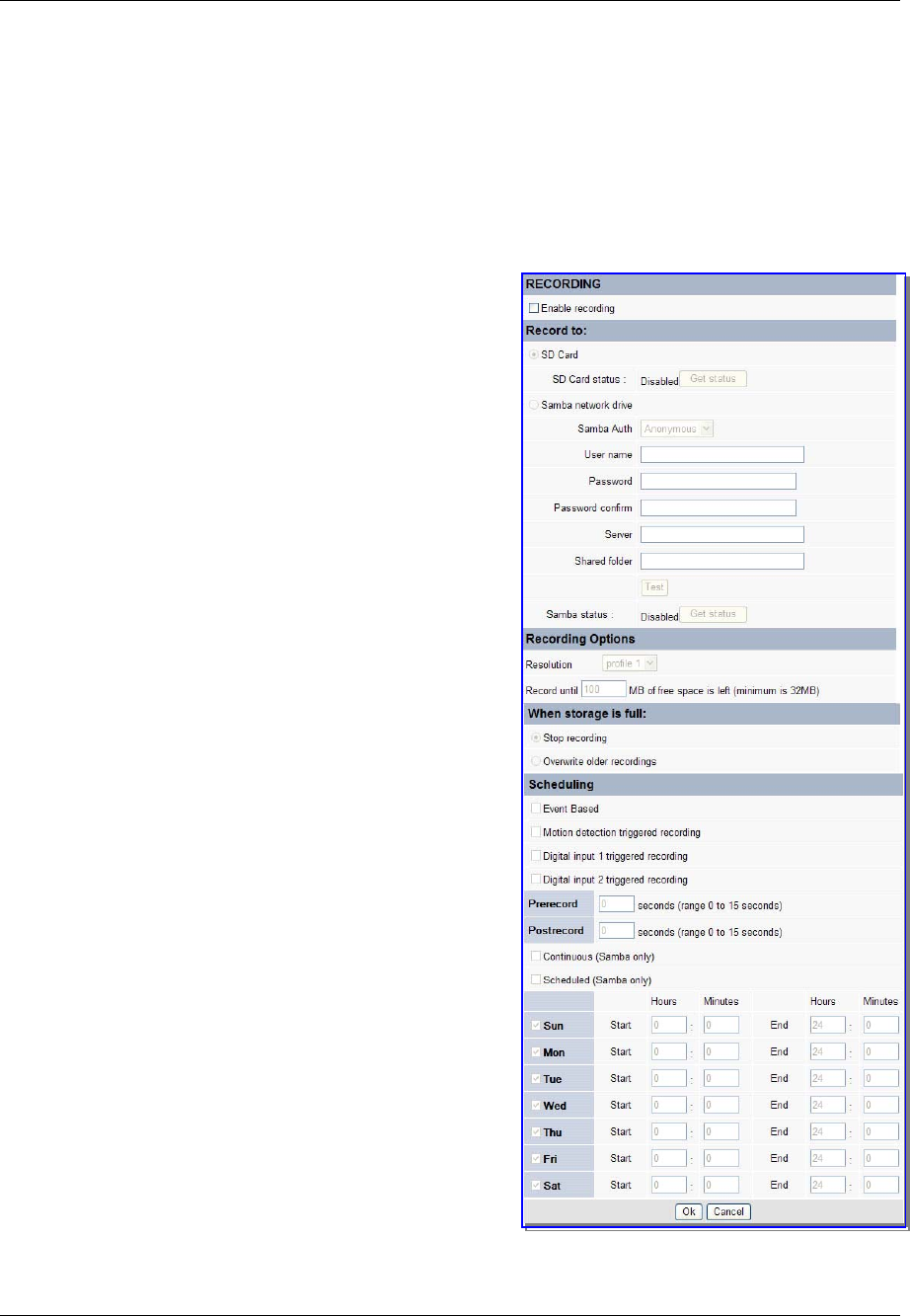
TV-IP512P ProView PoE Internet Camera
37
Recording
The Recording Setup menu is used to determine when and how digital video recordings are
handled. Recordings can be saved to an SD memory card (requires the insertion of an SD card
into the camera) or to a shared folder on a secure server. The recording can be scheduled or event
based using motion detection as the trigger. One option allows resolution of recordings to be
adjusted down to use less hard disk space. Recording can be stopped when the hard disk is full or
choose the option to overwrite the disk to replace old recordings.
Enable recording
Tick this checkbox to enable the recording feature.
There are two options available for recording, SD Card
or Samba network drive.
Record to
Click a radio button to specify where the recording
should be saved. The available options are SD Card or
Samba network drive.
SD Card
This option specifies that the recording will be saved to
the SD Card in the SD Slot on the side of the camera.
Samba network drive
This option specifies that the recording will be saved to
a Samba drive on your network.
Samba Auth
Use the drop-down menu to specify whether a user
name and password is required to access the Samba
drive. If no user name or password is required to
access the Samba drive, choose Anonymous from the
drop-down menu. If a user name and password is
required to access the Samba drive, choose the
Account option from the drop-down menu and
configure the parameters as described below:
User Name- Type the user name required to
access the Samba drive.
Password- Type the password required to access
the Samba drive.
Password Confirm- Type the password required
to access the Samba drive for verification.
Server- Type the name or IP address of the server
your Samba drive is on.
Shared Folder- Enter the path that points to the
shared server.
Click the Test button to check that the TV-IP512P can connect to the Samba drive.
Recording Menu