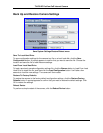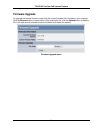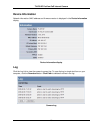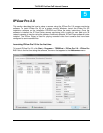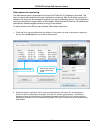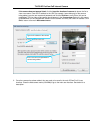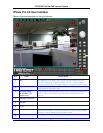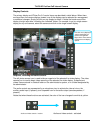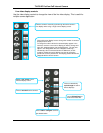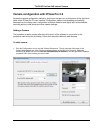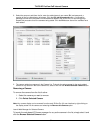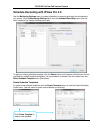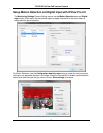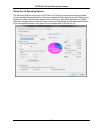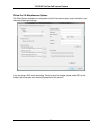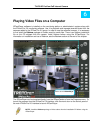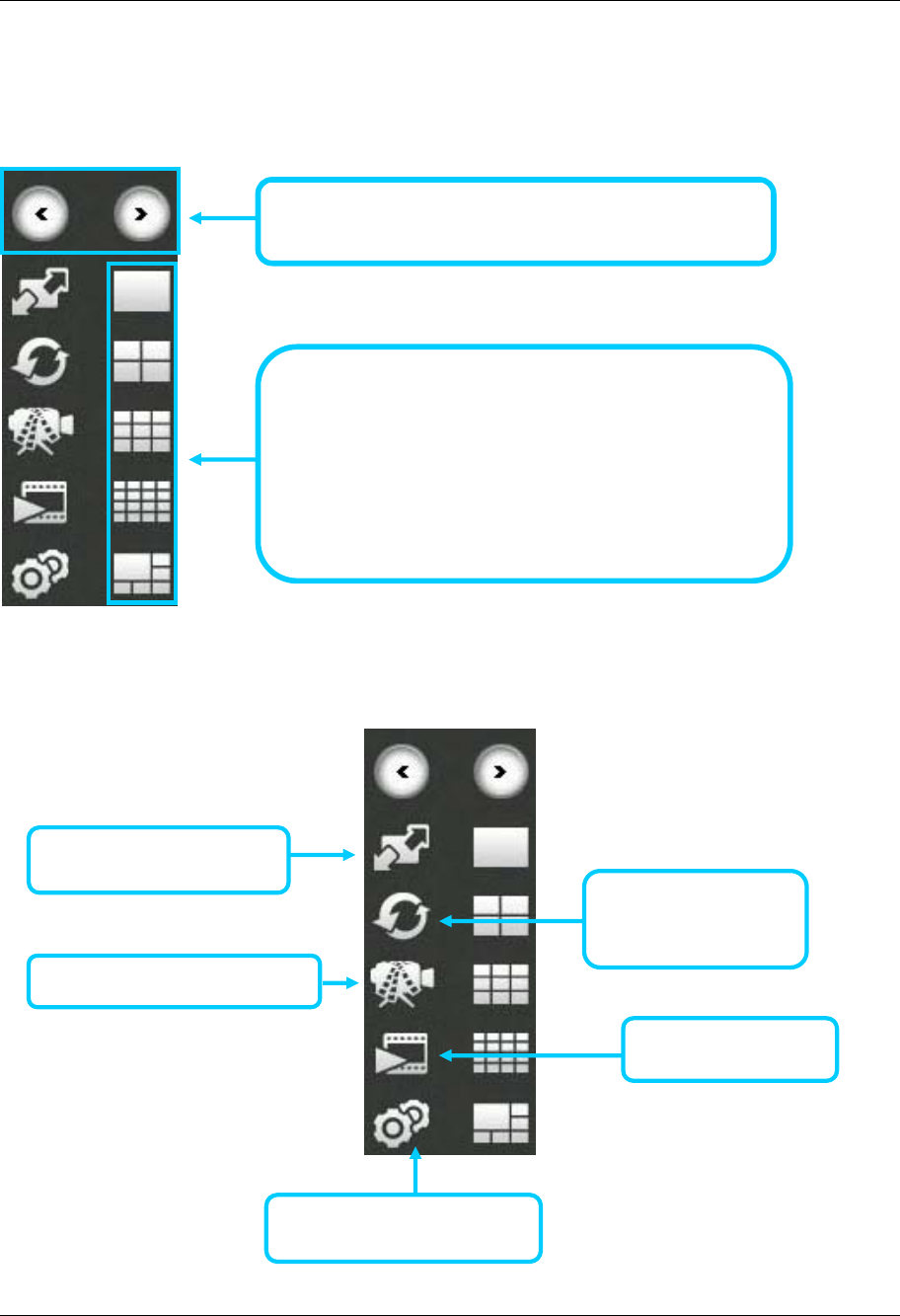
TV-IP512P ProView PoE Internet Camera
52
Live video display controls
Use the video display controls to change the view of the live video display. This is useful for
multiple camera application.
Click the arrows to manually cycle through the active camera’s
live displays when using a single camera display screen.
Click multi-screen display icons to change the number of camera’s
displayed at one time.
To change the order in which the camera displays appear in the
interface, move the cursor over a display you want to change and
right click. A dialog appears (see example below). The top most
option in the dialog allows the user to Replace content by …
followed by a list of connected camera IP addresses (or URL
locations). Select the camera display you want to occupy the
position the cursor is placed over. The display position will then be
swapped with the chosen camera.
Launch IPCamPlayer to
view stored video files.
Click to add or configure cameras.
See details below.
Click to automatically
cycle through the active
camera displays.
Click to record all active cameras.
Switch to full screen view of
selected display screen.