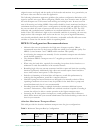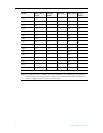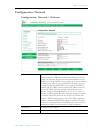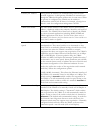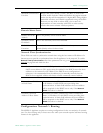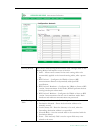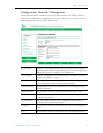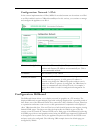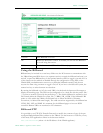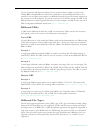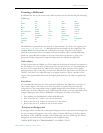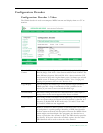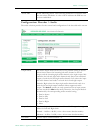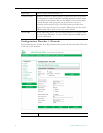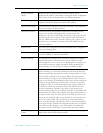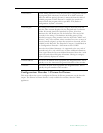MPEG-2 Configuration
VBrick MPEG-2 Appliance Admin Guide 15
Using the Billboard
Billboard may be invoked in several ways. Either use the PC browser to communicate with
the VBrick Integrated Web Server (see separate section) to apply the billboard and turn it on
and off, or press the Billboard key on the optional remote control to toggle it on and off. Use
of the remote can be enabled or disabled through the configuration. Using IWS (or the
VBrick SDK) an administrator can turn on a particular billboard remotely, and prevent
anyone else from using a remote to toggle it on/off. If you have a dual decoder system, the
remote has keys to select between two decoders.
By turning the billboard on/off, the saved URL is invoked and the browser will attempt to
display the resulting page. The URL can be configured to be a local file with the prefix ‘file:/
/' or point to remote server with the prefix http://. The default billboard is assumed to be a
file located within the VBrick file system, file://./BB01/VB_1.HTM. If the billboard URL
points to a file within the VBrick, the filename has to follow the DOS 8.3 filename
convention (i.e. limited file name length). The valid extensions supported by the billboard are
.HTM, .JPG, .GIF, and .BMP. It is common for the billboard pages to have an .HTM
extension. Remote URLs are restricted to 255 characters.
Billboard FTP
It is possible to use FTP (File Transfer Protocol) to modify the contents of one of the pre-
configured Bulletin Board files resident on the VBrick. Use the browser to FTP files, or any
of the many FTP applications. Enter in the browser window:
FTP://xxx.xxx.xxx.xxx (where x is the IP address of the VBrick appliance).
On/Off Turn Billboard on or off.
IR Enable the IR remote control. If enabled you can turn the Billboard
on or off using the remote.
URL The local or external URL of the Billboard page.