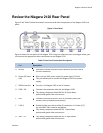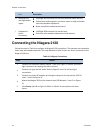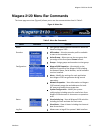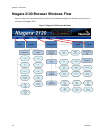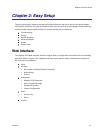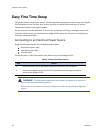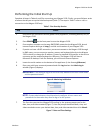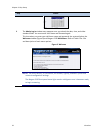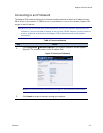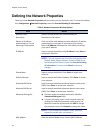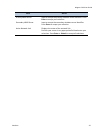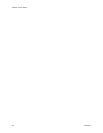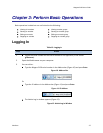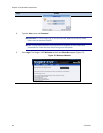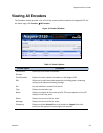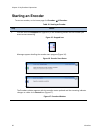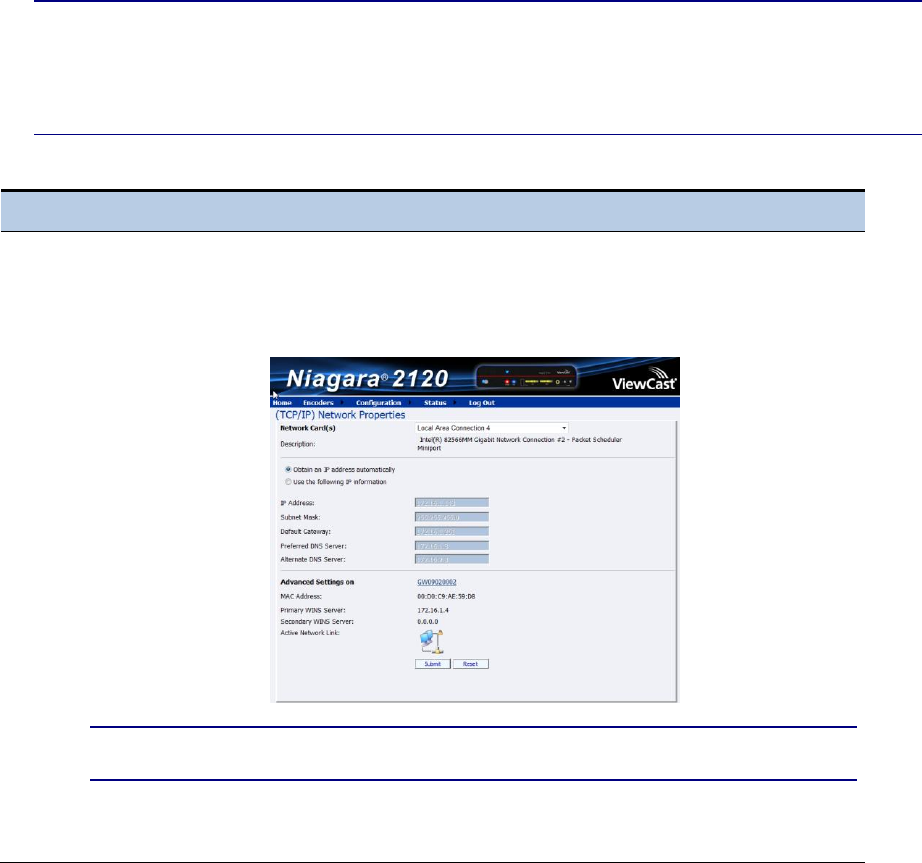
Niagara 2120 User Guide
ViewCast 23
Connecting to an IP Network
The Niagara 2120 network settings for its network interface defaults to obtain an IP address from a
DHCP server on the network. If a DHCP server is not available or is not on the network, Niagara 2120
assigns its own IP address.
NOTE: If you are not familiar with network protocols, contact your network administrator for
assistance. If you are not able to browse to the unit with a DHCP network, you may connect a
monitor, keyboard, and mouse to the Niagara 2120 to determine and set the network
connections.
Table 8. Connect to Network
Step
Action
1.
Click Configuration Network Properties. The Network Properties window appears
(Figure 9). The machine name is in the IP Address field.
Figure 9. Connect to IP Network
NOTE: You need not modify these default settings for most network environments.
2.
Click Submit to accept all network settings you configure.