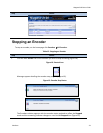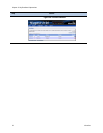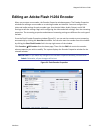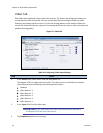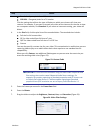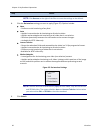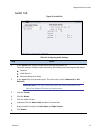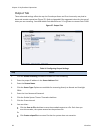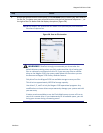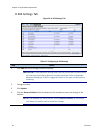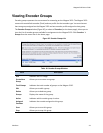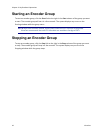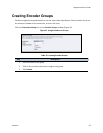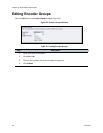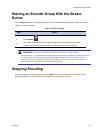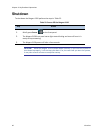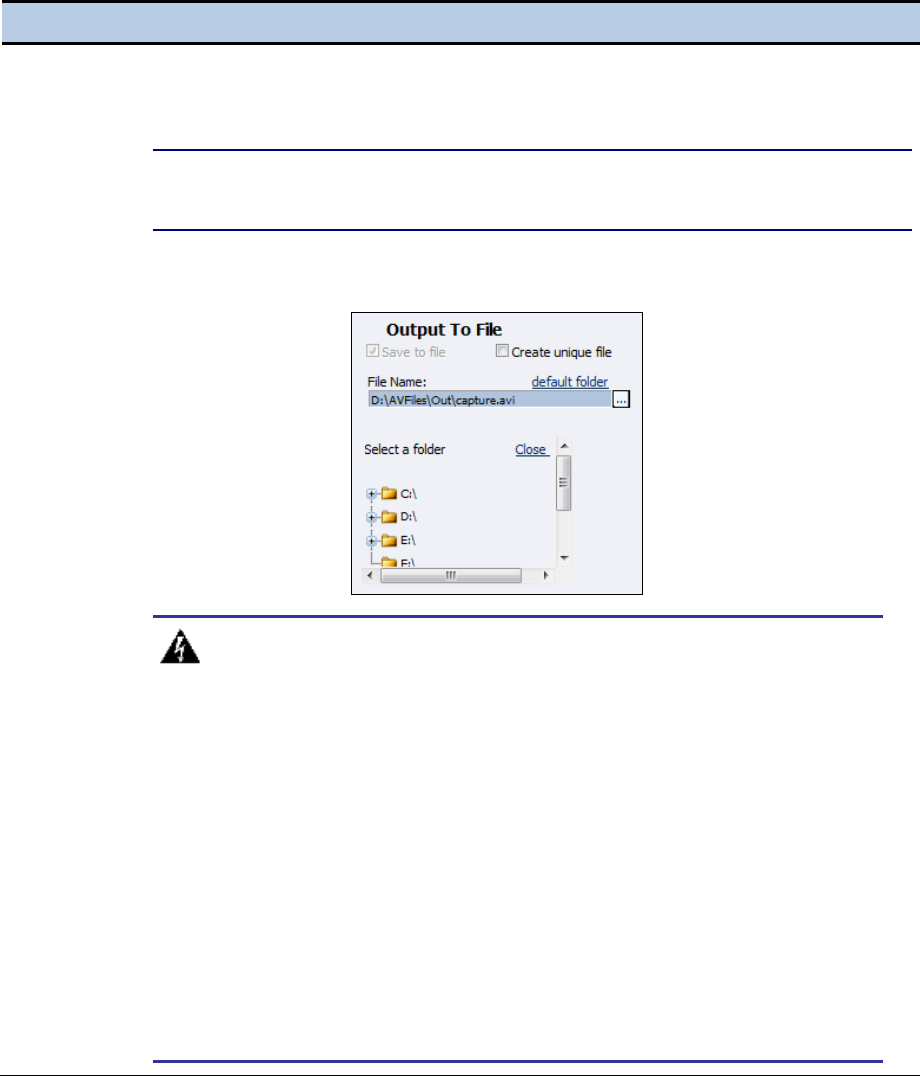
Niagara 2120 User Guide
ViewCast 39
Step
Action
9.
Accept the default location that displays in the File Name field or choose your own location
for the file. To choose your own personal location click the link (horizontal ellipses or … ) to
the right of the File Name field and display the options (Figure 28).
NOTE: By default, the system sets this folder to D:\AVFiles\Out\ with a default
filename of capture.xxx.
Figure 28. Save to File Location
WARNING! ViewCast strongly recommends you do not alter the
default directory setting unless you fully understand the risk of saving your
files to a directory not located on drive D. If you save your files to another
drive on the Niagara 2120, the system could delete the files when you use
the Restore to Niagara 2120 Factory Defaults feature.
Only drive D on the Niagara 2120 has available storage to save your files.
This drive has approximately 105 GB of storage capacity.
Use drives C, E, and F strictly for Niagara 2120 operational programs. Any
modifications to these drives can permanently damage your system and void
your warranty.
A better practice would be to use the Flash Media server to save a file or to
save it to a remote drive. If you inadvertantly fill all available space, you risk
losing your stream during a streaming event.