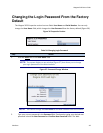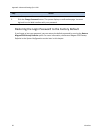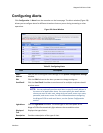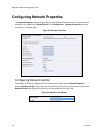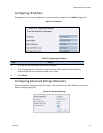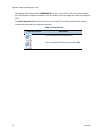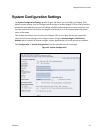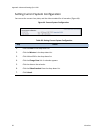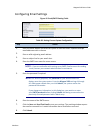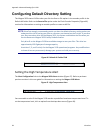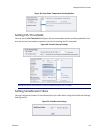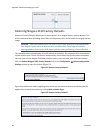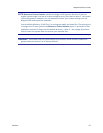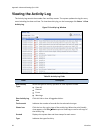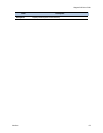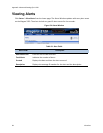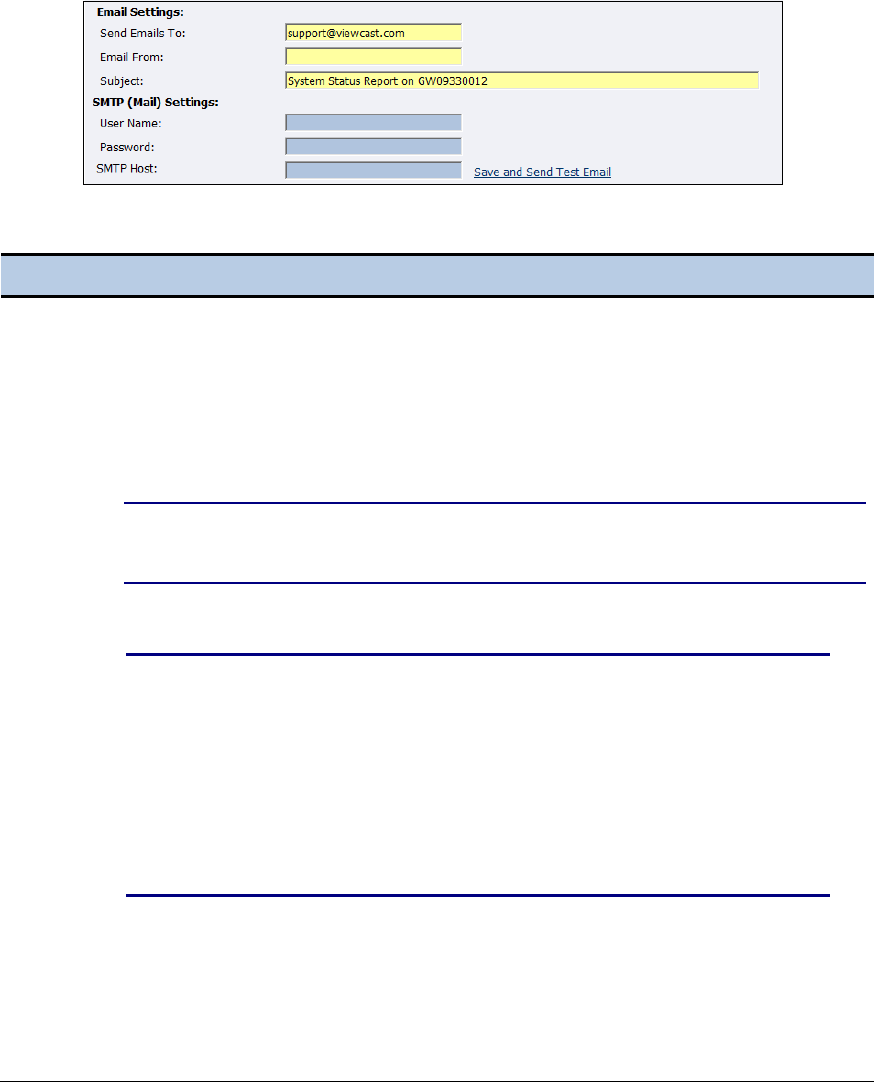
Niagara 2120 User Guide
ViewCast 57
Configuring Email Settings
Figure 45. Email/SMTP Setting Fields
Table 29. Setting Current System Configuration
Step
Action
1.
Enter the email address you want the system to send the email. Separate multiple
email addresses with a comma.
2.
Enter a valid originating email address.
3.
Enter a subject line for your email alert.
4.
Enter the SMTP user name for server access.
NOTE: If you are unfamiliar with setting up an SMTP Email account for sending
email, contact your network administrator for assistance.
5.
Enter the password if required.
NOTE: For security purposes, the password for your account does not
display once the system enters it into the Niagara 2120 settings. Although
this field appears blank after you click Submit, the system retains the
password information.
If you change any information in this dialog box, you need to re-enter
your SMTP password before clicking Submit. Not doing so overwrites the
previously entered password with a blank entry.
6.
Enter the name of the SMTP server.
7.
Click the Save and Send Test Email to test your settings. The resulting window reports
the email as successful or it sends information that a send failure occurred.
8.
Click Submit.