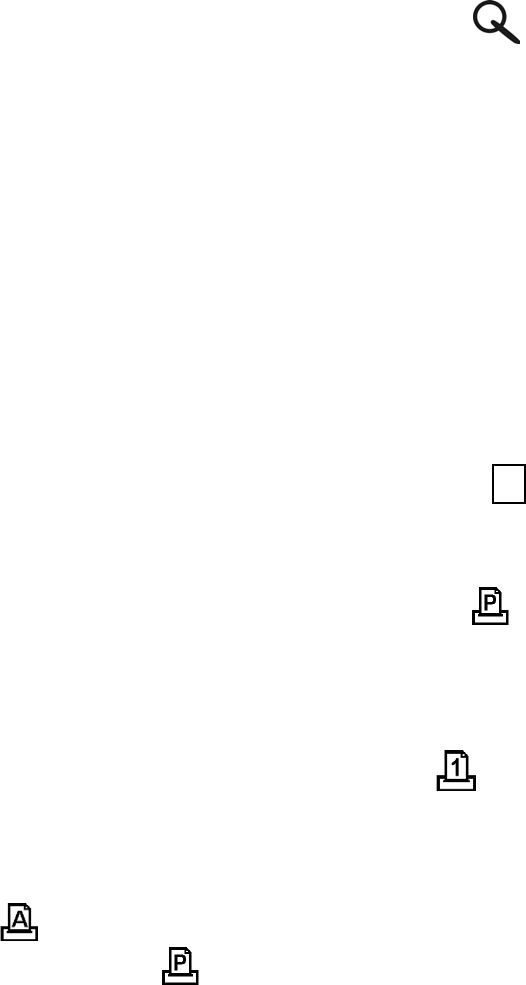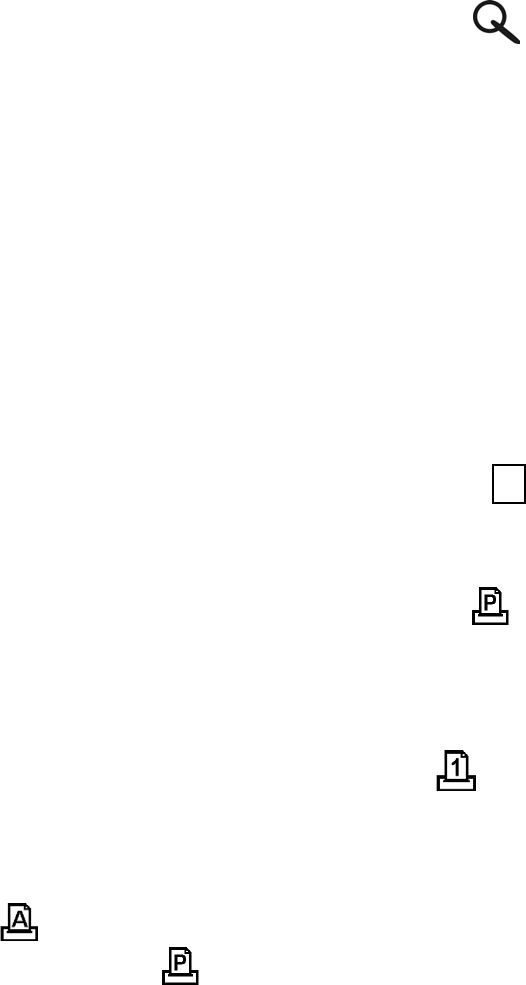
-
-
3. Push the joystick up or down to select [Zoom] on the screen and press
the joystick.
4. The frame (approximate location of the magnified area) appears on the
TFT. Push the joystick to select location of the magnified area and press the
joystick.
5. The picture is displayed at 2X magnification. Push the joystick to navigate to
different parts of the picture.
6. Press the joystick button to redisplay the picture at the original size.
Note: Videos cannot be enlarged.
• Selecting Pictures for Printing (DPOF Print Settings)
1. Make sure the Function switch is set to
.
2. Push the joystick up or down to select the picture you want to print, then
press the MENU button.
3. Push the joystick up or down to select [Print] on the screen and press
the joystick.
4.
For setting images one by one:
Push the joystick up or down to select ([Print One]), and then press the
joystick to set current picture for printing with DPOF.
•
For setting all images on the SD card:
Select (
[Print All]
) to set all pictures for printing with DPOF.
5. The checkmark appears on the TFT.
6. You can use the DPOF print settings to print with an optional direct print
function compliant printer. (Refer to your printer User’s Guide for details.)
Note:
The DPOF printing feature support SD card only.