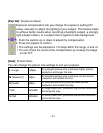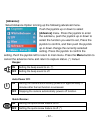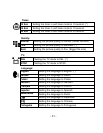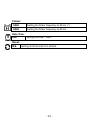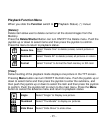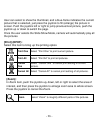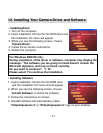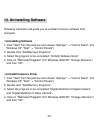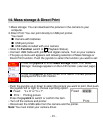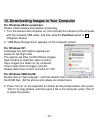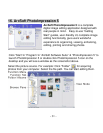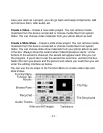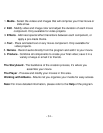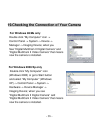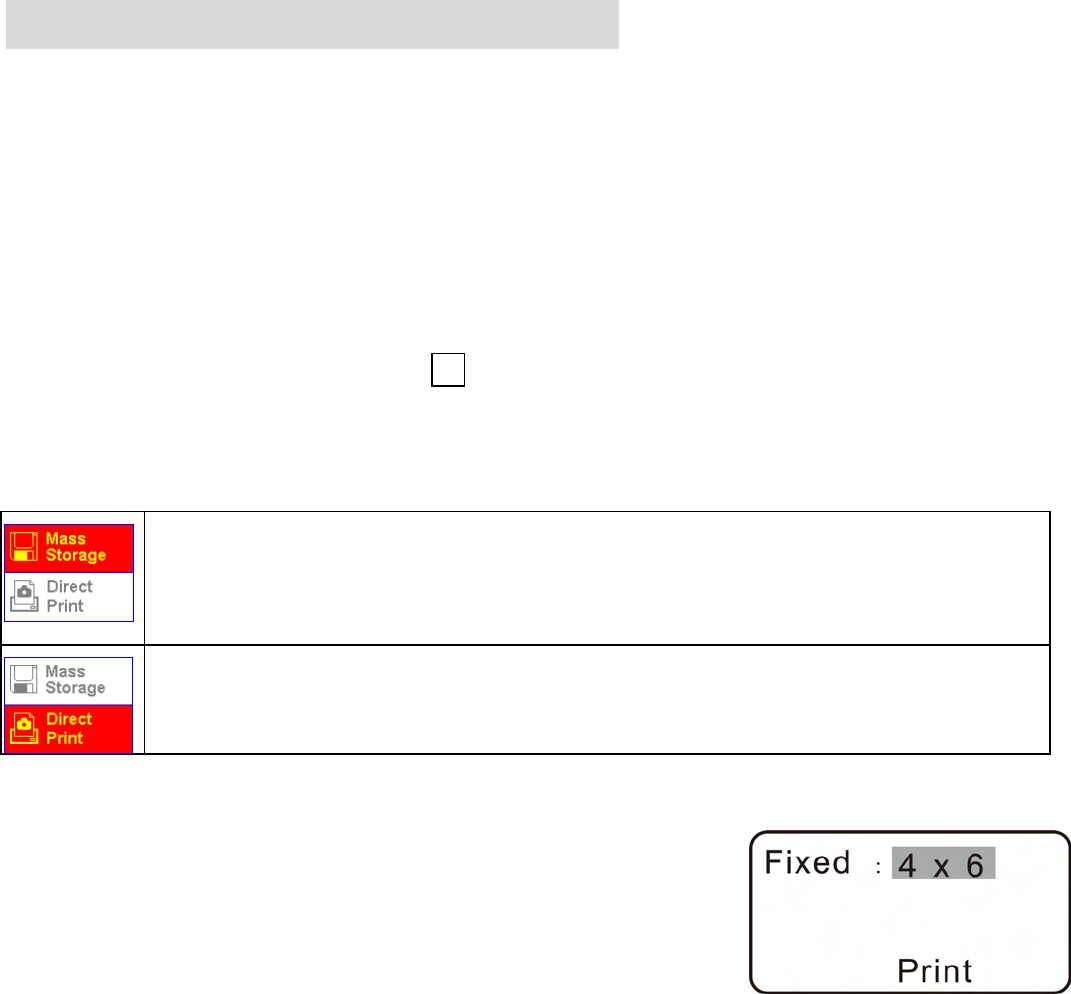
-
29
-
14. Mass storage & Direct Print
1.Mass storage: You can download the pictures in the camera to your
computer.
2.Direcr Print: You can print directly to USB port printer.
You need:
Ƶ Camera with batteries
Ƶ USB port printer
Ƶ USB cable included with your camera
• Slide the
Function
switch to
(Playback Status).
• Connect USB Cable with printer and digital camera. Turn on your camera.
• The pop up menu will appears and allowing selection of Mass Storage or
Direct Print function. Push the joystick to select the function you want to set:
• Push the joystick up or down to select the picture you want to print, then push
the joystick left or right to choose a printing option.
Ƶ
Fixed : "4 x 6" or "5 x 7".
Ƶ Print : Printing picture
Press the
joystick
to switch or confirm the item.
• Turn off the camera and printer.
• Disconnect the USB cable from the camera and the printer.
Note: You must install your camera driver.
Press the
joystick
to enter
Mass storage
mode. The “Mass
Storage” message appears on the LCD monitor. (see next page)
Press the
joystick
to enter Direct Print
menu. The last picture
is
displayed on the LCD monitor.