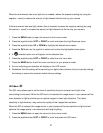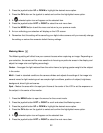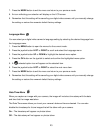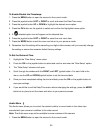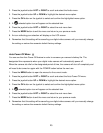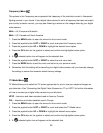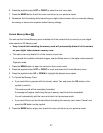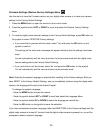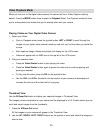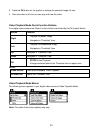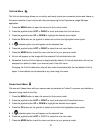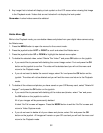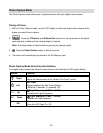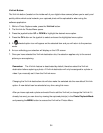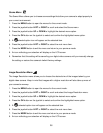29
Video Playback Mode
When you first turn on the digital video camera, the camera will be in Video Capture mode by
default. Press the MODE button twice to open the Playback Mode. The Playback mode will allow
you to review photos and videos that you‟ve already taken with you camera.
Playing Videos on Your Digital Video Camera
1. Select your Video:
Once in Playback mode, press the joystick button LEFT or RIGHT to scroll through the
images on your digital video camera‟s memory card until you find the video you would like
to view.
Each captured image (videos and photos) will display on the LCD screen.
Videos will appear with an „AVI‟ icon on the top left of the LCD screen.
2. Play your selected video:
Press the Video Shutter button to start playing the video.
Press the Video Shutter button again to pause the video and to continue playing and
pausing as needed.
To fully stop the video, press the OK on the joystick button.
Use the VOL- and VOL+ (located on the top section of your camera) to decrease and
increase the volume of the video while it is playing.
Thumbnail View
Use the W/Zoom Out button to display your captured images in Thumbnail View.
The images (videos and photos) on your camera will be displayed in a 3 X 3 matrix where you can
scroll and select images from the thumbnails.
1. Press the W/Zoom Out button.
All the images on your camera will appear in the Thumbnail View.
2. Use the UP / DOWN / LEFT / RIGHT buttons on the joystick to scroll and select the image you
wish to view.