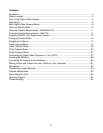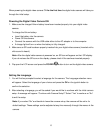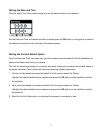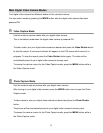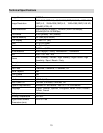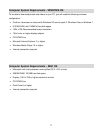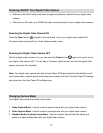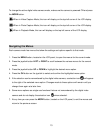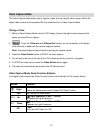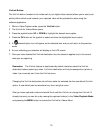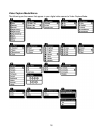6
When powering the digital video camera ON for the first time the digital video camera will take you
through the initial setup.
Powering the Digital Video Camera ON
1. Make sure the charged lithium battery have been inserted properly into your digital video
camera.
To charge the lithium battery:
Insert the battery into the camera.
Power Off the camera.
Connect the camera with the USB cable either to the AC adapter or to the computer.
A charge light will turn on when the battery is fully charged.
2. Make sure an SD card has been properly inserted into your digital video camera (inserted until a
click sound is heard).
Note: After the digital video camera is powered on, an SD icon will appear on the LCD display.
If you do not see the SD icon on the display, please check if the card was inserted properly.
3. Flip open the LCD screen and press the POWER button to turn on the digital video camera.
Setting the Language
1. You will first be prompted to select a language for the camera. The Language selection menu
will appear. Select the language of your choice and press the OK on the joystick button to
confirm the selection.
2. After selecting a language, you will be asked if you would like to continue with the initial camera
setup. A message will appear: “Continue with Camera Setup?” Select “Yes” to continue or “No”
to exit the setup.
Note: If you select “No” and decide to leave the camera setup, the camera will be set to its
default settings. These settings can be adjusted at any time manually through the menus in the
camera.