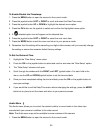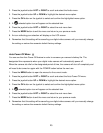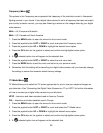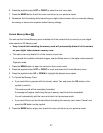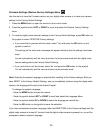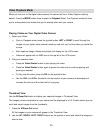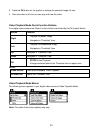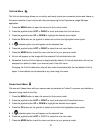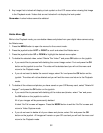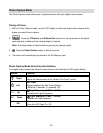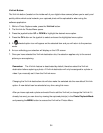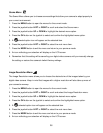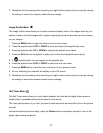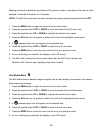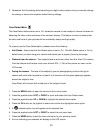32
8. Any image that is locked will display a lock symbol on the LCD screen when viewing that image
in the Playback mode. Videos that are not locked will not display the lock symbol.
Remember: Locked videos cannot be deleted.
Delete Menu
While in the Playback mode, you can delete videos and photos from your digital video camera using
the Delete menu.
1. Press the MENU button to open the menus for the current mode.
2. Press the joystick button LEFT or RIGHT to scroll and select the Delete menu.
1. Press the joystick button UP or DOWN to highlight the desired menu option.
2. To delete the selected video, select “Delete This Video?” and press OK button on the joystick.
If you would like to proceed with deleting the current image: select „Yes‟ and press the OK
button on the joystick to confirm. The video will be deleted and you will exit the menu and
return to the Playback mode.
If you do not want to delete the current image, select „No‟ and press the OK button on the
joystick. The video will not be deleted and you will exit the menu and return to the Playback
mode.
3. To delete all the videos and photos you have saved on your SD Memory card, select “Delete All
Images?” and press the OK button on the joystick.
If you would like to proceed with deleting all the videos and photos, select „Yes‟ and press
the OK button on the joystick to confirm.
All of your images will be permanently deleted.
A black „No File‟ screen will appear. Press the MODE button to exit the „No File‟ screen and
return to Video Capture mode.
If you do not want to delete all of your videos and photos, select „No‟ and press the OK
button on the joystick . All images will remain on your SD card and you will exit the menu and
return to the Playback mode.