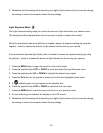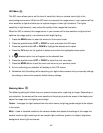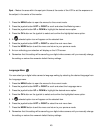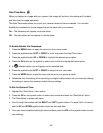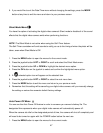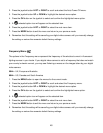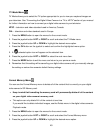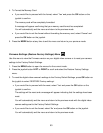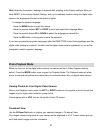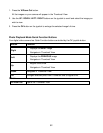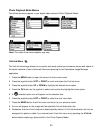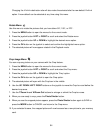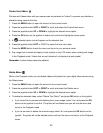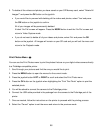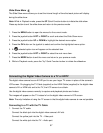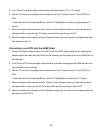51
Note: Selecting the system Language is required after resetting to the Factory settings. After you
have RESET to the Factory Default Settings, and you immediately continue using the digital video
camera, the language will be set to the default: English.
To change the system Language:
- Press the MENU button to open the menus.
- Press the joystick button LEFT or RIGHT to scroll and select the Language Menu.
- Press the joystick button UP or DOWN to select the language you would like.
- Press the OK button on the joystick to save the selection.
If you have not selected a system Language (after the RESETTING to the Factory settings) and the
digital video camera is turned off, the next time the digital video camera is powered on, you will be
prompted to select a system Language.
Photo Playback Mode
When you first turn on the digital video camera, the camera will be in Video Capture mode by
default. Press the MODE button twice to open the Playback Mode. The Playback mode will allow
you to review and edit photos and videos that you‟ve already taken with you digital video camera.
Viewing Photos on Your Digital Video Camera
Once in the Playback mode, press the LEFT or RIGHT buttons on the joystick to scroll through the
images on your digital video camera‟s memory card.
Photos appear with a „JPG‟ icon on the top left of the LCD screen.
Thumbnail View
Use the W/Zoom Out button to display your captured images in Thumbnail View.
The images (videos and photos) on your camera will be displayed in a 3 X 3 matrix where you can
scroll and select images from the thumbnails.