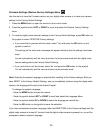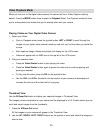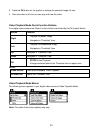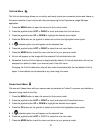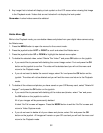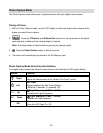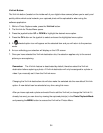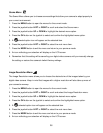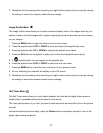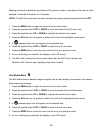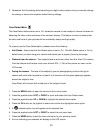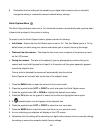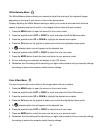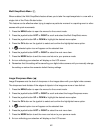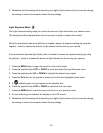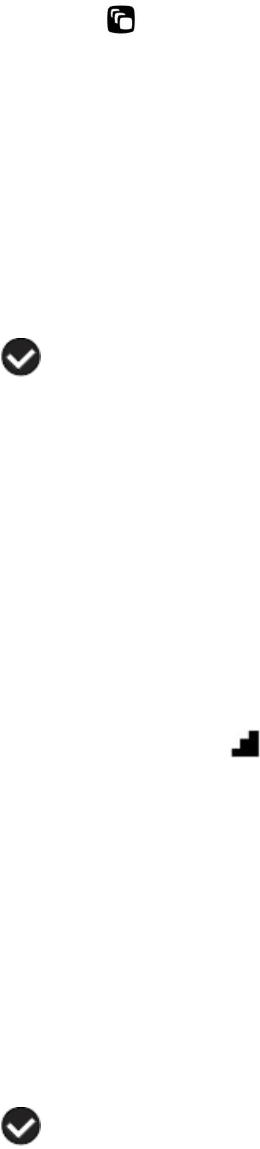
36
Scene Menu
The Scene Menu allows you to choose scene settings that allow your camera to adapt properly to
your current environment.
1. Press the MENU button to open the menus for the current mode.
2. Press the joystick button LEFT or RIGHT to scroll and select the Scene menu.
3. Press the joystick button UP or DOWN to highlight the desired menu option.
4. Press the OK button on the joystick to select and confirm the highlighted menu option.
5. A selected option icon will appear on the selected item.
6. Press the joystick button LEFT or RIGHT to select the next menu item.
7. Press the MODE button to exit the menu and return to your previous mode.
8. An icon reflecting your selection will display on the LCD screen.
9. Remember that this setting will be saved by your digital video camera until you manually change
the setting or restore the camera‟s default factory settings.
Image Resolution Menu
The Image Resolution menu allows you to choose the desired size of the images taken by your
digital video camera. Keep in mind that images with a higher resolution will also take up more of
your camera‟s memory.
1. Press the MENU button to open the menus for the current mode.
2. Press the joystick button LEFT or RIGHT to scroll and select the Image Resolution menu.
3. Press the joystick button UP or DOWN to highlight the desired menu option.
4. Press the OK button on the joystick to select and confirm the highlighted menu option.
5. A selected option icon will appear on the selected item.
6. Press the joystick button LEFT or RIGHT to select the next menu item.
7. Press the MODE button to exit the menu and return to your previous mode.
8. An icon reflecting your selection will display on the LCD screen.